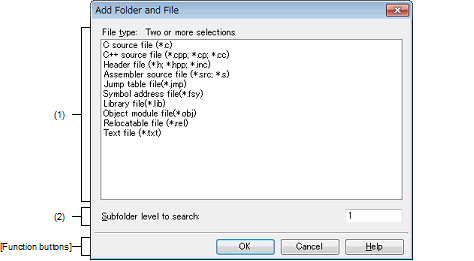|
Add Folder and File dialog box
|
This dialog box is used to add existing files and folder hierarchies to the project.
The folder is added as a category.
Figure A.10 | Add Folder and File Dialog Box |
The following items are explained here.
[How to open]
[Description of each area]
Select the type of the file to be added to the project.
You can select multiple file types by left clicking while holding down the [Ctrl] or [Shift] key.
If nothing is selected, it is assumed that all types are selected.
(2) | [Subfolder level to search] area |
Directly enter the number of levels of the subfolder to be added to the project.
"1" is displayed by default.
Remark | Up to 10 (decimal number) can be specified.
When the input violates any restriction, the following messages will be shown in the tooltip. |
|
|
|
|
Fewer than 0 or more than 10 values cannot be specified.
|
More than 10 subfolder levels have been specified.
|
|
Specify in decimal.
|
A number in other than decimal or a string has been specified.
|
Caution | The name of a network path cannot be used. Assign the name of a path on a drive. |
[Function buttons]
|
|
|
|
OK
|
Adds the folder that was dragged and dropped and the files in that folder to the project. And then closes this dialog box.
|
|
Cancel
|
Does not add the folder and files, and then closes this dialog box.
|
|
Help
|
Displays the help of this dialog box.
|