This dialog box is used to set filtering conditions for display of memory mapping information on the Memory Mapping Profiler panel or variable access information on the Functions and Variables Access Table panel.
See the "CS+ Integrated Development Environment User’s Manual: Debug Tool" for details about the Functions and Variables Access Table panel. |
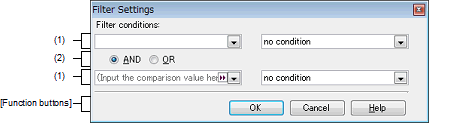
The following items are explained here.
Click the filter icon ( |
Configure the filter conditions.
In the First condition setting area (top)/Second condition setting area (bottom), you can specify up to two conditions. Use the Logical operator buttons ([AND]/[OR]) to set the two conditions as a single filter condition.
You can either type the comparison value of for the filter (number or string) directly via the keyboard (up to 2048 characters), or select one from the input history via the drop-down list (maximum 10 items).
By default, the comparison value set in the column currently.
Select the condition for the comparison value specified in (a) above, from the following drop-down list.
By default, the condition set in the column currently is selected.
Select the logical relationship holding between the conditions specified in the First condition setting area (top)/Second condition setting area (bottom) via the following button.
|
Only the column meeting both condition 1 and condition 2 is displayed. |
|
|
Only the column meeting either condition 1 or condition 2 is displayed. |
|
Displays the memory mapping information on the Memory Mapping Profiler panel or variable access information in the table area on the Functions and Variables Access Table panel under the specified filtering conditions. If filtering results linked to panel was performed, then all display-filters linked to the panel conducted prior to this are deleted. |
|
 /
/  ) in the [Details of the selected memory mapping] area on the
) in the [Details of the selected memory mapping] area on the