This dialog box is used to create a new toolbar to appear in the Main window.
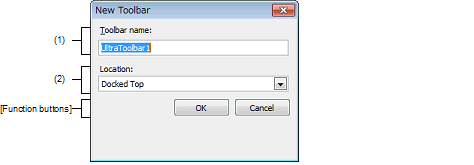
The following items are explained here.
In the [Toolbars] tab of the User Setting dialog box, click the [New...] button. |
Type in the name of the new toolbar directly via the keyboard.
"UltraToolbar1" is specified by default.
Select the location for the new toolbar from the following drop-down list.
The location specified here is the location where the new toolbar will appear immediately after it is created (toolbars can be moved freely by dragging and dropping).
|
Displays the toolbar at the top of the Main window (default). |
|
|
Displays the toolbar at the bottom of the Main window. |
|
|
Displays the toolbar on the leftedge of the Main window. |
|
|
Displays the toolbar on the rightedge of the Main window. |
|
|
Displays the toolbar above the Main window, without docking it. |
|
Creates a new toolbar with the specified information, and closes this dialog box. The new toolbar appears in the list on the User Setting dialog box’s [Toolbars] tab, with its check box selected. |
|