This dialog box is used to pack and save the project and this product.
Figure A.34 | Pack Settings Dialog Box |
The following items are explained here.
[How to open]
- | On the Project Tree panel, select the Project node, and then select [Save Project and Development Tools as Package...] from the context menu. |
[Description of each area]
(1) | Pack type selection area |
Select the pack type.
|
Pack project and tools
|
Packs the project and this product (default).
|
|
Pack project only
|
Packs the project only.
|
Specify the location in which to save the project and this product.
Enter the absolute path directly, or click the [Browse...] button, and select the location via the Browse For Folder dialog box.
|
Browse...
|
Browse For Folder dialog box appears.
When a folder is selected, the path is shown in the text box.
|
Remark 1. | Up to 247 characters can be entered in [Place] area. When the input violates any restriction, the following messages are shown. |
|
|
|
|
The folder name including the path is too long. Make it within 247 characters.
|
The folder name is more than 247 characters.
|
|
The folder name is invalid. The following characters cannot be used: :, *, ?, ", <, >, |
|
The folder name with the invalid path is designated. The characters, :, *, ?, ", <, >, |, cannot be used for the file name and folder name.
|
|
The folder name is invalid. Specify a folder other than the project folder.
|
A folder inside the project folder is specified.
|
|
The folder that you will save the project is the same to the project folder. Set another place.
|
The target project folder for packing is in the folder specified as the location to save the project (Example: A project folder is specified as the top folder of the packing target and a folder above the project folder is specified as the location to save the project folder).
|
Remark 2. | When the path name is too long to be shown in the text area,  is displayed. The absolute path pops up when the mouse cursor is hovered over
is displayed. The absolute path pops up when the mouse cursor is hovered over  .
. |
(3) | [Top folder of pack target] area |
Specify the top folder of the packing target.
Enter the absolute path directly, or click the [Browse...] button, and select the location via the Browse For Folder dialog box.
|
Browse...
|
Browse For Folder dialog box appears.
When a folder is selected, the path is shown in the text box.
|
|
|
|
|
The folder name including the path is too long. Make it within 247 characters.
|
The folder name is more than 247 characters.
|
|
The folder name is invalid. The following characters cannot be used: :, *, ?, ", <, >, |
|
The folder name with the invalid path is designated. The characters, :, *, ?, ", <, >, |, cannot be used for the file name and folder name.
|
|
Specify a folder that contains the project folder.
|
A folder that does not contain the project folder is specified.
|
Remark 2. | When the path name is too long to be shown in the text area,  is displayed. The absolute path pops up when the mouse cursor is hovered over
is displayed. The absolute path pops up when the mouse cursor is hovered over  .
. |
[Function buttons]
|
|
|
|
OK
|
Closes this dialog box and packs and saves the project and this product to the designated condition.
|
|
Cancel
|
Cancels the designated condition and closes the dialog box.
|
|
Help
|
Displays the help of this dialog box.
|
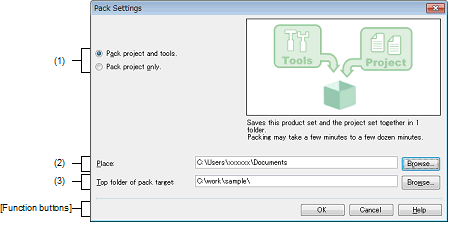
 is displayed. The absolute path pops up when the mouse cursor is hovered over
is displayed. The absolute path pops up when the mouse cursor is hovered over  .
. is displayed. The absolute path pops up when the mouse cursor is hovered over
is displayed. The absolute path pops up when the mouse cursor is hovered over  .
.