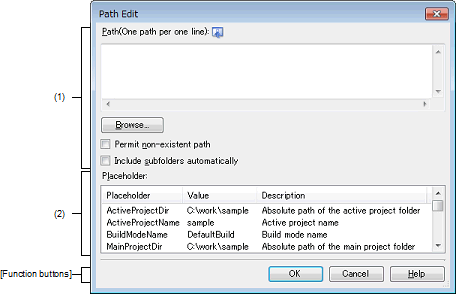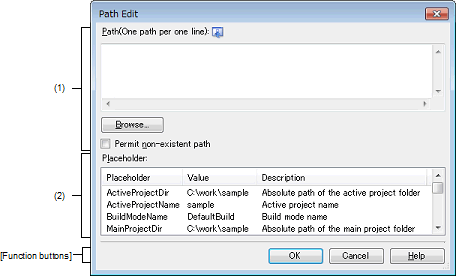This dialog box is used to edit or add the path or file name including the path.
Figure A.15 | Path Edit Dialog Box (When Editing Path) |
Figure A.16 | Path Edit Dialog Box (When Editing File Name Including Path) |
The following items are explained here.
[How to open]
- | Select the property corresponding with this dialog box on the Property panel, and then click the [...] button. |
[Description of each area]
Edit or add the path or file name including the path.
(a) | [Path(One path per one line)] |
Edit or add the path or file name including the path by directly entering it.
The path or file name including the path can be designated in multiple lines. Designate the path or file name including the path at a line.
By default, the current contents of the text box that opened this dialog box are reflected in this area.
The path can be added by one of the following methods.
- | Click the [Browse...] button, and then select the folder in the Browse For Folder dialog box. |
- | Drag and drop the folder using such as Explorer. |
The file names including the path can be added by one of the following methods.
- | Select a file in the dialog box that is opened by clicking the [Browse...] button. |
- | Drag and drop the file using such as Explorer. |
Caution | If an extremely long absolute path is specified as a relative path, an error could occur when clicking the [OK] button. In this case, designate the absolute path. |
Remark | Up to 10000 lines can be entered. Up to the maximum characters that are limited by the Windows OS can be entered.
When the input violates any restriction, the following messages will be shown in the tooltip. |
|
|
|
|
Specify a path.
|
The line contains space characters only.
|
|
The path is too long. Specify a path with a number of characters equal to or fewer than maximum number of restriction in the property that called this dialog box.
|
The file name including the path exceeds the maximum number of restriction in the property that called this dialog box.
|
|
The specified path contains a folder that does not exist.
|
The path contains a folder that does not exist.
|
|
The file name or path name is invalid. The following characters cannot be used: \, /, :, *, ?, ", <, >, |
|
The file name with the invalid path is designated.
The following characters cannot be used for the file name and folder name: \, /, :, *, ?, ", <, >, |
|
|
More than maximum number of paths or files specified by the caller lines cannot be specified.
|
The number of paths or files which have been entered exceeds the maximum number of restriction in the property that called this dialog box.
|
|
Browse...
|
Opens the Browse For Folder dialog box.
If a folder is selected, the path will be added in [Path(One path per one line)].
- | When adding the file name including the path |
Opens the dialog box to select a file.
If a file is selected, the file will be added in [Path(One path per one line)].
|
(c) | [Permit non-existent path] |
When this check box is selected, the existence of the path specified in [Path(One path per one line)] or the validity of the character string specified in the path is not checked.
(d) | [Include subfolders automatically] |
Select this check box and then click the [Browse...] button to specify the path. The path will be added, including subfolders, to [Path(One path per one line)] (up to five levels deep).
Caution | This item is displayed only when adding the path. |
The list of placeholders which can be specified for the area that this dialog box is called from is displayed (ascending order).
Double click a row to surround the placeholder with percentage signs ("%") and display it in the path edit area.
This area displays the placeholder.
This area displays the string after replacement with the placeholder.
This area displays the description of the placeholder.
Caution | This area is displayed only when the caller of this dialog box supports placeholders. |
Remark | The placeholders which can be specified differ depending on the area that this dialog box is called from.
For the specific placeholder, see the description of the area that this dialog box is called from. |
[Function buttons]
|
|
|
|
OK
|
Reflects the entered path to the text box that opened this dialog box and closes this dialog box.
|
|
Cancel
|
Does not reflect the entered path to the text box that opened this dialog box and closes this dialog box.
|
|
Help
|
Displays the help of this dialog box.
|