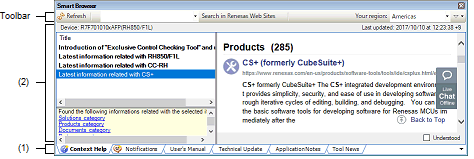This panel is used to list various documents (user's manuals, technical updates, application notes, and tool news) related to the device selected for the active project and allow downloading of sample code, if any, that comes with the applicable application notes. This panel is also used to display notifications from Renesas and information which may be useful in the work you are currently doing.
Caution | When an RH850 project is opened, the Smart Browser does not display the contents of user's manuals and sample code in some cases. |
Figure A.17 | Smart Browser Panel |
The following items are explained here.
[How to open]
- | From the [View] menu, select [Smart Browser]. |
- | On the Solution List panel, click the [Smart Browser] button. |
[Description of each area]
Selecting a tab allows you to switch to the type of document displayed in the Table area.
|
[Context Help] tab
|
Information which may be useful in the work you are currently doing
|
|
[Notifications] tab
|
Notifications from Renesas regarding the MCU you are using in the active project
|
|
[User’s Manual] tab
|
User’s manuals related to the device used in the active project
|
|
[Technical Update] tab
|
Technical updates related to the device used in the active project
|
|
[Application Notes] tab
|
Application notes related to the device used in the active project
|
|
[Tool News] tab
|
Tool news related to the device used in the active project
|
This area shows a list of documents or notifications related to the active project and information which may be useful in the work you are currently doing.
|
|
|
|
Title
|
Title of the information
|
Remark | If you select a title on the [Context Help] tab, its details are shown in the right side.
The selected title will no longer be in bold type, indicating that you have already read it. When you check [Understood], it indicates that items have already been read, even if items that are the same as the selected ones are added to the list between the next and subsequent times CS+ is started. |
|
|
|
|
Title
|
Title of the notification
|
|
Issue
|
Issue of the notification
|
Remark | If you select a title on the [Notifications] tab, its details are shown in the right side.
The selected title will no longer be in bold type, indicating that you have already read it. |
|
|
|
|
Status
|
Indicates whether the document is a new release or an updated version
After the release of any new document, the "NEW!" label appears to the left of its title for approximately 60 days.
After any document is updated, the "UPDATED" label appears to the left of its title for approximately 60 days.
Remark | The period which determines display of the "NEW!" or "UPDATED" label may vary with the document. |
|
|
Title
|
Title of the document
|
|
Document No.
|
Document number of the document
|
|
Rev.
|
Revision number of the document
|
|
Issue
|
Issue of the document
|
|
Sample Code
|
Indicates whether sample code is available
Marked "available" if sample code is available.
This column is only on the [Application Notes] tab.
|
|
Product
|
Product covered by the application notes
This column only appears on the [Application Notes] tab.
|
|
Function
|
Function covered by the application notes
This column only appears on the [Application Notes] tab.
|
|
Application & Technology
|
Application and technology covered by the application notes
This column only appears on the [Application Notes] tab.
|
|
Remarks
|
Indicates whether you have already downloaded the document
Marked "downloaded" if you have already downloaded the document.
|
[Toolbar]
|
Refresh
|
Loads the latest list of documents from the Renesas Web site. If the information on the panel is refreshed without trouble and there have been changes, the dates of "Last updated" and the list of documents are updated.
|
|
Search in Renesas Web Site
|
Starts a search for character strings on the Renesas Web site that match the character string entered in the text box.
|
|
Your region
|
Selects the region to which the documents listed in the panel are assigned. The following regions are selectable.
- | Europe/Middle East/Africa |
- | Mainland China/Hong Kong Region |
- | Singapore/South & Southeast Asia/Oceania |
|
|

|
Shows a cascading menu to open a dialog box for making Smart Browser settings or importing documents that have been downloaded to other folders.
|
|
|
Setting…
|
Opens the [General - Smart Browser] category of the Option dialog box.
|
|
Import Downloaded Documents into the Internal Folder...
|
Imports documents that have been downloaded to other folders.
After importing a document, you can view it in the Smart Browser.
|
|
Document Disclaimer
|
Shows the disclaimer about documents downloaded in the Smart Browser.
|
[Context menu]
|
Mark all items as read
|
Marks all unread items as having been read.
|
|
Mark all items as read
|
Marks all unread items as having been read.
|
|
Hide read items
|
Hides all items that have been read.
Note that items are not hidden as soon as they are selected (for reading). They are hidden when this menu item is re-selected or in response to clicking on the [Refresh] button on the toolbar to refresh the view.
|
|
Open...
|
Downloads a document for display in the PDF viewer.
Double-clicking on the name of a document leads to the same result.
If you are not logged in to "My Renesas", a log-in dialog box will appear. Enter the e-mail address and password you have registered with the Renesas Web site.
|
|
Open Folder with Explorer...
|
Opens the folder to which PDF files have been downloaded in Windows File Explorer.
|
|
Download Sample Code...
|
Opens the Web page from which you can download sample code.
This menu is only on the [Application Notes] tab.
|
===========
Copyright (c) 2007 James Newton-King
Released under the MIT license
https://github.com/JamesNK/Newtonsoft.Json/blob/master/LICENSE.md
===========
Caution | The above Web site may not be displayed from this document. |