This panel allows you to search through information on registers given in hardware manuals and the API (Code Generator Plug-in) provided by Renesas.
You can also automatically acquire information on the desired register or API by placing the cursor over the register or API name in the Editor, Disassemble, SFR (for RL78), IOR (for RX), or Watch panel.
The hardware manual (RL78) or register information file (RX) for the target device is automatically downloaded from the Renesas Web site. The destination folder for downloading can be changed on the [General - Smart Manual] category in the Option dialog box. |
Check the Smart Browser panel to see whether you have the latest versions of hardware manuals and technical updates. The hardware manuals that have been downloaded may be older than the latest versions available in the Smart Browser panel. |
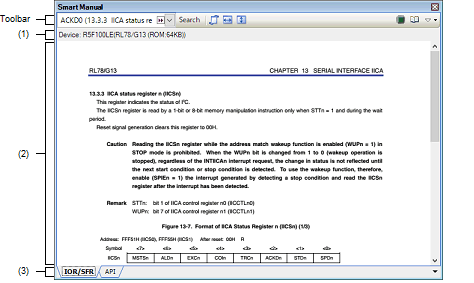
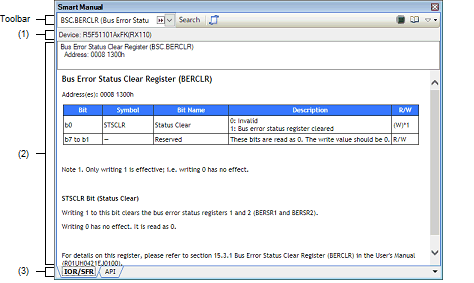
The following items are explained here.
With |
This panel will be hidden again if you press the [ESC] key or move the caret or focus from the panel. |
This area shows the target device that includes the register or API displayed in the manual area.
This area shows the information that CS+ has found regarding the register or API.
Be sure to read the disclaimer in relation to the information being displayed.
Selecting a tab allows you to switch which specifications of registers or API functions are displayed in the manual area.
When you place the mouse cursor over the Editor, Disassemble, SFR (for RL78), IOR (for RX), or Watch panel and find the name of a register or API function, the corresponding tab is automatically displayed.
|
When you enter a string in the text box, a list of matching register or API names will appear. Select the required one from the list and click on this button to start searching for information on the register or API in the manual area. |
||
|
When this button is ON while the Smart Manual panel is being hidden by the auto-hide feature, placing the mouse cursor over the name of a register or API listed in the Editor, Disassemble, SFR (for RL78), IOR (for RX), or Watch panel opens the Smart Manual panel which starts an automatic search for information on the register or API. The panel will be hidden again if you press the [ESC] key or move the caret or focus from the panel. |
||
|
Adjusts the contents of the document display to match the width of the panel. |
||
|
Adjusts the contents of the document display to match the height of the panel. |
||
|
Lists the devices supported on this panel in the Output panel. |
||
|
Opens the hardware manual in the application associated with PDF files under Windows. |
||
|
Shows the disclaimer about the document displayed in this panel. |
||
Copyright Pieter van Ginkel (C) 2012-2015
https://github.com/pvginkel/PdfiumViewer
This software includes the work that is distributed in the Apache License 2.0.
 ON, place the mouse cursor over the name of a register or API listed in the Editor, Disassemble, SFR (for RL78), IOR (for RX), or Watch panel while the Smart Manual panel is being hidden by the auto-hide feature as described in "
ON, place the mouse cursor over the name of a register or API listed in the Editor, Disassemble, SFR (for RL78), IOR (for RX), or Watch panel while the Smart Manual panel is being hidden by the auto-hide feature as described in "





