|
Virtual Board panel [Simulator]
|
This panel is used to configure the virtual target system and operate the virtual components.
With this panel, the results of data that have been input to and output from peripheral I/O modules can be confirmed.
Note that this panel is only available when the simulator for the active project supports the simulation of peripheral modules.
Figure A.60 | Virtual Board panel [Simulator] |
This section describes the following.
[How to open]
- | From the [View] menu, select [Virtual Board]. |
[Description of each area]
This area is used to operate the virtual target system.
It supports the following components.
These components can be operated while the program is running.
|

|
Light Emitting Diode
An LED can be connected to any pin, and the output from the pin can be indicated by switching the LED on or off.
|
|
 (with brightness control)
(with brightness control)
|
Light Emitting Diode
An LED can be connected to any pin, and PWM control can be used to control the apparent brightness by switching the LED on and off.
The display on the LED is not correct if the PWM cycle is greater than 100 ms.
|
|


|
Digital input switch (push type)
A button can be connected to any pin. A digital input value can be given to the connected pin by clicking the displayed button.
|
|


|
Digital input switch (toggle type)
A button can be connected to any pin. A digital input value can be given to the connected pin by clicking the displayed button.
|
|

|
Used for inputting analog data. Any data within a given range can be set.
Any value within a specified range can be assigned to a pin connected to an A/D converter.
|
|

|
Used for inputting analog data. Any data within a given range can be set.
The gas concentration sensor value (PPM) is converted to a voltage for a pin connected to. Any value within a specified range can be assigned to the pin.
|
|


|
Switch for vibration sensing
A button can be connected to any pin. A digital input value can be given to the connected pin by clicking the displayed button.
|
|


|
Buzzer for an alarm machine
A button can be connected to any pin. The output of the pin is indicated by both sound and image.
|
These buttons are used to add or remove components.
This area is displayed while the program is stopped.
|
Add component
|
Adds a part.
The default setting for the type of component is LED. Select the component to be used from [Type] in the property area.
Drag the component to move it to the position where it is to be placed.
|
|
Remove component
|
Deletes the selected part.
|
This area is used to display or edit the properties of the component.
The properties of the component selected while the program is stopped are displayed.
The following items are displayed in this area.
|
Type
|
Select the part.
|
|
Subtype
|
Select an LED with or without brightness control.
This property is displayed when the component is an LED.
|
|
LED without Brightness Control
|
The LED is turned on or off.
|
|
LED with Brightness Using PWM
|
The LED has brightness control.
|
|
Name
|
Specify the name of the part.
|
|
Connected to
|
Select the name of the pin to which the LED is to be connected.
|
|
Color
|
Select the color of the LED.
This property is displayed when the component is an LED.
The following colors can be selected.
Red, green, blue
|
|
Active Level
|
Select the active state.
This property is displayed when the component is an LED or switch.
|
|
Active High
|
Sets the active level to High.
|
|
Active Low
|
Sets the active level to Low.
|
|
Appearance
|
Select the type of the switch.
This property is displayed when the component is a switch.
|
|
Push
|
Sets the push switch.
|
|
Toggle
|
Sets the toggle switch.
|
|
Min Input Value
|
Show the minimum value of a potentiometer.
|
|
Max Input Value
|
Show the maximum value of a potentiometer.
This property is displayed when the component is a potentiometer.
The following values can be selected.
3.6V, 5.5V
|
|
Input Step
|
Display the step size of the analog voltage for the potentiometer which is entered in the text box.
|
|
Initial Input Value
|
Select the initial voltage when the CPU is reset.
This property is displayed when the component is a potentiometer.
The following values can be selected.
0V, maximum value
|
|
On Reset
|
Select the operation of the potentiometer when the CPU is reset.
This property is displayed when the component is a potentiometer.
|
|
Hold
|
The state immediately before the CPU was reset is retained after the CPU has been reset.
|
|
Initialize
|
Specify the value which has been selected in [Initial Input Value] when the CPU is reset.
|
|
Sound
|
Select the mute of the buzzer.
This property is displayed when the component is a buzzer.
|
|
PPM Min Input Value
|
Show the minimum value of the gas sensor.
|
|
PPM Max Input Value
|
Select the maximum value of the gas sensor.
|
|
PPM Input Step
|
Select the step width of the gas sensor.
|
|
PPM Initial Input Value
|
Select the initial gas sensor value at CPU reset.
|
|
Conversion Factor [voltage/ppm]
|
Specify the rate at which gas sensor values are converted to voltage values.
This property is displayed when the component is a gas sensor.
|
The Virtual Board Panel may use the copyrighted components specified in the file below.
CS+ install folder\CC\vboard\licenses-abstract.txt
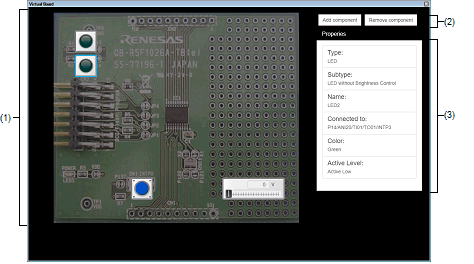

 (with brightness control)
(with brightness control)








