This section describes how to set up regular checking for updates.
The auto-update facility automatically performs some or all of the operations that are available with the manual update facility every time a project is opened in the CS+.
This function performs the check for updates when a CS+ project is opened.
This function is executed when: in the Option dialog box, in the [General - Update] category, the [Check for updates when opening project.] check box is selected, and the conditions set in [Check at intervals of] are met.

This function performs the check for updates in parallel with the CS+ process. While the check is ongoing, the |
The auto download function checks if the conditions for updating in (1) are met, and then downloads any updates that were found.
This function is executed for each category when: in the Update Manager Options dialog box, [Download updates automatically, and notify me when it's finished.] is selected.
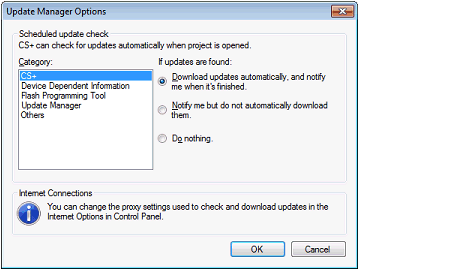
After downloading the target update in (2), the update notification feature displays an icon  notifying of the update in the task tray. If any of the updates that were found for the first time during this auto check, the following balloon help appears.
notifying of the update in the task tray. If any of the updates that were found for the first time during this auto check, the following balloon help appears.

And the updates are executed without performing the download when: in the Update Manager Options dialog box, [Notify me but do not automatically download them.] is selected. This can be specified for each category.
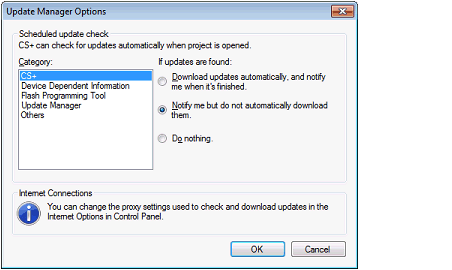
Click the |
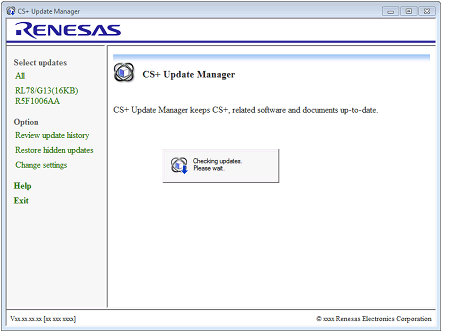
Perform the installation in accordance with "2.1 Manual update feature", step (3). |
 icon appears in the task tray.
icon appears in the task tray. icon appears in the task tray.
icon appears in the task tray. in the task tray or balloon help
in the task tray or balloon help  to display the
to display the