This dialog box is used to add, modify, or delete sections.
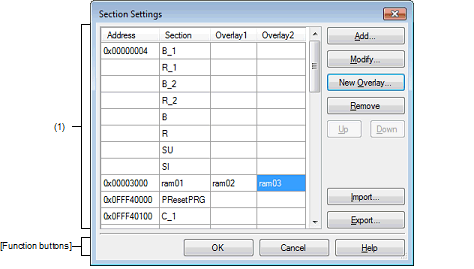
The following items are explained here.
On the Property panel, select the following property, and then click the [...] button. |
From the [Common Options] tab, [Section start address] in the [Frequently Used Options(for Link)] category |
From the [Link Options] tab, [Section start address] in the [Section] category |
This area displays the list of currently configured section allocations.
This area displays the start addresses of the sections.
This area displays the names of the sections.
This area displays the names of the sections to be overlaid (n: number starting with "1").
|
Opens the Section Address dialog box. Adds the address specified in the dialog box to this area so that the addresses are listed in the ascending order (the section column remains empty). Opens the Add Section dialog box. Adds the section specified in the dialog box to this area. When there is no empty column in the section group (an address and the sections allocated to the address) where the specified section is to be included, a new section row is added to the bottom of the section group. |
|
|
Opens the Section Address dialog box. Moves the section group according to the address specified in the dialog box so that the addresses are listed in the ascending order in this area. Opens the Modify Section dialog box. Replaces the section name selected in this area with the one specified in the dialog box. Note that this button is disabled when the selected sell is blank. |
|
|
Opens the Add Overlay dialog box. Adds the [Overlayn] column in this area and sets the section specified in the dialog box in the column that corresponds to the selected section group. |
|
|
Opens the Unassigned Section dialog box. Deletes the section selected in the dialog box from this area. If no sections are left in the section group, the section group itself is deleted. Deletes the selected section from this area. If no sections are left in the section group, the section group itself is deleted. If no section names are left in the [Overlayn] column, the column itself is deleted. Note that this button is disabled when the selected sell is blank. |
|
|
Moves up the selected section. However, if the column above the selected section is blank, no move can be made. Input in advance a section name to the above column. Note that this button is disabled when an address is selected or a blank section column is selected. |
|
|
Moves down the selected section. However, if the column below the selected section is blank, no move can be made. Input in advance a section name to the column below. Note that this button is disabled when an address is selected or a blank section column is selected. |
|
|
Opens the Select Import File dialog box. Acquires the section settings from the file specified in the dialog box and updates this area to reflect the acquired settings. |
|
|
Opens the Select Export File dialog box. Outputs the contents of this area to the file specified in the dialog box. |