Contents of the collected trace data can be saved with range selection in text files (*.txt)/CSV files (*.csv).
When saving to the file, the latest information is acquired from the debug tool, and it is saved in accordance with the display format on this panel.
The following Data Save dialog box can be opened by selecting the [File] menu >> [Save Trace Data As...].
In this dialog box, follow the steps below.
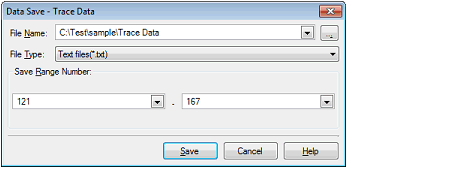
Specify the name of the file to save.
You can either type a filename directly into the text box (up to 259 characters), or select one from the input history via the drop-down list (up to 10 items).
You can also specify the file by clicking the [...] button, and selecting a file via the Select Data Save File dialog box.
Select the format in which to save the file from the following drop-down list.
The following file formats can be selected.
The data is saved with entries separated by commas (,). |
Specify the range of the number to save via "start number" and "end number".
Directly enter decimal number in each text box or select from the input history displayed in the drop-down list (up to 10 items).
When saving all the trace data, select the [All Trace Data] item in the drop-down list at the left (the right text box becomes invalid).
If a range is selected in the panel, that range is specified as the default. If there is no selection, then the range currently visible in the panel is specified.
Trace data is saved in the specified file with the specified format.
