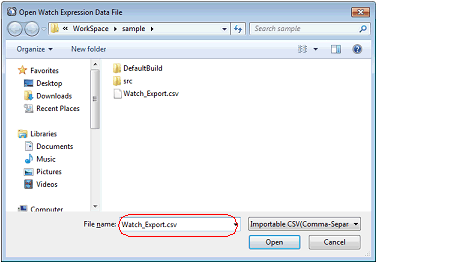This feature is for the export of currently registered watch-expressions to a file and the importing of such files, enabling the re-registration of watch-expressions.
To do this, follow the procedure described below.
Save watch-expressions currently being registered (including categories) in a file format that is possible to import.
With the Watch panel in focus, select [Save Watch Data As...] from the [File] menu.
On the Save As dialog box that is automatically opened, specify the following items, and then click the [Save] button.
[File name]: Specify the name of a file to be saved (the file extension must be "csv").
[Save as type]: Select "Importable CSV (Comma-Separated Variables)(*.csv)"
Neither values nor the type information of watch-expressions can be saved. |

Import the file that exported in (1) to the Watch panel.
On the Watch panel to which you want to import watch-expressions, select [Import Watch Expression] from the context menu.
On the Open Watch Expression Data File dialog box that is automatically opened, specify the file that exported previously, and then click the [Open] button.
If watch-expressions have been already registered, then imported watch-expressions will be registered at the bottom of them. |