The address condition, data condition and pass count condition [IECUBE][Simulator] for access-related events you have set can be edited.
Perform this operation in the Detail dialog box (for access events) that is opened by selecting [Edit Condition...] from the context menu after moving the caret to an access-related eventNote you want to edit on the Events panel.
An access-related event refers to any one of the following events in the Events panel. |
Access-related event as start and end condition [E1][E20][COM Port] in detailed information on Trace event |
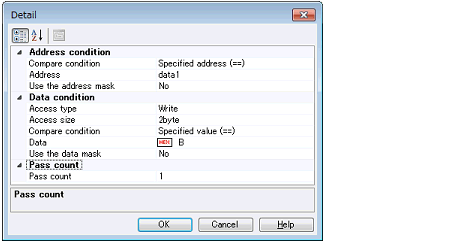
You can edit the address condition for an execution-related event in this area.



From the [Compare condition] drop-down list, select the type of condition for address comparison.
After that, specify the address for use with the selected type of condition in the field displayed under the list.
It is possible to specify the value of an address mask for the specified address value [Simulator].
In this case, specify [Yes] in the [Use the address mask], and specify the mask value in the [Mask value] field under the list by directly entering a hexadecimal address.
In [Address], the address at which the access-related event is currently set is displayed.
To edit this address, directly enter an address expression for the address value at which you want to set the event.
You can edit the data condition for an access-related event in this area.

In [Access type], select an access type from the following drop-down list.
In [Access size], select an access size from the following drop-down list.
|
When an access in any size occurs, the condition holds true. |
|
|
When an access in 1-byte size occurs, the condition holds true. |
|
|
When an access in 2-byte size occurs, the condition holds true. |
From the [Compare condition] drop-down list, select the type of condition for data comparison.
After that, specify the value of data for use with the selected type of condition in the field displayed under the list.
|
After selecting this, directly enter a value in hexadecimal number in the [Data] field displayed under this field. |
Select [Yes] in the [Use the data mask] field to specify a mask value for the matching of data values. When [Yes] is selected, a [Mask value] field appears below the [Use a data mask] field. Specify a hexadecimal value with no more than five digits for the data mask by directly entering it in the [Mask value] field.
You can edit the pass count condition for an access-related event in this area.
Directly enter a pass count value in decimal notation between 1 and 65535.
