Breakpoints can be set via the Editor panel/Disassemble panel in which the source text/disassembly text is displayed.
Within the Main area (Editor panel) or Event area (Disassemble panel) in which a valid address is displayed, click on the location where you want to set a breakpoint. A breakpoint whose type is being selected in the [First using type of breakpoint] property is set to the instruction at the start address corresponding to the clicked line.
When a breakpoint is set, the following event mark appears at the breakpoint location, and the source text line/disassembled text line is highlighted.
It is interpreted as if a break event (Software Break or Hardware Break) has been set at the target address, and it is managed in the Events panel (see "2.16 Manage Events" for details).
In the [Name] area of the Events panel, "Break" is displayed as the event type name. |

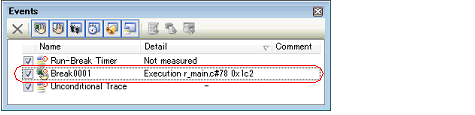
Since a breakpoint is set as a break event and managed as a event, restrictions apply to the number of breakpoints that can be simultaneously set. Also see "2.16.7 Notes for setting events" for details on breakpoints (e.g. limits on the number of enabled events). |
Event marks differ depending on the event state (see "2.16.1 Change the state of set events (valid/invalid)"). |
For other than [Simulator] |


 ) is displayed meaning more than one event is set at the point.
) is displayed meaning more than one event is set at the point.