This tab shows the detailed information on the link phase categorized by the following and the configuration can be changed.
(9) [Variables/functions information]
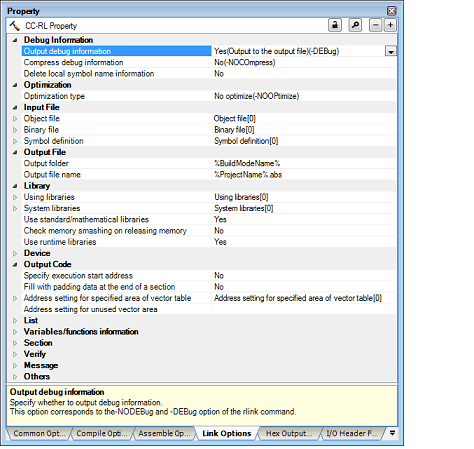
[Description of each category]
The detailed information on debug information is displayed and the configuration can be changed.
The detailed information on the optimization is displayed and the configuration can be changed.
|
Inter-module optimization is performed for modules to which -goptimize was added at compilation or assemble. This corresponds to the -NOOPtimize and -OPtimize option of the rlink command. [Speed-oriented optimization(-OPtimize=SPeed)] and [Safe optimization(-OPtimize=SAFe)] are displayed when [Always latest version which was installed] in the [Using compiler package version] property in the [Version Select] category from the [Common Options] tab is selected and the latest version is V1.02.00 or higher or when V1.02.00 or higher is selected in the [Using compiler package version] property. |
||||||
|
Select whether to delete symbols that are not referenced. This corresponds to the -OPtimize=SYmbol_delete option of the rlink command. This property is displayed in the following cases.
|
||||||
|
Select whether to optimize the branch instruction size based on the program allocation information. This corresponds to the -OPtimize=Branch option of the rlink command. This property is displayed only when [Custom] in the [Optimization type] property is selected. |
||||||
|
Symbols excluded from optimization of unreferenced symbol deletion |
Specify unreferenced symbols that you do not wish to be deleted by optimization. Specify in the format of "symbol name", with one specification on one line. This option corresponds to the -Symbol_forbid option of the linker. This property is displayed in the following cases.
|
|||||
|
Symbols excluded from optimization of unreferenced symbol deletion[number of defined items] |
||||||
|
Edit by the Text Edit dialog box which appears when clicking the [...] button. For the subproperty, you can enter directly in the text box. |
||||||
|
Specify sections that you do not wish to be optimized in the format of "file name|module name](section name[,...])", with one specification on one line. The following placeholders are supported. %ActiveProjectDir%: Replaces with the absolute path of the active project folder. %ActiveProjectName%: Replaces with the active project name. %BuildModeName%: Replaces with the build mode name. %MainProjectDir%: Replaces with the absolute path of the main project folder. %MainProjectName%: Replaces with the main project name. %MicomToolPath%: Replaces with the absolute path of the install folder of this product. %ProjectDir%: Replaces with the absolute path of the project folder. %ProjectName%: Replaces with the project name. %TempDir%: Replaces with the absolute path of the temporary folder. %WinDir%: Replaces with the absolute path of the Windows system folder. This corresponds to the -SEction_forbid option of the rlink command. This property is not displayed when [No optimize (-NOOPtimize)] in the [Optimization type] property is selected. |
||||||
|
Edit by the Text Edit dialog box which appears when clicking the [...] button. For the subproperty, you can enter directly in the text box. |
||||||
|
Specify the address range in which to suppress optimization in the format of "address[+ size]", with one specification on one line. This corresponds to the -Absolute_forbid option of the rlink command. This property is not displayed when [No optimize (-NOOPtimize)] in the [Optimization type] property is selected. |
||||||
|
Address range to disable optimization[number of defined items] |
||||||
|
Edit by the Text Edit dialog box which appears when clicking the [...] button. For the subproperty, you can enter directly in the text box. |
||||||
The detailed information on input files is displayed and the configuration can be changed.
The detailed information on output files is displayed and the configuration can be changed.
The detailed information on the library is displayed and the configuration can be changed.
|
Specify the library files to be used. If a relative path is specified, it is converted into an absolute path using the main project or subproject folder as the reference point of the path. The following placeholders are supported. %ActiveProjectDir%: Replaces with the absolute path of the active project folder. %ActiveProjectName%: Replaces with the active project name. %BuildModeName%: Replaces with the build mode name. %MainProjectDir%: Replaces with the absolute path of the main project folder. %MainProjectName%: Replaces with the main project name. %MicomToolPath%: Replaces with the absolute path of the install folder of this product. %ProjectDir%: Replaces with the absolute path of the project folder. %ProjectName%: Replaces with the project name. %TempDir%: Replaces with the absolute path of the temporary folder. %WinDir%: Replaces with the absolute path of the Windows system folder. This corresponds to the -LIBrary option of the rlink command. |
||||||
|
Edit by the Path Edit dialog box which appears when clicking the [...] button. -> Edit by the Specify Using Library File dialog box which appears when clicking the [Browse...] button. For the subproperty, you can enter directly in the text box. |
||||||
|
The system library files are displayed. If a relative path is specified, it is converted into an absolute path using the main project or subproject folder as the reference point of the path. This corresponds to the -LIBrary option of the rlink command. The system library file name is displayed as the subproperty. |
||||||
|
Select whether to use the standard/mathematical libraries provided by the compiler. This corresponds to the -LIBrary option of the rlink command. |
||||||
|
Selects whether to check memory smashing on releasing the memory. This property is usable only in the Professional Edition. The user-defined __heap_chk_fail() function is called if an illegal address has been specified or an address outside the allocated memory area has been written to when the memory that was dynamically allocated by malloc or another function is released or re-allocated by this function. See "CC-RL Compiler User's Manual" for details. This corresponds to the -LIBrary option of the rlink command. This property is displayed only in the following cases.
|
||||||
|
Select whether to use the runtime libraries provided by the compiler. This corresponds to the -LIBrary option of the rlink command. |
||||||
The detailed information on the device is displayed and the configuration can be changed.
|
Select whether to set enabling/disabling the on-chip debug by the link option. This corresponds to the -OCDBG option of the rlink command. Be sure to set the control value of the on-chip debug option byte. To set it, select [Yes] and specify the control value of the on-chip debug option byte on the [Option byte values for OCD] property. Or, set the control value of the on-chip debug option byte by using an assembler source file. The control value for the on-chip debug option byte depends on the device in use. See the user's manual of the device for the value to be specified. This property is not displayed when the device does not have an on-chip debug function. |
||||||
|
Specify the control value of the on-chip debug option byte in hexadecimal without 0x. This corresponds to the -OCDBG option of the rlink command. Be sure to set the control value for the on-chip debug option byte by using this property or an assembler source file. The control value for the on-chip debug option byte depends on the device in use. See the user's manual of the device for the value to be specified. This property is not displayed when the device does not have an on-chip debug function and when [No] in the [Set enable/disable on-chip debug by link option] property is selected. |
||||||
|
Select whether to set the debug monitor area. This corresponds to the -DEBUG_MONITOR option of the rlink command. This property is displayed when [Always latest version which was installed] in the [Using compiler package version] property in the [Version Select] category from the [Common Options] tab is selected and the latest version is V1.01.00 or higher or when V1.01.00 or higher is selected in the [Using compiler package version] property. |
||||||
|
Specify the range of the debug monitor area in the format of "start address-end address". This corresponds to the -DEBUG_MONITOR option of the rlink command. See "CC-RL Compiler Users Manual" for details about the option. This property is displayed only in the following cases.
|
||||||
|
Select whether to set the user option byte. This corresponds to the -USER_OPT_BYTE option of the rlink command. Be sure to set the user option byte value. To set it, select [Yes] and specify the user option byte value on the [User option byte value] property. Or, set the user option byte value by using an assembler source file. The user option byte value depends on the device in use. See the user's manual of the device for the value to be specified. |
||||||
|
Sets a value to the user option byte. However, if the [User option byte value] property is blank, the user option byte is not set. |
||||||
|
Specify the user option byte value in hexadecimal without 0x. This corresponds to the -USER_OPT_BYTE option of the rlink command. Be sure to set the user option byte value by using this property or an assembler source file. The user option byte value depends on the device in use. See the user's manual of the device for the value to be specified. This property is not displayed when [No] in the [Set user option byte] property is selected. |
||||||
|
Hexadecimal number without 0x (The range that can be specified depends on the selected device) |
||||||
|
Select whether to control the allocation to the self RAM area. This corresponds to the -SELF/-SELFW option of the rlink command. This property is displayed only in the following cases.
|
||||||
|
Prohibits the allocation to the self RAM area and displays an error. |
||||||
|
Uses the self RAM area as the internal RAM area. An error or warning is not displayed. |
||||||
|
Select whether to control the allocation to the trace RAM area. This corresponds to the -OCDTR/-OCDTRW option of the rlink command. Note that specifying this option makes the -SELF/-SELFW option assumed to be specified. This property is displayed only in the following cases.
|
||||||
|
Prohibits the allocation to the trace RAM area and displays an error. |
||||||
|
Uses the trace RAM area as the internal RAM area. An error or warning is not displayed. |
||||||
|
Select whether to control the allocation to the hot plug-in RAM area. This corresponds to the -OCDHPI/-OCDHPIW option of the rlink command. Note that specifying this option makes the -SELF/-SELFW and -OCDTR/-OCDTRW options assumed to be specified. This property is displayed only in the following cases.
|
||||||
|
Prohibits the allocation to the hot plug-in RAM area and displays an error. |
||||||
|
Outputs a warning when allocating to the hot plug-in RAM area. |
||||||
|
Uses the hot plug-in RAM area as the internal RAM area. An error or warning is not displayed. |
||||||
|
Select whether to reserve a 4-byte memory as the work area for the RRM/DMM function. This corresponds to the -RRM option of the rlink command. This property is displayed only in the following cases.
|
||||||
|
Reserves a 4-byte memory as the work area for the RRM/DMM function. |
||||||
|
Specify the start address of the work area for the RRM/DMM function in hexadecimal without 0x. Four bytes starting from the specified address in the internal RAM area are reserved as the work area for the RRM/DMM function. This corresponds to the -RRM option of the rlink command. This property is displayed only in the following cases.
|
||||||
|
Even address from the lowest address up to the highest address minus 3 in the internal RAM area (in hexadecimal) |
||||||
The detailed information on output codes is displayed and the configuration can be changed.
The detailed information on the list is displayed and the configuration can be changed.
|
Select whether to output the link map file. This corresponds to the -LISt and -SHow options of the rlink command. |
||||||
|
Outputs information according to the output format to the link map file. |
||||||
|
Outputs all information according to the output format to the link map file. |
||||||
|
Specify the name of the link map file. If the extension is omitted, ".map" is automatically added. The following placeholders are supported. %ActiveProjectName%: Replaces with the active project name. %BuildModeName%: Replaces with the build mode name. %MainProjectName%: Replaces with the main project name. %ProjectName%: Replaces with the project name. This corresponds to the -LISt option of the rlink command. This property is displayed when other than [No] in the [Output link map file] property is selected. |
||||||
|
Select whether to output the symbol information (symbol address, size, type, and optimization contents). This corresponds to the -SHow=SYmbol option of the rlink command. This property is displayed only when [Yes(List contents=specify)(-LISt)] in the [Output link map file] property is selected. |
||||||
|
Select whether to output the number of symbol references. This corresponds to the -SHow=Reference option of the rlink command. This property is displayed only when [Yes(List contents=specify)(-LISt)] in the [Output link map file] property is selected. |
||||||
|
Select whether to output the cross reference information. This corresponds to the -SHow=XReference option of the rlink command. This property is displayed only when [Yes(List contents=specify)(-LISt)] in the [Output link map file] property is selected. |
||||||
|
Select whether to output the total size of sections. This corresponds to the -SHow=Total_size option of the rlink command. This property is displayed only when [Yes(List contents=specify)(-LISt)] in the [Output link map file] property is selected. |
||||||
|
Outputs the total sizes of sections separately for ROM-allocated sections and RAM-allocated sections. |
||||||
|
Select whether to output the vector information. This corresponds to the -SHow=VECTOR option of the rlink command. This property is displayed only when [Yes(List contents=specify)(-LISt)] in the [Output link map file] property is selected. |
||||||
|
Does not output vector information to the linkage list file. |
||||||
|
Select whether to output the member information of the structure or union. To output it, specify the -g option when compiling. This corresponds to the -SHow=STRUCT option of the rlink command. This property is displayed in the following cases.
|
||||||
|
Does not output the member information of the structure or union. |
||||||
The detailed information on variables/functions is displayed and the configuration can be changed.
|
Select whether to output the variables/functions information header file. If [Yes(-VFINFO)] is selected, commands are called in the following order. Compiler and assembler commands will be called twice in a single build processing. 3. Optimizing linker (rlink) -VFINFO 4. Compiler (CC-RL) -preinclude=variables/functions information header file To edit the variables/functions information header file which has been output when using it, change this property to [No] and specify the edited file in the [Include files at head of compiling units] property of the [Compile Options] tab. The variables/functions information header file is registered in the File node of the project tree under the file name specified in the [Variables/functions information header file name] property. However, if a file with the same name has already been registered, this file is not registered. The variables/functions information header file of the project tree is not affected by the -preinclude option of the [Include files at head of compiling units] property at build, and the file specified by the [Variables/functions information header file name] property will be specified. This corresponds to the -VFINFO option of the rlink command. This property is displayed when [Always latest version which was installed] in the [Using compiler package version] property in the [Version Select] category from the [Common Options] tab is selected and the latest version is V1.01.00 or higher or when V1.01.00 or higher is selected in the [Using compiler package version] property. |
||||||
|
Does not output the variables/functions information header file. |
||||||
|
Output folder for variables/functions information header file |
Specify the folder for saving the variables/functions information header file. If a relative path is specified, the reference point of the path is the main project or subproject folder. If an absolute path is specified, the reference point of the path is the main project or subproject folder (unless the drives are different). The following placeholders are supported. %ActiveProjectDir%: Replaces with the absolute path of the active project folder. %ActiveProjectName%: Replaces with the active project name. %BuildModeName%: Replaces with the build mode name. %MainProjectDir%: Replaces with the absolute path of the main project folder. %MainProjectName%: Replaces with the main project name. %MicomToolPath%: Replaces with the absolute path of the install folder of this product. %ProjectDir%: Replaces with the absolute path of the project folder. %ProjectName%: Replaces with the project name. %TempDir%: Replaces with the absolute path of the temporary folder. %WinDir%: Replaces with the absolute path of the Windows system folder. If this is blank, it is assumed that the project folder has been specified. This corresponds to the -VFINFO option of the rlink command. This property is displayed only in the following cases.
|
|||||
|
Directly enter in the text box or edit by the Browse For Folder dialog box which appears when clicking the [...] button. |
||||||
|
Specify the variables/functions information header file name. If the extension is omitted, ".h" is automatically added. The following placeholders are supported. %ActiveProjectName%: Replaces with the active project name. %MainProjectName%: Replaces with the main project name. %ProjectName%: Replaces with the project name. This corresponds to the -VFINFO option of the rlink command. This property is displayed only in the following cases.
|
||||||
The detailed information on the section is displayed and the configuration can be changed.
|
Select whether to allocate sections automatically. This corresponds to the -AUTO_SECTION_LAYOUT option of the rlink command. This property is displayed when [Always latest version which was installed] in the [Using compiler package version] property in the [Version Select] category from the [Common Options] tab is selected and the latest version is V1.01.00 or higher or when V1.01.00 or higher is selected in the [Using compiler package version] property. |
||||
|
Directly enter in the text box or edit by the Section Settings dialog box which appears when clicking the [...] button. |
||||
|
Specify the section whose external defined symbols are output to a file. Specify one section name per line. This corresponds to the -FSymbol option of the rlink command. |
||||
|
Section that outputs external defined symbols to the file[number of defined items] |
||||
|
Edit by the Text Edit dialog box which appears when clicking the [...] button. For the subproperty, you can enter directly in the text box. |
||||
|
Specify the section that maps symbols from ROM to RAM. Specify in the format of "ROM section name=RAM section name", with one section name per line. |
||||
|
ROM to RAM mapped section[number of defined items] ".data=.data.R" and ".sdata=.sdata.R" are specified in the subproperty. |
||||
|
Edit by the Text Edit dialog box which appears when clicking the [...] button. For the subproperty, you can enter directly in the text box. |
||||
The detailed information on verification is displayed and the configuration can be changed.
|
Select whether to check the consistency of the address to which the section is allocated. |
||||
|
Checks the consistency of the address to which the section is allocated. |
||||
|
Does not check the consistency of the address to which the section is allocated. |
||||
|
Specify the address range of the memory type. Specify in the format of "memory type=start address-end address", with one entry per line. Any of "ROm", "RAm", or "FIX" can be specified as memory type. Specify start address and end address in hexadecimal without 0x. This corresponds to the -CPu option of the rlink command. The address range of the memory type is displayed as the subproperty. This property is displayed only when [Yes(-CPu)] in the [Check section larger than specified range of address] property is selected. |
||||
|
Edit by the Text Edit dialog box which appears when clicking the [...] button. For the subproperty, you can enter directly in the text box. |
||||
|
Select whether to check the specification of the device file. This corresponds to the -CHECK_DEVICE option of the rlink command. This property is displayed when [Always latest version which was installed] in the [Using compiler package version] property in the [Version Select] category from the [Common Options] tab is selected and the latest version is V1.01.00 or higher or when V1.01.00 or higher is selected in the [Using compiler package version] property. |
||||
|
Checks whether the device file is the same using the device file when an input file was generated and the option for specifying the device file. |
||||
|
Suppress checking section allocation that crosses (64KB-1) boundary |
Select whether to suppress checking section allocation that crosses the (64 Kbytes - 1) boundary. Section allocation that crosses the (64 Kbytes - 1) boundary means that the lower 16 bits of the address of the section exceeds 0xFFFE and continues to 0xFFFF. This corresponds to the -CHECK_64K_ONLY option of the rlink command. This property is displayed when [Always latest version which was installed] in the [Using compiler package version] property in the [Version Select] category from the [Common Options] tab is selected and the latest version is V1.01.00 or higher or when V1.01.00 or higher is selected in the [Using compiler package version] property. |
|||
|
Suppresses checking section allocation that crosses the (64 Kbytes - 1) boundary. |
||||
|
Does not suppress checking section allocation that crosses the (64 Kbytes - 1) boundary. |
||||
|
Select whether to link without checking memory allocation of sections. This corresponds to the -NO_CHECK_SECTION_LAYOUT option of the rlink command. This property is displayed when [Always latest version which was installed] in the [Using compiler package version] property in the [Version Select] category from the [Common Options] tab is selected and the latest version is V1.01.00 or higher or when V1.01.00 or higher is selected in the [Using compiler package version] property. |
||||
The detailed information on messages is displayed and the configuration can be changed.
Other detailed information on linking is displayed and the configuration can be changed.
|
Select whether to reduce the memory usage of the linker. This corresponds to the -MEMory option of the rlink command. This property is displayed only in the following cases.
|
||||||||||||
|
Reduces the memory usage of the linker. Select this item if processing is slow because a large project is linked and the memory size occupied by the linker exceeds the available memory in the PC used. |
||||||||||||
|
Select whether to display the total size of sections after the linking. This corresponds to the -Total_size option of the rlink command. |
||||||||||||
|
Does not display the total size of sections after the linking. |
||||||||||||
|
Select whether to display copyright information. This corresponds to the -LOgo and -NOLOgo options of the rlink command. |
||||||||||||
|
Specify the command to be executed before link processing. Use the call instruction to specify a batch file (example: call a.bat). The following placeholders are supported. %ActiveProjectDir%: Replaces with the absolute path of the active project folder. %ActiveProjectName%: Replaces with the active project name. %BuildModeName%: Replaces with the build mode name. %LinkedFile%: Replaces with the absolute path of the output file under link processing. %MainProjectDir%: Replaces with the absolute path of the main project folder. %MainProjectName%: Replaces with the main project name. %MicomToolPath%: Replaces with the absolute path of the install folder of this product. %Options%: Replaces with the command line option under build execution. %OutputDir%: Replaces with the absolute path of the output folder. %OutputFile%: Replaces with the absolute path of the output file. %Program%: Replaces with the program name under execution. %ProjectDir%: Replaces with the absolute path of the project folder. %ProjectName%: Replaces with the project name. %TempDir%: Replaces with the absolute path of the temporary folder. %WinDir%: Replaces with the absolute path of the Windows system folder. When "#!python" is described in the first line, the contents from the second line to the last line are regarded as the script of the Python console, and then executed before link processing. The placeholders can be described in the script. The specified command is displayed as the subproperty. This property is displayed only when [No] in the [Build simultaneously] property in the [Build Method] category from the [Common Options] tab is selected. |
||||||||||||
|
Commands executed before link processing[number of defined items] |
||||||||||||
|
Edit by the Text Edit dialog box which appears when clicking the [...] button. For the subproperty, you can enter directly in the text box. |
||||||||||||
|
Specify the command to be executed after link processing. Use the call instruction to specify a batch file (example: call a.bat). The following placeholders are supported. %ActiveProjectDir%: Replaces with the absolute path of the active project folder. %ActiveProjectName%: Replaces with the active project name. %BuildModeName%: Replaces with the build mode name. %LinkedFile%: Replaces with the absolute path of the output file under link processing. %MainProjectDir%: Replaces with the absolute path of the main project folder. %MainProjectName%: Replaces with the main project name. %MicomToolPath%: Replaces with the absolute path of the install folder of this product. %Options%: Replaces with the command line option under build execution. %OutputDir%: Replaces with the absolute path of the output folder. %OutputFile%: Replaces with the absolute path of the output file. %Program%: Replaces with the program name under execution. %ProjectDir%: Replaces with the absolute path of the project folder. %ProjectName%: Replaces with the project name. %TempDir%: Replaces with the absolute path of the temporary folder. %WinDir%: Replaces with the absolute path of the Windows system folder. When "#!python" is described in the first line, the contents from the second line to the last line are regarded as the script of the Python console, and then executed after link processing. The placeholders can be described in the script. The specified command is displayed as the subproperty. This property is displayed only when [No] in the [Build simultaneously] property in the [Build Method] category from the [Common Options] tab is selected. |
||||||||||||
|
Commands executed after link processing[number of defined items] |
||||||||||||
|
Edit by the Text Edit dialog box which appears when clicking the [...] button. For the subproperty, you can enter directly in the text box. |
||||||||||||
|
Input the link option to be added additionally. The options set here are added at the end of the link options group. |
||||||||||||
|
Directly enter in the text box or edit by the Character String Input dialog box which appears when clicking the [...] button. |
||||||||||||