This panel allows you to view the information on and change the setting for the node selected in the Project Tree panel.
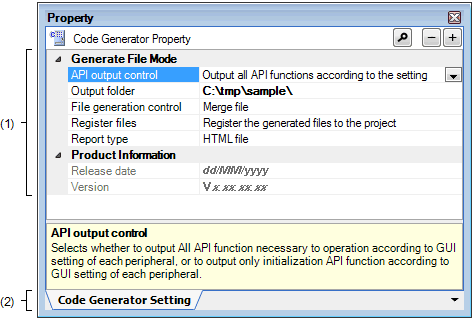
The following items are explained here.
On the Project Tree panel, select [Project name (Project)] >> [Code Generator (Design Tool)], and then select [Property] from the [View] menu. |
On the Project Tree panel, select [Project name (Project)] >> [Code Generator (Design Tool)], and then select [Property] from the context menu. |
On the Project Tree panel, select [Project name (Project)] >> [Code Generator (Design Tool)] >> [Peripheral Functions] (>> Peripheral function node), and then select [Property] from the [View] menu. |
On the Project Tree panel, select [Project name (Project)] >> [Code Generator (Design Tool)] >> [Peripheral Functions] (>> Peripheral function node), and then select [Property] from the context menu. |
On the Project Tree panel, select [Project name (Project)] >> [Code Generator (Design Tool)] >> [Code Preview] (>> Peripheral function node >> Source code node >> API function node), and then select [Property] from the [View] menu. |
On the Project Tree panel, select [Project name (Project)] >> [Code Generator (Design Tool)] >> [Code Preview] (>> Peripheral function node >> Source code node >> API function node), and then select [Property] from the context menu. |
If this panel is already open, selecting a different [Code Generator (Design Tool)] in the Project Tree panel changes the content displayed accordingly. |
If this panel is already open, selecting [Peripheral Functions] (>> Peripheral function node) in the Project Tree panel changes the content displayed to that corresponding to the selected node. |
If this panel is already open, selecting [Code Preview] (>> Peripheral function node >> source code node >> API function node) in the Project Tree panel changes the content displayed to that corresponding to the selected node. |
This area allows you to view the information on and change the setting for the node selected in the Project Tree panel.
The content displayed in this area differs depending on the node selected in the Project Tree panel.
In this panel, following tabs are contained (see the section explaining each tab for details on the display/setting on the tab).