Breakpoints can be set via the Editor panel/Disassemble panel in which the source text/disassembled text is displayed.
Within the Main area (Editor panel) or Event area (Disassemble panel) in which a valid address is displayed, click on the location where you want to set a breakpoint. A breakpoint whose type is being selected in the [First using type of breakpoint] property is set to the instruction at the start address corresponding to the clicked line.
When a breakpoint is set, the following event mark appears at the breakpoint location, and the source text line/disassembled text line is highlighted.
It is interpreted as if a break event (Hardware Break or Software Break) has been set at the target address, and it is managed in the Events panel (see "2.17 Manage Events" for details).
Table 2.3 | Event Marks of Breakpoint |
|
|
|
|
|
Hardware breakpoint
|
Hardware Break eventNote
|

|
|
Software breakpoint
[Full-spec emulator][E1][E20]
|
Software Break eventNote
|

|
Note | In the [Name] area of the Events panel, "Break" is displayed as the event type name. |
Figure 2.82 | Breakpoint Setting Example (Disassemble Panel) |
Figure 2.83 | Example of Setting Breakpoint in Events Panel |
Caution 1. | Since a breakpoint is set as a break event and managed as a event, restrictions apply to the number of breakpoints that can be simultaneously set. Also see "2.17.6 Notes for setting events" for details on breakpoints (e.g. limits on the number of enabled events). |
Caution 2. | Breakpoints can only be set at lines that have valid addresses. |
Caution 3. | [Full-spec emulator][E1][E20]
Soft ware breakpoints can be set in the code flash area or internal RAM area.
If you wish to set software breakpoints in an internal RAM area, select [Yes] for the [Initialize RAM when connecting] property in the [Connection with Target Board] category on the [Connect Settings] tab of the Property panel. |
Remark 1. | Event marks differ depending on the event state (see "2.17.1 Change the state of set events (valid/invalid)").
When an event is set at the point where other event is already set, the event mark ( ) is displayed meaning more than one event is set at the point.
) is displayed meaning more than one event is set at the point. |
Remark 2. | [Full-spec emulator][E1][E20]
You can set hardware breakpoints/software breakpoints without depending on the selection of the [First using type of breakpoint] property by the operation described below.
Note, however, that "Operation1" is only available in the Disassemble panel. |
|
|
|
|
|
Hardware breakpoint
|
[Ctrl] + mouse click
|
Select [Break Settings] >> [Set Hardware Break] from the context menu.
|
|
Software breakpoint
|
[Shift] + mouse click
|
Select [Break Settings] >> [Set Software Break] from the context menu.
|
Remark 3. | [Simulator]
The type of breakpoint that can be set is locked to hardware breakpoints. |
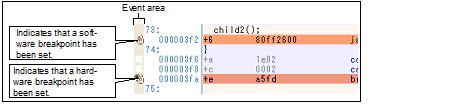



 ) is displayed meaning more than one event is set at the point.
) is displayed meaning more than one event is set at the point.