Perform this operation in the Editor panel/Disassemble panel in which the source text/disassembled text is displayed.
Follow the operation listed below from the context menu, in accordance with your desired event type, after moving the caret to the target line that has a valid address.
|
Sets a Hardware Break event by using the Hardware break function. |
||
|
Sets a Software Break event by using the Software break function [Full-spec emulator][E1][E20]. |
A break event is set to the instruction at the start address corresponding to the line of the caret position.
When a break event (execution type) is set, the following event mark is displayed in the event area of the line that an event is set., and the source text line or disassembled text line will be highlighted.
When you have performed this operation, the set break event is managed in the Events panel as a Hardware Break event (execution type)/Software Break event (execution type) (see "2.17 Manage Events" for details).
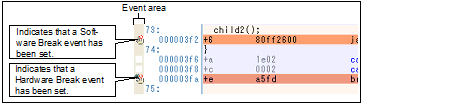
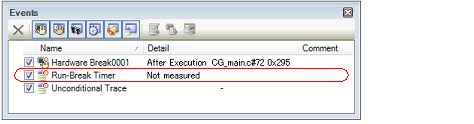
When setting a break event (execution type), also see "2.17.6 Notes for setting events" for details (e.g. limits on the number of valid events). |
[Full-spec emulator][E1][E20] |
Event marks differ depending on the event state (see "2.17.1 Change the state of set events (valid/invalid)"). When an event is set at the point where other event is already set, the event mark ( |


 ) is displayed meaning more than one event is set at the point.
) is displayed meaning more than one event is set at the point.