Use this tab to search the acquired trace data at the instruction level.
If the Trace panel is set to Source display mode, then performing an instruction level search via this tab will not perform the target search correctly. In order to perform an instruction level search, set the mode to Mixed display mode or Disassemble display mode. |
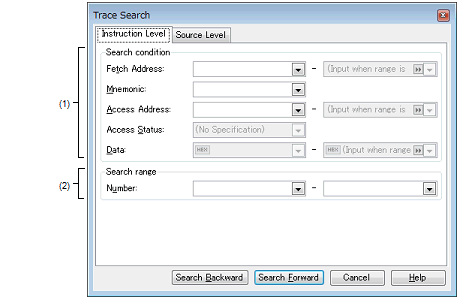
This section describes the following.
On the Trace panel, select |
On the Trace panel, select [Find] from the context menu. |
Specify the fetch address if it is a required search parameter.
You can either type address expressions directly into the text boxes, or select them from the input history via the drop-down lists (up to 10 items).
The fetch address can also be specified as a range. In this case, specify a range by specifying address expressions in both the left and right text boxes.
If the right-hand text box is blank or contains the text [(Input value when range is specified)], then the fixed address specified in the left-hand text box will be searched.
Note that if an address value greater than the microcontroller address space is specified, the high-order address value is masked.
In addition, an address value greater than the value expressed within 32 bits cannot be specified.
Specify the mnemonic if it is a required search parameter.
The specified character strings in this area are searched within the [Source/Disassemble] area of the Trace panel.
You can either type a mnemonic directly into the text boxes, or select one from the input history via the drop-down list (up to 10 items).
Searches are case-insensitive, and partial matches are also allowed.
Specify the access address if it is a required search parameter.
You can either type address expressions directly into the text boxes, or select them from the input history via the drop-down lists (up to 10 items).
The access address can also be specified as a range. In this case, specify a range by specifying address expressions in both the left and right text boxes.
If the right-hand text box is blank or contains the text [(Input value when range is specified)], then the fixed address specified in the left-hand text box will be searched.
Note that if an address value greater than the microcontroller address space is specified, the high-order address value is masked.
In addition, an address value greater than the value expressed within 32 bits cannot be specified.
This item is only enabled if a value for [Access Address] [IECUBE][Simulator] is specified.
Select the access type from the following drop-down list.
Select [No Specification] if you do not wish to limit access types.
This item is only enabled if a value for [Access Address] [IECUBE][Simulator] is specified.
You can either type the data directly into the text boxes (in hexadecimal number), or select it from the input history via the drop-down list (up to 10 items).
The data can also be specified as a range. In this case, specify a range by specifying data in both the left and right text boxes.
If the right-hand text box is blank or contains the text [(Input value when range is specified)], then the fixed data specified in the left-hand text box will be searched.
Specify the range within the trace data to search via the number displayed in the [Number] area of the Trace panel.
Specify the starting number in the left text box, and the ending number in the right text box ("0" to "last number" are specified by default).
You can either type the numbers directly into the text boxes (in base-10 format), or select them from the input history via the drop-down lists (up to 10 items).
If the left-hand text box is left blank, it is treated as if "0" were specified.
If the right-hand text box is left blank, it is treated as if the last number were specified.
 button on the toolbar.
button on the toolbar.