This panel displays the contents of local variables and changes their values (see "2.11.5 Displaying and changing local variables").
Note that this panel can only be opened when CS+ is connected with the debug tool.
During program execution, nothing is displayed on this panel. The contents of each area on this panel are displayed at the time the program has stopped running. |
Because of optimization by a compiler, for blocks where variables, or the subject to be operated on, are not in use, there may be no variable data in the stack and registers. In this case, no variables are displayed that are the subject to be operated on. |
By double-clicking a line delimiting each area on panel, it is possible to change the relevant area to the smallest displayable width without omitting the content in it. |
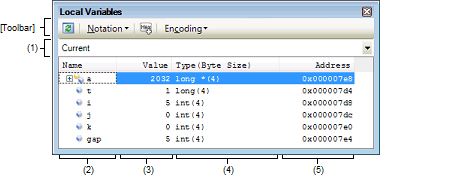
This section describes the following.
This area selects the scope of local variables to be displayed from the drop-down list.
The selectable items are as follows.
|
Displays local variables at scope of the calling function. After the program execution, the scope selected here is retained as long as the selected scope exists. |
It shows the function caller displayed on Call Stack panel. |
Displays local variable names or function names. Function parameters are also displayed as local variables.
Also, arrays, pointer-type variables, and structures/unions have their hierarchical structure displayed in tree form.
The meaning of each icon displayed here is as follows.
This area has the following features.
C variables can be registered in the Watch panel as watch-expressions.
For details on how to register, See "2.11.6.1 Registering watch-expressions".
Selecting [Jump to Memory] from the context menu opens the Memory panel (Memory1) with the caret moved to the address at which a selected local variable is located (If the Memory panel (Memory1) is already open, CS+ jumps to it directly.).
To zoom in and out of the Local Variables panel view, change the zoom ratio by using the drop-down list on the toolbar of the Main window while the focus is placed in the Local Variables panel.
You can also change the zoom ratio by using the [Ctrl] key + mouse-wheel combination.
Using the [Ctrl] key + mouse-wheel forward will zoom into the view, making the contents larger and easier to see (max. 300%). |
Using the [Ctrl] key + mouse-wheel backward will zoom out of the view, making the contents smaller (min. 50%). |
If the panel is closed after the zoom ratio is changed, the changed zoom ratio is retained (next time, the panel will open at the changed zoom ratio).
This area displays or changes the values of local variables.
The notation of a data value and encoding of character strings can be selected using the toolbar buttons or from the context menu. Also, it is possible to select a display form where hexadecimal display is always added.
The meaning of marks displayed as values of local variables and their colors are as follows (The colors in which text and backgrounds are displayed depend on how the [General - Font and Color] category of the Option dialog box is set).
Applicable only to cases where the displayed variable names remained same from the program start point to the break point while their values were changed. |
This area has the following features.
To change a local variable value and parameter value, select the local variable value to be changed first and, after clicking it again, enter directly new values from the keyboard. (Pressing the [Esc] key cancels the edit mode.)
The edited local variable values and parameter values are written into the debug tool's target memory by pressing the [Enter] key or moving the focus to other than the edit area.
For details on how to change local variable and parameter values, see "2.11.5.2 Changing the contents of local variables".
Choosing [Save Local Variables Data As ...] from the [File] menu opens the Save As dialog box, making it possible to save all content of this panel to a text file (*.txt) or CSV file (*.csv).
For details on how to save local variable values, see "2.11.5.3 Saving the displayed contents of local variables".
This area displays the type names of local variables. They are displayed in forms conforming to C language description.
Arrays have the number of their elements added in "[ ]" and functions have their size (in bytes) added in "( )" when they are displayed.
Note that this area cannot be edited.
This area displays the addresses of local variables. If variables are assigned to registers, the register names are displayed.
Each button in the toolbar are disabled during program execution.
[[File] menu (Local Variables Panel-Only Items)]
The [File] menu items listed below are provided exclusively on the Local Variables panel (Other menu items are shared with other panels.).
However, all of these items are disabled during program execution.
|
Overwrites the last-saved text file (*.txt) or CSV file (*.csv) with the contents of this panel (see "(b) Saving of local variable values"). If you select this item for the first time after the start of the program, the operation will be the same as selecting [Save Local Variables Data As...]. |
|
|
Opens the Save As dialog box in order to save the contents of this panel to a specified text file (*.txt) or CSV file (*.csv) (see "(b) Saving of local variable values"). |
[[Edit] menu (Local Variables Panel-Only Items)]
The [Edit] menu items listed below are provided exclusively on the Local Variables panel. (All the other menu items are disabled.)
|
Copies the content of a selected line or a character string to the clipboard. |
|
|
Goes to edit mode in order to change the value of a selected local variable (see "2.11.5.2 Changing the contents of local variables"). |
|
|
Opens the Find and Replace dialog box, with the [Find in Files] tab selected. |
|
|
Opens the Find and Replace dialog box, with the [Replace in Files] tab selected. |
All the items in the context menu are disabled during program execution.
|
Registers a selected local variable in the Watch panel (Watch1). |
||
|
Copies the content of a selected line or a character string to the clipboard. |
||
|
Shows the following cascaded menu to specify the form in which values are displayed. |
||
|
Displays values on this panel in per-variable predetermined notation (default). |
||
|
Displays values on this panel in Float. Note that non-4 byte data and data with type information are displayed in default notation. |
||
|
Displays values on this panel in Double. Note that non-8 byte data and data with type information are displayed in default notation. |
||
|
Adds the hexadecimal equivalent in bracket "( ) at the end of the value. |
||
|
Shows the following cascaded menu to specify character code. |
||
|
Opens the Memory panel (Memory1), with the caret moved to the address indicated by the selected line. |
||






 AutoSelect
AutoSelect Hexadecimal
Hexadecimal Decimal
Decimal Octal
Octal Binary
Binary Decimal Notation for Array Index
Decimal Notation for Array Index Hexadecimal Notation for Array Index
Hexadecimal Notation for Array Index Float
Float Double
Double
 ASCII
ASCII Shift_JIS
Shift_JIS EUC-JP
EUC-JP UTF-8
UTF-8 UTF-16
UTF-16