The [Download File Settings] tab displays detailed information for each category shown below and changes download file settings.
For details on how to download, see "2.5 Download and Upload."
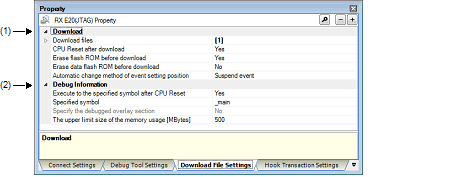
[Description of each category]
This category displays detailed information on download and changes download settings.
|
Specify a file to be downloadedNote 1. This property is expanded to display the file names to be downloaded and download conditions as a sub-property. |
||||
|
By selecting in the Download Files dialog box. The Download Files dialog box is opened by clicking the [...] button that is displayed at the right edge in the column when this property is selected. (No download files can be specified on the Property panel.) |
||||
|
Specify whether or not to erase the flash ROM (program ROM) before a download. |
||||
|
Specify whether or not to erase the data flash ROM before a download. |
||||
|
Specify a method of how the set position (address) of a currently set event will be reset when it happens to be in the middle of an instruction as a result of reloadNote 2. |
||||
|
The subject event is reset to the start address of an instruction. |
||||
The files specified to be the subject of a build process in the main project or a subproject cannot be removed from the subject files to be downloaded. (They are, by default, automatically registered as the download files.) |
This applies to only the event set position without debug information. If debug information is available, the event set position always moves to the beginning of a source text line. |
This category displays detailed information on debug information and changes debug settings.
|
Specify whether or not to execute the program up to a specified symbol position after the CPU is reset. |
|||
|
Specify the position at which the program executed after the reset of the CPU is halted. Note that this property is displayed only when you've selected [Yes] in the [Execute to the specified symbol after CPU Reset] property. |
|||
|
If the downloaded load module has overlay sections in it, select the section to debug. |
|||
|
Displays address groups in which overlay sections are present. From the overlay sections defined in each address group, select the section to debug (priority section). Note that this property is displayed only when [Yes] is specified in the [Specify the debugged overlay section] property item. |
|||
|
Clicking the "+" mark on any address group number displays the following detailed information. The section name selected in the [Priority Section] item is the section to be debugged. |
|||
|
Specify the maximum size [Mbytes] of memory to be used to read debug information. When an insufficient memory error occurs, specifying a smaller value for this maximum size may reduce the occurrence of the error. However, a smaller maximum size may degrade the response speed of the debug tool. |
|||
The contents of overlay section-related settings are not saved in a project file. After downloading the load module, reset the section to be debugged. |