This tab shows the detailed information on the Hex output phase categorized by the following and the configuration can be changed.
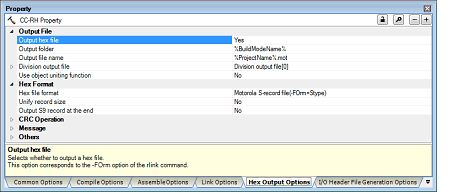
[Description of each category]
The detailed information on output files is displayed and the configuration can be changed.
|
Specify the folder which the hex file is output. If a relative path is specified, the reference point of the path is the main project or subproject folder. If an absolute path is specified, the reference point of the path is the main project or subproject folder (unless the drives are different). The following placeholders are supported. %ActiveProjectDir%: Replaces with the absolute path of the active project folder. %ActiveProjectName%: Replaces with the active project name. %BuildModeName%: Replaces with the build mode name. %MainProjectDir%: Replaces with the absolute path of the main project folder. %MainProjectName%: Replaces with the main project name. %MicomToolPath%: Replaces with the absolute path of the install folder of this product. %ProjectDir%: Replaces with the absolute path of the project folder. %ProjectName%: Replaces with the project name. %TempDir%: Replaces with the absolute path of the temporary folder. %WinDir%: Replaces with the absolute path of the Windows system folder. If this is blank, it is assumed that the project folder has been specified. This corresponds to the -OUtput option of the rlink command. This property is displayed only when [Yes] in the [Output hex file] property is selected. |
||||||
|
Directly enter in the text box or edit by the Browse For Folder dialog box which appears when clicking the [...] button. |
||||||
|
Be sure to specify this property. If the extension is omitted, it is automatically added according to the selection in the [Hex file format] property in the [Hex Format] category. When [Intel HEX file(-FOrm=Hexadecimal)] is selected: .hex When [Motorola S-record file(-FOrm=Stype)] is selected: .mot When [Binary file(-FOrm=Binary)] is selected: .bin The following placeholders are supported. %ActiveProjectName%: Replaces with the active project name. %BuildModeName%: Replaces with the build mode name. %MainProjectName%: Replaces with the main project name. %ProjectName%: Replaces with the project name. This corresponds to the -OUtput option of the rlink command. This property is displayed only when [Yes] in the [Output hex file] property is selected. |
||||||
|
Specify the division output files. Specify in the format of "file name=start address-end address" (start address, end address: The start address and end address of the output range) or "file name=section name" (section name: The name of the output section), with one entry per line. If multiple section names are specified, delimit them with a colon as in "file name=section name:section name" (example: file1.mot=sec1:sec2). Specify the address in hexadecimal (example: file2.mot=400-4ff). If the extension is omitted, it is automatically added according to the selection in the [Hex file format] property in the [Hex Format] category. When [Intel HEX file(-FOrm=Hexadecimal)] is selected: .hex When [Motorola S-record file(-FOrm=Stype)] is selected: .mot When [Binary file(-FOrm=Binary)] is selected: .bin The following placeholders are supported. %ActiveProjectDir%: Replaces with the absolute path of the active project folder. %ActiveProjectName%: Replaces with the active project name. %BuildModeName%: Replaces with the build mode name. %MainProjectDir%: Replaces with the absolute path of the main project folder. %MainProjectName%: Replaces with the main project name. %MicomToolPath%: Replaces with the absolute path of the install folder of this product. %ProjectDir%: Replaces with the absolute path of the project folder. %ProjectName%: Replaces with the project name. %TempDir%: Replaces with the absolute path of the temporary folder. %WinDir%: Replaces with the absolute path of the Windows system folder. This corresponds to the -OUtput option of the rlink command. The division output file name is displayed as the subproperty. This property is displayed only when [Yes] in the [Output hex file] property is selected. |
||||||
|
Edit by the Text Edit dialog box which appears when clicking the [...] button. For the subproperty, you can enter directly in the text box. |
||||||
|
Select whether to combine the hex files of the projects specified as constituent applications into a file. This corresponds to the -FOrm option of the rlink command. This property is displayed only in the following cases.
|
||||||
|
Combines the hex files of the projects specified as constituent applications into a file. |
||||||
|
Specify the folder which the combined hex file is output. The following placeholders are supported. %ActiveProjectDir%: Replaces with the absolute path of the active project folder. %ActiveProjectName%: Replaces with the active project name. %BuildModeName%: Replaces with the build mode name. %MainProjectDir%: Replaces with the absolute path of the main project folder. %MainProjectName%: Replaces with the main project name. %MicomToolPath%: Replaces with the absolute path of the install folder of this product. %ProjectDir%: Replaces with the absolute path of the project folder. %ProjectName%: Replaces with the project name. %TempDir%: Replaces with the absolute path of the temporary folder. %WinDir%: Replaces with the absolute path of the Windows system folder. If this is blank, it is assumed that the project folder has been specified. This corresponds to the -OUtput option of the rlink command. This property is displayed only when [Yes] in the [Use object uniting function] property is selected. |
||||||
|
Directly enter in the text box or edit by the Browse For Folder dialog box which appears when clicking the [...] button. |
||||||
The detailed information on the hex format is displayed and the configuration can be changed.
This category is displayed only when [Yes] in the [Output hex file] property in the [Output File] category is selected.
|
Select whether to output a specified data record regardless of the address range. This corresponds to the -RECord option of the rlink command. This property is displayed only when [Intel HEX file(-FOrm=Hexadecimal)] in the [Hex file format] property is selected. |
||||
|
Select whether to output a specified data record regardless of the address range. This corresponds to the -RECord option of the rlink command. This property is displayed only when [Motorola S-record file(-FOrm=Stype)] in the [Hex file format] property is selected. |
||||
|
Select whether to fill the vacant area of the output range with data. This corresponds to the -SPace option of the rlink command. This property is displayed only when a file is specified in the [Division output file] property in the [Output File] category. |
||||
|
Specify the hexadecimal value to fill the vacant area. This corresponds to the -SPace option of the rlink command. This property is displayed only when [Yes(Specification value)(-SPace=<Numerical value>)] in the [Fill unused areas in the output ranges with the value] property is selected. |
||||
|
Select whether to specify the maximum byte count for a data record. This corresponds to the -BYte_count option of the rlink command. This property is displayed only when [Intel HEX file(-FOrm=Hexadecimal)] in the [Hex file format] property is selected. |
||||
|
Specify the maximum byte count for a data record. This corresponds to the -BYte_count option of the rlink command. This property is displayed only when [Yes(-BYte_count)] in the [Specify byte count for data record] property is selected. |
||||
|
Select whether to output the S9 record at the end. This corresponds to the -S9 option of the rlink command. This property is displayed only when [Motorola S-record file(-FOrm=Stype)] in the [Hex file format] property is selected. |
||||
The detailed information on CRC operation is displayed and the configuration can be changed.
|
Select whether to perform the CRC (Cyclic Redundancy Check) operation. This corresponds to the -CRc option of the rlink command. This property is displayed when [Always latest version which was installed] in the [Using compiler package version] property in the [Version Select] category from the [Common Options] tab is selected and the latest version is V1.03.00 or higher or when V1.03.00 or higher is selected in the [Using compiler package version] property. |
||||||
|
The CRC operation is performed on the hex-format objects in the specified range, from low address to high address, and the results of the operation are output to the specified address. |
||||||
|
The CRC operation and outputting the result are not performed. |
||||||
|
Specify the address that the result of the CRC operation is output in hexadecimal without 0x (example: FFF00). Be sure to specify this property. This corresponds to the -CRc option of the rlink command. This property is displayed in the following cases.
|
||||||
|
Specify the CRC calculation range in the format of "start address - end address" or "section name". Specify the address in hexadecimal without 0x. The range of specifiable address values is 0 to FFFFF. This corresponds to the -CRc option of the rlink command. This property is displayed in the following cases.
|
||||||
|
Edit by the Text Edit dialog box which appears when clicking the [...] button. For the subproperty, you can enter directly in the text box. |
||||||
|
Select the method of CRC operation. See the user's manual of the device and "CC-RH Compiler User's Manual" for details about each operation. This corresponds to the -CRc option of the rlink command. This property is displayed in the following cases.
|
||||||
|
Outputs the calculation result of CRC-16-CCITT-MSB first operation. |
||||||
|
Outputs the calculation result of CRC-16-CCITT-MSB first operation with the input specified as 4-byte units in little-endian mode. |
||||||
|
Outputs the calculation result of CRC-16-CCITT-MSB first operation with the input specified as 2-byte units in little-endian mode. |
||||||
|
Outputs the calculation result of CRC-32-ETHERNET operation. |
||||||
|
Outputs the calculation result of CRC-16-CCITT-MSB first operation with an initial value of 0xffff and inverse of XOR. |
||||||
|
Outputs the calculation result of CRC-16-CCITT-LSB first operation. |
||||||
|
Outputs the calculation result of CRC-16-LSB first operation. |
||||||
|
Outputs the calculation result of operation conforming to SENT. |
||||||
|
Specify the initial value for the CRC code in the format of "initial value". This corresponds to the -CRc option of the rlink command. This property is displayed in the following cases.
|
||||||
|
Select the endian for CRC output. This corresponds to the -CRc option of the rlink command. This property is displayed in the following cases.
|
||||||
|
Specify the output size for the CRC code. This corresponds to the -CRc option of the rlink command. This property is displayed in the following cases.
|
||||||
The detailed information on messages is displayed and the configuration can be changed.
|
Select whether to make the message-related settings the same as those of the [Link Options] tab. |
||||
|
Makes the message-related settings the same as those of the [Link Options] tab. |
||||
|
Makes the message-related settings in the property of the [Hex Output Options]. |
||||
|
Select whether to enable the output of information messages. This corresponds to the -Message and -NOMessage options of the rlink command. This property is displayed only when [No] in the [Use same message-related settings as Link Options tab] property is selected. |
||||
|
Specify the number of the information message of which output is to be suppressed. If multiple message numbers are specified, delimit them with "," (comma) (example: 4,200). Also, a range of message numbers can be specified using "-" (hyphen) (example:4,200-203,1300). This corresponds to the -NOMessage option of the rlink command. This property is displayed only when [No] in the [Use same message-related settings as Link Options tab] property is selected and when [No(-NOMessage)] in the [Enable information message output] property is selected. |
||||
|
Directly enter in the text box or edit by the Character String Input dialog box which appears when clicking the [...] button. |
||||
|
Select whether to change the type of warning messages to information. This corresponds to the -CHange_message option of the rlink command. This property is displayed only when [No] in the [Use same message-related settings as Link Options tab] property is selected. |
||||
|
Yes(Specify message number)(-CHange_message=Information=<Message number>) |
Specifies the number of warning message of which type is to be changed to information. |
|||
|
Specify the number of the warning message. If multiple message numbers are specified, delimit them with "," (comma) (example: 4,200). Also, a range of message numbers can be specified using "-" (hyphen) (example:4,200-203,1300). This corresponds to the -CHange_message option of the rlink command. This property is displayed only when [No] in the [Use same message-related settings as Link Options tab] property is selected and when [Yes(Specify message number)(-CHange_message=Information=<Message number>)] in the [Change warning message to information message] property is selected. |
||||
|
Directly enter in the text box or edit by the Character String Input dialog box which appears when clicking the [...] button. |
||||
|
Select whether to change the type of information messages to warning. This corresponds to the -CHange_message option of the rlink command. This property is displayed only when [No] in the [Use same message-related settings as Link Options tab] property is selected. |
||||
|
Yes(Specify message number)(-CHange_message=Warning=<Message number>) |
Specifies the number of information message of which type is to be changed to warning. |
|||
|
Specify the number of the information message. If multiple message numbers are specified, delimit them with "," (comma) (example: 4,200). Also, a range of message numbers can be specified using "-" (hyphen) (example:4,200-203,1300). This corresponds to the -CHange_message option of the rlink command. This property is displayed only when [No] in the [Use same message-related settings as Link Options tab] property is selected and when [Yes(Specify message number)(-CHange_message=Warning=<Message number>)] in the [Change information message to warning message] property is selected. |
||||
|
Directly enter in the text box or edit by the Character String Input dialog box which appears when clicking the [...] button. |
||||
|
Select whether to change the type of information and warning messages to error. This corresponds to the -CHange_message option of the rlink command. This property is displayed only when [No] in the [Use same message-related settings as Link Options tab] property is selected. |
||||
|
Changes the type of all information and warning messages to error. |
||||
|
Yes(Specify message number)(-CHange_message=Error=<Message number>) |
Specifies the number of information or warning message of which type is to be changed to error. |
|||
|
Does not change the type of information and warning messages. |
||||
|
Specify the number of the information and warning message. If multiple message numbers are specified, delimit them with "," (comma) (example: 4,200). Also, a range of message numbers can be specified using "-" (hyphen) (example:4,200-203,1300). This corresponds to the -CHange_message option of the rlink command. This property is displayed only when [No] in the [Use same message-related settings as Link Options tab] property is selected and when [Yes(Specify message number)(-CHange_message=Error=<Message number>)] in the [Change information and warning message to error message] property is selected. |
||||
|
Directly enter in the text box or edit by the Character String Input dialog box which appears when clicking the [...] button. |
||||
Other detailed information on the hex output is displayed and the configuration can be changed.
This category is displayed only when [Yes] in the [Output hex file] property in the [Output File] category is selected.