This tab shows the detailed information on the link phase categorized by the following and the configuration can be changed.
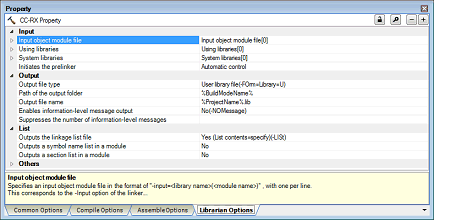
[Description of each category]
The detailed information on input files is displayed and the configuration can be changed.
|
Specifies an input object module file. The following placeholders are supported. %ActiveProjectDir%: Replaces with the absolute path of the active project folder. %ActiveProjectName%: Replaces with the active project name. %BuildModeName%: Replaces with the build mode name. %MainProjectDir%: Replaces with the absolute path of the main project folder. %MainProjectName%: Replaces with the main project name. %MicomToolPath%: Replaces with the absolute path of the install folder of this product. %ProjectDir%: Replaces with the absolute path of the project folder. %ProjectName%: Replaces with the project name. %TempDir%: Replaces with the absolute path of the temporary folder. %WinDir%: Replaces with the absolute path of the Windows system folder. |
||||
|
Edit by the Text Edit dialog box which appears when clicking the [...] button. For the subproperty, you can use the text box directly enter the text. |
||||
|
Specifies an input library file. The following placeholders are supported. %ActiveProjectDir%: Replaces with the absolute path of the active project folder. %ActiveProjectName%: Replaces with the active project name. %BuildModeName%: Replaces with the build mode name. %MainProjectDir%: Replaces with the absolute path of the main project folder. %MainProjectName%: Replaces with the main project name. %MicomToolPath%: Replaces with the absolute path of the install folder of this product. %ProjectDir%: Replaces with the absolute path of the project folder. %ProjectName%: Replaces with the project name. %TempDir%: Replaces with the absolute path of the temporary folder. %WinDir%: Replaces with the absolute path of the Windows system folder. |
||||
|
Edit by the Path Edit dialog box which appears when clicking the [...] button. For the subproperty, you can enter directly in the text box. |
||||
|
Changes the specified order of the library files which the system set during linking. |
||||
|
Edit by the System Include Path Order dialog box which appears when clicking the [...] button. |
||||
|
Changes not allowed (Only the specified order of the system library files can be changed.) |
||||
|
Specifies an input binary data file. Specifies in the format of "file name (section name:boundary alignment/section attribute,symbol name)", with one file name per line. The ":boundary alignment", "/section attribute", or ",symbol name" part can be omitted. 1, 2, 4, 8, 16, or 32 can be specified for the "boundary alignment". When the "boundary alignment" specification is omitted, 1 is used as the default. CODE or DATA can be specified for the "section attribute". When "section attribute" specification is omitted, the write, read, and execute attributes are all enabled by default. The following placeholders are supported. %ActiveProjectDir%: Replaces with the absolute path of the active project folder. %ActiveProjectName%: Replaces with the active project name. %BuildModeName%: Replaces with the build mode name. %MainProjectDir%: Replaces with the absolute path of the main project folder. %MainProjectName%: Replaces with the main project name. %MicomToolPath%: Replaces with the absolute path of the install folder of this product. %ProjectDir%: Replaces with the absolute path of the project folder. %ProjectName%: Replaces with the project name. %TempDir%: Replaces with the absolute path of the temporary folder. %WinDir%: Replaces with the absolute path of the Windows system folder. This corresponds to the -binary option of the linker. This property is displayed only when [Relocatable module file (-FOrm=Relocate)] in the [Output file type] property in the [Output] category is selected. |
||||
|
Edit by the Text Edit dialog box which appears when clicking the [...] button. For the subproperty, you can use the text box directly enter the text. |
||||
|
Selects whether to initiate the prelinker (The automatic generation of C++ template instance). |
||||
|
Disables the prelinker initiation if there is no ii file in a file to be input to linker. |
||||
The detailed information on output files are displayed and the configuration can be changed.
The detailed information on the list are displayed and the configuration can be changed.
|
Selects whether to output the linkage list file. This corresponds to the -list and -show option of the linker. |
||||
|
Outputs the default information associated with a output file type to a linkage list file. |
||||
|
Outputs all information associated with a output file type to a linkage list file. |
||||
|
Selects whether to output a symbol name list in a module. This corresponds to the -show option of the linker. This property is displayed only when [Yes (List contents=specify) (-LISt)] in the [Outputs the linkage list file] property is selected. |
||||
|
Selects whether to output a section list in a module. This corresponds to the -show option of the linker. This property is displayed only when [Yes (List contents=specify) (-LISt)] in the [Outputs the linkage list file] property and [User library file (-FOrm=Library=U)] or [System library file (-FOrm=Library=S)] in the [Output file type] property in the [Output] category is selected. |
||||
|
Selects whether to output the cross-reference information. This corresponds to the -show option of the linker. This property is displayed only when [Yes (List contents=specify) (-LISt)] in the [Outputs the linkage list file] property and [Relocatable module file (-FOrm=Relocate)] in the [Output file type] property in the [Output] category is selected. |
||||
|
Outputs the cross reference information to the linkage list file. |
||||
|
Does not output the cross reference information to the linkage list file. |
||||
|
Selects whether to show the total sizes of sections. This corresponds to the -show option of the linker. This property is displayed only when [Yes (List contents=specify) (-LISt)] in the [Outputs the linkage list file] property and [Relocatable module file (-FOrm=Relocate)] in the [Output file type] property in the [Output] category is selected. |
||||
|
Shows the total sizes of sections allocated to the ROM and RAM areas. |
||||
|
Selects whether to output vector information. This corresponds to the -show option of the linker. This property is displayed only when [Yes (List contents=specify) (-LISt)] in the [Outputs the linkage list file] property and [Relocatable module file (-FOrm=Relocate)] in the [Output file type] property in the [Output] category is selected. |
||||
|
Does not output vector information to the linkage list file. |
||||
Other detailed information on library generators are displayed and the configuration can be changed.
|
Selects whether to reduce the memory occupancy. This corresponds to the -memory option of the linker. This property is not displayed when any one of the following items is selected.
|
||||||||
|
Changes the warning-level messages to information-level messages |
Selects whether to change the warning-level messages to information-level messages. This corresponds to the -change_message option of the linker. |
|||||||
|
Changes all warning-level messages to the information-level messages. |
||||||||
|
Yes(Specifies error number) (-change_message=information=<ErrorNumber>) |
Changes the warning-level messages with the specified error numbers to the information-level messages. |
|||||||
|
Does not change the warning-level messages to the information-level messages. |
||||||||
|
Specifies error number of warning-level message. If multiple message numbers are specified, delimit them with comma (example: 4,200). Also, the range can be set using hyphen (example: 4,200-203,1300). This corresponds to the -change_message option of the linker. This property is displayed only when [Yes(Specifies error number) (-change_message=information=<ErrorNumber>)] in the [Changes the warning-level messages to information-level messages] property is specified. |
||||||||
|
Directly enter in the text box or edit by the Character String Input dialog box which appears when clicking the [...] button. |
||||||||
|
Changes the information-level messages to warning-level messages |
Selects whether to change the information-level messages to warning-level messages. This corresponds to the -change_message option of the linker. |
|||||||
|
Changes all information-level messages to warning-level messages. |
||||||||
|
Yes(Specifies error number) (-change_message=warning=<ErrorNumber>) |
Changes the information-level messages with the specified error numbers to warning-level messages. |
|||||||
|
Does not change the information-level messages to warning-level messages. |
||||||||
|
Specifies error number of information-level message. If multiple message numbers are specified, delimit them with comma (example: 4,200). Also, the range can be set using hyphen (example: 4,200-203,1300). This corresponds to the -change_message option of the linker. This property is displayed only when [Yes(Specifies error number) (-change_message=warning=<ErrorNumber>)] in the [Changes the information-level messages to warning-level messages] property is specified. |
||||||||
|
Directly enter in the text box or edit by the Character String Input dialog box which appears when clicking the [...] button. |
||||||||
|
Changes the information-level and warning-level messages to error-level messages |
Selects whether to change the information-level and warning-level messages to error-level messages. This corresponds to the -change_message option of the linker. |
|||||||
|
Changes all information-level and warning-level messages to error-level messages. |
||||||||
|
Yes(Specifies error number) (-change_message=error=<ErrorNumber>) |
Changes the information-level and warning-level messages with the specified error numbers to error-level messages. |
|||||||
|
Does not change the warning-level messages to information-level messages. |
||||||||
|
Specifies error number of information-level and warning-level message. If multiple message numbers are specified, delimit them with comma (example: 4,200). Also, the range can be set using hyphen (example: 4,200-203,1300). This corresponds to the -change_message option of the linker. This property is displayed only when [Yes(Specifies error number) (-change_message=error=<ErrorNumber>)] in the [Changes the information-level and warning-level messages to error-level messages] property is specified. |
||||||||
|
Directly enter in the text box or edit by the Character String Input dialog box which appears when clicking the [...] button. |
||||||||
|
Selects whether to display the total sizes of sections. This corresponds to the -total_size option of the linker. This property is displayed only when [Relocatable module file (-FOrm=Relocate)] in the [Output file type] property in the [Output] category is selected. |
||||||||
|
Selects whether to display the copyright information. This corresponds to the -logo and -nologo option of the linker. |
||||||||
|
Specifies the command to be executed before librarian processing. Use the call instruction to specify a batch file (example: call a.bat). The following placeholders are supported. %ActiveProjectDir%: Replaces with the absolute path of the active project folder. %ActiveProjectName%: Replaces with the active project name. %BuildModeName%: Replaces with the build mode name. %LibrarianFile%: Replaces with the absolute path of the output file under librarian processing. %MainProjectDir%: Replaces with the absolute path of the main project folder. %MainProjectName%: Replaces with the main project name. %MicomToolPath%: Replaces with the absolute path of the install folder of this product. %OutputDir%: Replaces with the absolute path of the output folder. %OutputFile%: Replaces with the absolute path of the output file. %Program%: Replaces with the file name of the running program. %ProjectDir%: Replaces with the absolute path of the project folder. %ProjectName%: Replaces with the project name. %TempDir%: Replaces with the absolute path of the temporary folder. %WinDir%: Replaces with the absolute path of the Windows system folder. When "#!python" is described in the first line, the contents from the second line to the last line are regarded as the script of the Python console, and then executed before librarian processing. |
||||||||
|
Commands executed before librarian processing[number of defined items] |
||||||||
|
Edit by the Text Edit dialog box which appears when clicking the [...] button. For the subproperty, you can use the text box directly enter the text. |
||||||||
|
Specifies the command to be executed after librarian processing. Use the call instruction to specify a batch file (example: call a.bat). The following placeholders are supported. %ActiveProjectDir%: Replaces with the absolute path of the active project folder. %ActiveProjectName%: Replaces with the active project name. %BuildModeName%: Replaces with the build mode name. %LibrarianFile%: Replaces with the absolute path of the output file under librarian processing. %MainProjectDir%: Replaces with the absolute path of the main project folder. %MainProjectName%: Replaces with the main project name. %MicomToolPath%: Replaces with the absolute path of the install folder of this product. %OutputDir%: Replaces with the absolute path of the output folder. %OutputFile%: Replaces with the absolute path of the output file. %Program%: Replaces with the file name of the running program. %ProjectDir%: Replaces with the absolute path of the project folder. %ProjectName%: Replaces with the project name. %TempDir%: Replaces with the absolute path of the temporary folder. %WinDir%: Replaces with the absolute path of the Windows system folder. When "#!python" is described in the first line, the contents from the second line to the last line are regarded as the script of the Python console, and then executed after librarian processing. |
||||||||
|
Commands executed after librarian processing[number of defined items] |
||||||||
|
Edit by the Text Edit dialog box which appears when clicking the [...] button. For the subproperty, you can use the text box directly enter the text. |
||||||||
|
Inputs the link options to be added additionally. The options set here are added at the end of the link options group. |
||||||||
|
Directly enter to the text box or edit by the Character String Input dialog box which appears when clicking the [...] button. |
||||||||