Search for trace data at the source level.
Select the [Source Level] tab.
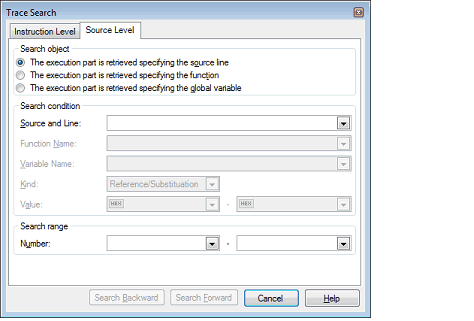
Select [The execution part is retrieved specifying the source line] in the [Search object] area, then perform the following operation.
The character string specified here is searched from within the [Line/Address] area of the Trace panel.
Enter a character string included in the source line you want to search directly in the text box or select an input history item from the drop-down list (up to 10 history entries).
Searches are case-insensitive, and partial matches are also allowed.
Specify a range of trace data to search by numbers displayed in the [Number] area of the Trace panel.
Specify start and end numbers in the left and right text boxes, respectively. (By default, "0" to "last number" are specified.)
Enter a number in decimal notation directly in the text box or select an input history item from the drop-down list (up to 10 history entries).
If the left-side text box is blank, the number "0" is assumed.
If the right-side text box is blank, the "last number" is assumed.
When you click the [Search Backward] button, a search is performed in the direction toward smaller numbers, with the searched spot put in selected state on the Trace panel.
When you click the [Search Forward] button, a search is performed in the direction toward larger numbers, with the searched spot put in selected state on the Trace panel.
Select [The execution part is retrieved specifying the function] in the [Search object] area, then perform the following operation.
Enter a function name you want to search directly in the text box or select an input history item from the drop-down list (up to 10 history entries).
Searches are case-sensitive, and only perfect matches are allowed.
Specify a range of trace data to search by numbers displayed in the [Number] area of the Trace panel.
Specify start and end numbers in the left and right text boxes, respectively. (By default, "0" to "last number" are specified.)
Enter a number in decimal notation directly in the text box or select an input history item from the drop-down list (up to 10 history entries).
If the left-side text box is blank, the number "0" is assumed.
If the right-side text box is blank, the "last number" is assumed.
When you click the [Search Backward] button, a search is performed in the direction toward smaller numbers, with the searched spot put in selected state on the Trace panel.
When you click the [Search Forward] button, a search is performed in the direction toward larger numbers, with the searched spot put in selected state on the Trace panel.
Select [The execution part is retrieved specifying the global variable] in the [Search object] area, then perform the following operation.
Enter a variable name you want to search directly in the text box or select an input history item from the drop-down list (up to 10 history entries).
Searches are case-sensitive, and only perfect matches are allowed.
Select the type of access ([Reference/Substitution] (default), [Reference], or [Substitution]) from the drop-down list.
Enter an accessed variable value directly in the text box or select an input history item from the drop-down list (up to 10 history entries).
The variable value can be specified as a range of values. In this case, enter data in both the right and left text boxes to specify a range.
If the right-side text box is blank, the fixed variable value specified in the left-side text box is used to perform a search.
Specify a range of trace data to search by numbers displayed in the [Number] area of the Trace panel.
Specify start and end numbers in the left and right text boxes, respectively. (By default, "0" to "last number" are specified.)
Enter a number in decimal notation directly in the text box or select an input history item from the drop-down list (up to 10 history entries).
If the left-side text box is blank, the number "0" is assumed.
If the right-side text box is blank, the "last number" is assumed.
When you click the [Search Backward] button, a search is performed in the direction toward smaller numbers, with the searched spot put in selected state on the Trace panel.
When you click the [Search Forward] button, a search is performed in the direction toward larger numbers, with the searched spot put in selected state on the Trace panel.