Use this category to register external tools that can be launched directly from CS+, and configure these external tools when they are so launched.
Registering an external tool here allows it to be launched directly via the [Tool] menu.
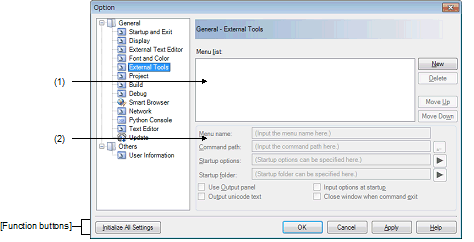
The following items are explained here.
This area displays a list of menu items (added to the [Tool] menu) for launching external tools that have been added via this dialog box.
To add a new external tool, click the [New] button.
When you click the [New] button, the item "New External Tool" is added to the bottom of the list. In this state, configure the details of the external tool to add in the New registration area.
Up to 8 external tools can be registered.
To change the settings of an external tool that has already been registered, select the name of the external tool to modify and edit the desired setting.
The order of the items on this list is the same as the order in the menu.
|
Adds the item "New External Tool" to the bottom of the list for the registration of a new external tool. Note that this button will be disabled if 8 external tools have already been registered. |
|
Use this area to configure the details of a newly added external tool.
Up to 8 external tools can be registered.
Specify the name to use in the menu for launching the external tool (up to 100 characters).
The name specified here will appear in the [Tool] menu, selecting that item will launch the external tool.
When you finish entering the menu name (the text box loses focus), the name automatically replaces the "New External Tool" string in the list.
Either type in the name of the executable file (including absolute path) for the new external tool directly via the keyboard (up to 259 characters), or click the [...] button, and in the Select Program dialog box, specify the name of the executable file ([Startup folder] is automatically set to the absolute path to the folder where the executable file is located).
Specify the startup options for the new external tool (up to 256 characters).
The following placeholders can be specified by the  button.
button.
If you wish to specify more than one option, separate them by spaces.
|
The name of the file currently selected in the Project Tree panel is passed to the external tool. |
|
|
The absolute path of the file currently selected in the Project Tree panel is passed to the external tool. |
|
|
The absolute path from the project folder of the file currently selected in the Project Tree panel is passed to the external tool. |
|
|
If the file currently selected in the Project Tree panel is being edited in the Editor panel, then the line on which the caret is located is passed (if the Editor panel does not have focus, then "1" is passed). |
|
|
The program passes to the external tool the name of the module file (with absolute path) that is output when the project for the item currently selected in the Project Tree panel is built (if there is no selection, then nothing is passed). |
Specify the absolute path to the folder for launching the external tool (up to 247 characters).
The following placeholders can be specified by the  button.
button.
If you wish to specify more than one folder, separate them by spaces.
|
The absolute path of the active project folder of the item currently selected in the Project Tree panel is passed to the external tool (if the active project does not exist, then nothing is passed). |
|
|
The active project name of the item currently selected in the Project Tree panel is passed to the external tool. |
|
|
The absolute path of the folder where the file currently selected in the Project Tree panel exists is passed to the external tool. |
|
|
The absolute path of the main project folder of the item currently selected in the Project Tree panel is passed to the external tool (if the main project does not exist, then nothing is passed). |
|
|
The main project name of the item currently selected in the Project Tree panel is passed to the external tool. |
|
|
The absolute path of the install folder of this product is passed to the external tool. |
|
|
The program passes the name of the folder (with absolute path) for the module that is output when the project for the item currently selected in the Project Tree panel is built (if there is no selection, then nothing is passed). |
|
|
The absolute path of the project folder of the item currently selected in the Project Tree panel is passed to the external tool. |
|
|
The project name of the item currently selected in the Project Tree panel is passed to the external tool. |
|
|
The absolute path of the temporary folder is passed to the external tool. |
|
|
The absolute path of the Windows system folder is passed to the external tool. |
|
Displays messages that the new external tool outputs to stdout and stderr in the Output panel. Messages will be output to the Output panel's [Tool Name] tab ("Tool Name" is the string specified in [Menu name]). |
|
|
Uses the Windows command prompt for messages that the new external tool outputs to stdout and stderr (default). |
|
The Character String Input opens, enabling you to specify startup parameters for the new external tool. |
|
|
Does not specify startup parameters for the new external tool (default). |
This item is only enabled if the [Use Output panel] check box is selected.
|
Displays messages that the new external tool outputs to stdout and stderr in the Output panel using the Unicode character set. |
|
|
Displays messages that the new external tool outputs to stdout and stderr in the Output panel using the ASCII character set (default). |
This item is disabled if the [Use Output panel] check box is selected.
|
Closes the Windows command prompt when the new external tool exits. |
|
|
Leaves the Windows command prompt open after the new external tool exits (default). |
|
Restores all settings on this dialog box to their default values. Note, however, that newly added items in the [General - External Tools] category will not be removed. |
|







