You can customize items to include on a toolbar or a menu.
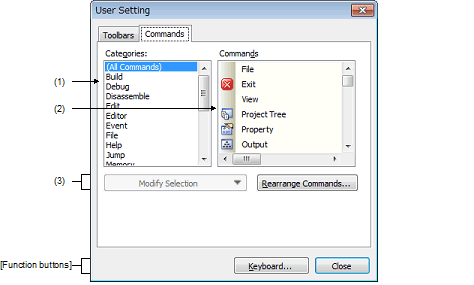
The following items are explained here.
Display a list of the categories of commands that CS+ provides.
Display a list of the names of commands belonging to the category selected in the [Categories] area, together with their icons (if exist).
When "(All Commands)" is selected in the [Categories] area, the name of all commands that CS+ provides are displayed, together with their icons (if exist).
To add a command on a toolbar/menu, drag and drop the command name in this area onto the toolbar/menu displayed in the actual Main window.
|
In order that the menu item or the button on a toolbar currently selected in the Main window, displays the following menu items beneath this button: |
||
|
Checking this menu item returns the display style of the selected menu item/button to the default state (by default). |
||
|
Checking this menu item displays the selected menu item/button by text only (the icon will not be displayed). |
||
|
This is enabled only when a menu item is selected. Checking this menu item displays the selected menu item/button by text only (the icon will not be displayed). |
||
|
Checking this menu item displays the selected menu item/button by both text and icon. |
||
|
Inserts separator just before the selected menu item/button. |
||
|
Opens the Rearrange Commands dialog box for changing the arrangement (including addition and deletion) of menu items and tool bar buttons in the Main window. |
||
|
Opens the Customize Keyboard dialog box to assign customized items to keys on the keyboard. |
|
|
Cancels the toolbar/menu customization setting and closes this dialog box. |