The contents of the memory of the debug tool currently connected can be saved (uploaded) in an arbitrary file.
You can upload the data in the Data Save dialog box that is opened by selecting the [Debug] menu >> [Upload...].
In this dialog box, follow the steps below.
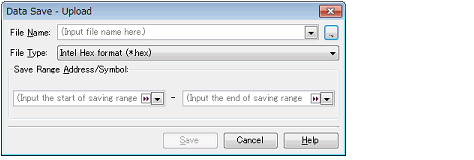
Specify the name of the file to save.
You can either type a filename directly into the text box (up to 259 characters), or select one from the input history via the drop-down list (up to 10 items). You can also specify the file by clicking the [...] button, and selecting a file via the Select Download File dialog box.
Select the format in which to save the file from the following drop-down list.
The following file formats can be selected.
Specify the range of addresses to save via "start address" and "end addresses".
Directly enter hexadecimal number/address expression in each text box or select from the input history displayed in the drop-down list (up to 10 items).
A symbol name at the current caret position can be complemented by pressing the [Ctrl] + [Space] key in each text box (see "2.19.2 Symbol name completion function"). |
Save the contents of the memory in the specified file in specified format as upload data.