This tab shows the detailed information on the compile phase categorized by the following and the configuration can be changed.
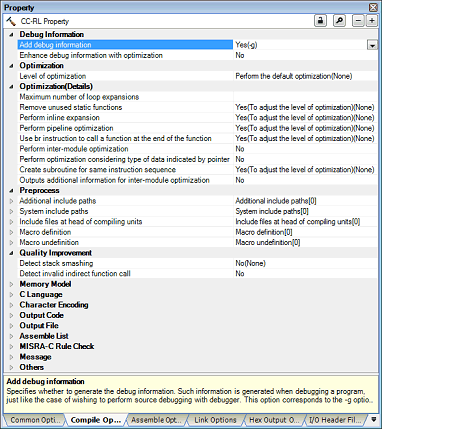
[Description of each category]
The detailed information on debug information is displayed and the configuration can be changed.
|
Select whether to generate the debug information. It is possible to perform source debugging with the debugger by outputting information for source debugging to the output file. This property corresponds to the -g option of the ccrl command. |
||||||
|
Select whether to enhance debug information at optimization. This property corresponds to the -g_line option of the ccrl command. This property is displayed in the following cases.
|
||||||
The detailed information on the optimization is displayed and the configuration can be changed.
The detailed information on the optimization is displayed and the configuration can be changed.
|
Specify the maximum number of times to expand the loops such as "for" and "while". If 0 or 1 is specified, expansion is suppressed. If this is blank, it is assumed that "2" has been specified. This property corresponds to the -Ounroll option of the ccrl command. This property is displayed only when [Perform the default optimization(None)], [Code size precedence(-Osize)] or [Speed precedence(-Ospeed)] in the [Level of optimization] property is selected. |
||||||
|
Select whether to remove the static functions which are not called. This property corresponds to the -Odelete_static_func option of the ccrl command. |
||||||
|
Performs optimization according to the [Level of optimization] property. |
||||||
|
Does not remove the unused static functions which are not called. |
||||||
|
Specify whether to perform inline expansion at the location calling functions. This property corresponds to the -Oinline_level option of the ccrl command. This property is displayed only when [Perform the default optimization(None)], [Code size precedence(-Osize)] or [Speed precedence(-Ospeed)] in the [Level of optimization] property is selected. |
||||||
|
Performs optimization according to the [Level of optimization] property. |
||||||
|
Performs inline expansion at the location calling the function for which #pragma inline is specified. |
||||||
|
Distinguishes the function that is the target of inline expansion automatically and expands it. |
||||||
|
Yes(Auto-detect without code size increase)(-Oinline_level=3) |
Distinguishes the function that is the target of inline expansion automatically and expands it, while minimizing the increase in code size. |
|||||
|
Suppresses all inline expansion including the function for which "#pragma inline" is specified. |
||||||
|
Specify the maximum increasing rate (%) of the code size up to which inline expansion is performed. (Example: When "100" is specified, inline expansion will be applied until the code size increases by 100% (becomes twice the initial size).) This property corresponds to the -Oinline_size option of the ccrl command. This property is displayed only when [Yes(Auto-detect)(-Oinline=2)] in the [Perform inline expansion] property is selected, or when [Yes(To adjust the level of optimization)] in the [Perform inline expansion] property and [Speed precedence(-Ospeed)] in the [Optimization Level] property are selected. |
||||||
|
Select whether to improve the program's execution performance by reordering instructions at the machine-language level. This property corresponds to the -Opipeline option of the ccrl command. This property is displayed when [Always latest version which was installed] or V1.03.00 or a later version is selected for the [Using compiler package version] property under the [Version Select] category on the [Common Options] tab in an environment where V1.03.00 or a later version of the CC-RL compiler has been installed. |
||||||
|
Performs optimization according to the [Level of optimization] property. |
||||||
|
Use br instruction to call a function at the end of the function |
Select whether to give precedence to using br instructions in the place of call instructions when the function ends with a function call. This property corresponds to the -Otail_call option of the ccrl command. |
|||||
|
Performs optimization according to the [Level of optimization] property. |
||||||
|
Gives precedence to using br instructions in the place of call instructions when the function ends with a function call. The code size can be reduced by removing the ret instruction. |
||||||
|
Uses call instructions when the function ends with a function call. |
||||||
|
Specify the level of inter-module optimization (such as function merging). Only [Yes(Level 1)(Perform)(-Xintermodule)] and [No] are displayed when [No] in the [Build simultaneously] property in the [Build Method] category from the [Common Options] tab is selected. This property corresponds to the -Owhole_program, -Omerge_files, and -Ointermodule options of the ccrl command. |
||||||
|
Yes(Level 3)(Perform with assuming it the whole program)(-Owhole_program) |
Performs inter-module optimization assuming that the source files comprise the entire program. However, operation is not guaranteed if the preconditions are not met. See "CC-RL Compiler User’s Manual" for details about the preconditions. |
|||||
|
Yes(Level 2)(Perform with merging files)(-Omerge_files, -Ointermodule) |
Merges two or more C source files and performs inter-module optimization. This item is displayed only when two or more source files are added to the project. |
|||||
|
Perform optimization considering type of data indicated by pointer |
Select whether to perform optimization with consideration for the type of the data indicated by the pointer, based on the ANSI standard. This property corresponds to the -Oalias option of the ccrl command. |
|||||
|
Performs optimization with consideration for the type of the data indicated by the pointer. In general, this option improves the object performance, but the execution result may differ from the case when [No] is selected. |
||||||
|
Does not perform optimization with consideration for the type of the data indicated by the pointer. |
||||||
|
Select whether to create a subroutine for the same instruction sequence. This property corresponds to the -Osame_code option of the ccrl command. This property is displayed in the following cases.
|
||||||
|
Does not create a subroutine for the same instruction sequence. |
||||||
|
Outputs additional information for inter-module optimization |
Select whether to output additional information for inter-module optimization. At linkage, inter-module optimization is applied to files for which this option has been specified. This property corresponds to the -goptimize option of the ccrl command. |
|||||
|
Outputs additional information for inter-module optimization. |
||||||
|
Does not outputs additional information for inter-module optimization. |
||||||
The detailed information on preprocessing is displayed and the configuration can be changed.
|
Specify the additional include paths during compiling. The following placeholders are supported. %ActiveProjectDir%: Replaces with the absolute path of the active project folder. %ActiveProjectName%: Replaces with the active project name. %BuildModeName%: Replaces with the build mode name. %MainProjectDir%: Replaces with the absolute path of the main project folder. %MainProjectName%: Replaces with the main project name. %MicomToolPath%: Replaces with the absolute path of the install folder of this product. %ProjectDir%: Replaces with the absolute path of the project folder. %ProjectName%: Replaces with the project name. %TempDir%: Replaces with the absolute path of the temporary folder. %WinDir%: Replaces with the absolute path of the Windows system folder. The specified include path is searched with higher priority than the standard include file folder of CC-RL. The reference point of the path is the project folder. When this property is omitted, only the standard folder of CC-RL is searched. This property corresponds to the -I option of the ccrl command. The specified include path is displayed as the subproperty. When the include path is added to the project tree, the path is added to the top of the subproperties. Uppercase characters and lowercase characters are not distinguished for the include paths. |
||||
|
Edit by the Path Edit dialog box which appears when clicking the [...] button. For the subproperty, you can enter directly in the text box. |
||||
|
Change the specified order of the include paths which the system set during compiling. The following placeholders are supported. %ActiveProjectDir%: Replaces with the absolute path of the active project folder. %ActiveProjectName%: Replaces with the active project name. %BuildModeName%: Replaces with the build mode name. %MainProjectDir%: Replaces with the absolute path of the main project folder. %MainProjectName%: Replaces with the main project name. %MicomToolPath%: Replaces with the absolute path of the install folder of this product. %ProjectDir%: Replaces with the absolute path of the project folder. %ProjectName%: Replaces with the project name. %TempDir%: Replaces with the absolute path of the temporary folder. %WinDir%: Replaces with the absolute path of the Windows system folder. The system include path is searched with lower priority than the additional include path. The reference point of the path is the project folder. This property corresponds to the -I option of the ccrl command. |
||||
|
Edit by the System Include Path Order dialog box which appears when clicking the [...] button. |
||||
|
Changes not allowed (Only the specified order of the include paths can be changed.) |
||||
|
Specify the file that is included at the top of the compilation unit. The following placeholders are supported. %ActiveProjectDir%: Replaces with the absolute path of the active project folder. %ActiveProjectName%: Replaces with the active project name. %BuildModeName%: Replaces with the build mode name. %MainProjectDir%: Replaces with the absolute path of the main project folder. %MainProjectName%: Replaces with the main project name. %MicomToolPath%: Replaces with the absolute path of the install folder of this product. %ProjectDir%: Replaces with the absolute path of the project folder. %ProjectName%: Replaces with the project name. %TempDir%: Replaces with the absolute path of the temporary folder. %WinDir%: Replaces with the absolute path of the Windows system folder. The reference point of the path is the project folder. This property corresponds to the -preinclude option of the ccrl command. The specified include file name is displayed as the subproperty. |
||||
|
Include files at head of compiling units[number of defined items] |
||||
|
Edit by the Text Edit dialog box which appears when clicking the [...] button. For the subproperty, you can enter directly in the text box. |
||||
|
Specify the name of the macro to be defined. Specify in the format of "macro name=defined value", with one macro name per line. The "=defined value" part can be omitted, and in this case, "1" is used as the defined value. This property corresponds to the -D option of the ccrl command. |
||||
|
Edit by the Text Edit dialog box which appears when clicking the [...] button. For the subproperty, you can enter directly in the text box. |
||||
|
Specify the macro name to be undefined. Specify in the format of "macro name", with one macro name per line. This property corresponds to the -U option of the ccrl command. |
||||
|
Edit by the Text Edit dialog box which appears when clicking the [...] button. For the subproperty, you can enter directly in the text box. |
||||
|
Select whether to output the comments of the C source to the preprocessed file. This property corresponds to the -preprocess option of the ccrl command. This property is displayed only when [Yes(-P)] in the [Output preprocessed source file] property in the [Output File] category is selected. |
||||
|
Outputs the comments of the C source to the preprocessed file. |
||||
|
Does not output the comments of the C source to the preprocessed file. |
||||
|
Select whether to output the line number information of the C source to the preprocessed file. This property corresponds to the -preprocess option of the ccrl command. This property is displayed only when [Yes(-P)] in the [Output preprocessed source file] property in the [Output File] category is selected. |
||||
|
Outputs the line number information of the C source to the preprocessed file. |
||||
|
Does not output the line number information of the C source to the preprocessed file. |
||||
The detailed information on the quality improvement is displayed and the configuration can be changed.
|
Select whether to detect the stack smashing. This property is usable only in the Professional Edition. Detection of stack smashing is a feature for writing a value outside the valid stack area before entering a function and checking whether that value is rewritten before exiting the function. Upon detection, the user-defined __stack_chk_fail() function is called. See "CC-RL Compiler User's Manual" about the difference between [Yes(-stack_protector)] and [Yes(All)(-stack_protector_all)]. This property corresponds to the -stack_protector and -stack_protector_all options of the ccrl command. This property is displayed when [Always latest version which was installed] or V1.02.00 or a later version is selected for the [Using compiler package version] property under the [Version Select] category on the [Common Options] tab in an environment where V1.02.00 or a later version of the CC-RL compiler has been installed. |
||||||
|
Specify the value to be embedded for detecting the stack smashing. This property is usable only in the Professional Edition. This property corresponds to the -stack_protector and -stack_protector_all options of the ccrl command. This property is displayed in the following cases.
|
||||||
|
Select whether to output code for detecting illegal indirect function calls. Enable this facility to check the destination addresses of branches caused by each indirect function call. The output code will call the user-defined __control_flow_chk_fail() function in response to the detection of a problem. This property is usable only in the Professional Edition. This property corresponds to the -control_flow_integrity option of the ccrl command. This property is displayed when [Always latest version which was installed] or V1.06.00 or a later version is selected for the [Using compiler package version] property under the [Version Select] category on the [Common Options] tab in an environment where V1.06.00 or a later version of the CC-RL compiler has been installed. |
||||||
|
Does not output code for detecting illegal indirect function calls. |
||||||
The detailed information on the memory model is displayed and the configuration can be changed.
|
Specify the type of memory model. This property corresponds to the -memory_model option of the ccrl command. |
||||
|
Automatically interprets the value of the [Specify CPU core] property in the [CPU] category in the [Common Options] tab (small when -cpu=S1 is selected, medium when -cpu=S2 or -cpu=S3 is selected). |
||||
|
Specifies the small model(Code 64 K bytes/Data 64 K bytes) as the memory model. |
||||
|
Specifies the medium model(Code 1 M bytes/Data 64 K bytes) as the memory model. |
||||
|
Specify the allocation destination of ROM data. This property corresponds to the -far_rom option of the ccrl command. |
||||
|
Allocates ROM data depending on the value of the [Memory Model] property. |
||||
The detailed information on C language is displayed and the configuration can be changed.
|
Select the standard of C language. This property corresponds to the -lang option of the ccrl command. This property is displayed when [Always latest version which was installed] or V1.06.00 or a later version is selected for the [Using compiler package version] property under the [Version Select] category on the [Common Options] tab in an environment where V1.06.00 or a later version of the CC-RL compiler has been installed. |
||||
|
Compilation will proceed in compliance with the C90 standard. |
||||
|
Compilation will proceed in compliance with the C99 standard. |
||||
|
Select whether to process as making C source program comply strictly with the ANSI standard and output an error or warning for a specification that violates the standard. This property corresponds to the -ansi option of the ccrl command. This property is displayed when [Always latest version which was installed] or V1.05.00 or an earlier version is selected for the [Using compiler package version] property under the [Version Select] category on the [Common Options] tab in an environment where V1.05.00 or an earlier version of the CC-RL compiler has been installed. |
||||
|
Processes as making C source program comply strictly with the ANSI standard and outputs an error or warning for a specification that violates the standard. |
||||
|
Compatibility with the conventional C language specifications is conferred and processing continues after warning is output. |
||||
|
Select whether to process as making C source program comply strictly with the C90 or C99 standard and output an error or warning for a specification that violates the standard. This property corresponds to the -strict_std option of the ccrl command. This property is displayed when [Always latest version which was installed] or V1.06.00 or a later version is selected for the [Using compiler package version] property under the [Version Select] category on the [Common Options] tab in an environment where V1.06.00 or a later version of the CC-RL compiler has been installed. |
||||
|
Processes as making C source program comply strictly with the C90 or C99 standard and outputs an error or warning for a specification that violates the standard. |
||||
|
Compatibility with the conventional C language specifications is conferred and processing continues after warning is output. |
||||
|
Select whether to generate an error when using a function whose prototype declaration was not made in advance or a function without a prototype declaration. This property corresponds to the -refs_without_declaration option of the ccrl command. |
||||
|
Select whether to increase the maximum variable size from 0x7fff to 0xffff. This property corresponds to the -large_variable option of the ccrl command. |
||||
|
Select whether to allow the nest use of comments ("/*... */"). This property corresponds to the -nest_comment option of the ccrl command. |
||||
The detailed information on character encoding is displayed and the configuration can be changed.
The detailed information on output codes is displayed and the configuration can be changed.
|
Select whether to handle the double or long double type as the float type. This property corresponds to the -dbl_size option of the ccrl command. |
||||||
|
Does not process the double or long double type as the float type. |
||||||
|
Select sign of the char type with no sign specification. This property corresponds to the -signed_char option of the ccrl command. |
||||||
|
Select sign of the bit-field type with no sign specification. This property corresponds to the -signed_bitfield option of the ccrl command. |
||||||
|
Select whether to perform structure packing. This property corresponds to the -pack option of the ccrl command. This property is displayed when [Always latest version which was installed] or V1.01.00 or a later version is selected for the [Using compiler package version] property under the [Version Select] category on the [Common Options] tab in an environment where V1.01.00 or a later version of the CC-RL compiler has been installed. |
||||||
|
Performs alignment of members in a structure in 1-byte units instead of performing alignment according to the member type. |
||||||
|
Performs alignment of members in a structure according to the member type. |
||||||
|
Select whether to handle all external variables and variables specified with #pragma address as if they are volatile qualified. This property corresponds to the -volatile option of the ccrl command. |
||||||
|
Handles all external variables and variables specified with #pragma address as if they are volatile qualified. |
||||||
|
Optimizes external variables that are not volatile qualified. |
||||||
|
Select the code output mode for switch statements in programs. This property corresponds to the -switch option of the ccrl command. |
||||||
|
Outputs the switch statements in the same format as the if-else statement along a string of case statements in programs. Select this item if the case statements are written in the order of frequency or if only a few labels are used. Because the case statements are compared starting from the top, unnecessary comparison can be reduced and the execution speed can be increased if the case statement that most often matches is written first. |
||||||
|
Outputs the code in the binary search format for switch statements in programs. Searches for a matching case statement by using a binary search algorithm. If this item is selected when many labels are used, any case statement can be found at almost the same speed. |
||||||
|
Outputs the code in the table jump format (absolute branch) for switch statements in programs. References a table indexed on the values in the case statements, and selects and processes case labels from the switch statement values. The code will branch to all the case statements with about the same speed. However, if case values are not used in succession, an unnecessary area will be created. |
||||||
|
Outputs the code in the table jump format (relative branch) for switch statements in programs. References a table indexed on the values in the case statements, and selects and processes case labels from the switch statement values. The code will branch to all the case statements with about the same speed. However, if case values are not used in succession, an unnecessary area will be created. |
||||||
|
Select whether to perform indirect referencing in 1-byte units. This property corresponds to the -unaligned_pointer_for_ca78k0r option of the ccrl command. When [Yes(-unaligned_pointer_for_ca78k0r)] is selected, if there is a possibility that a pointer to a type having a 2-byte alignment condition without volatile keyword points to an odd address, code for indirect reference in 1-byte units are generated. This property is displayed when [Always latest version which was installed] or V1.06.00 or a later version is selected for the [Using compiler package version] property under the [Version Select] category on the [Common Options] tab in an environment where V1.06.00 or a later version of the CC-RL compiler has been installed. |
||||||
|
Select whether to output a C source program as a comment to the assembly source file to be output. This property corresponds to the -pass_source option of the ccrl command. This property is displayed only when [Yes(-asm_path)] in the [Output assembly source file] property in the [Output File] category is selected or when [Yes(-asmopt=-prn_path)] in the [Output assemble list file] property in the [Assemble List] category is selected. |
||||||
|
Outputs a C source program as a comment to the assembly source file. |
||||||
|
Does not output a C source program as a comment to the assembly source file. |
||||||
|
When the same string literals exist in the source file, specify whether to merge them and allocate to the one area. This property corresponds to the -merge_string option of the ccrl command. |
||||||
|
Merges the same string literals exist in the source file and allocates to the one area. |
||||||
|
Each allocates the same string literals exist in the source file to separate areas. |
||||||
|
Use NOP instruction insertion for measuring current consumption |
Select whether to use the NOP instruction insertion for measuring current consumption. This property corresponds to the -insert_nop_with_label option of the ccrl command. This property is displayed when [Always latest version which was installed] or V1.05.00 or a later version is selected for the [Using compiler package version] property under the [Version Select] category on the [Common Options] tab in an environment where V1.05.00 or a later version of the CC-RL compiler has been installed.
|
|||||
|
Enables the NOP instruction insertion for measuring current consumption. |
||||||
|
Disables the NOP instruction insertion for measuring current consumption. |
||||||
|
Parameters of NOP instruction insertion for measuring current consumption |
The parameters of NOP instruction insertion for measuring current consumption are displayed. Set the position where NOP is output in the Editor panel. Note that this property is not applied to [Reset All to Default] from the context menu. This property corresponds to the -insert_nop_with_label option of the ccrl command. This property is displayed only in the following cases.
|
|||||
|
Parameters of Use NOP instruction insertion for measuring current consumption[number of defined items] |
||||||
The detailed information on output files is displayed and the configuration can be changed.
The detailed information on the assemble list is displayed and the configuration can be changed.
The detailed information on the MISRA-C rule check are displayed and the configuration can be changed.
20XX in the following table corresponds to 2012 or 2004 in particular.
|
Select the MISRA-C specification. This property is usable only in the Professional Edition. This property is displayed when [Always latest version which was installed] or V1.02.00 or a later version is selected for the [Using compiler package version] property under the [Version Select] category on the [Common Options] tab in an environment where V1.02.00 or a later version of the CC-RL compiler has been installed. |
||||||||||||
|
Settings for MISRA-C 2012 are made in the subsequent properties. |
||||||||||||
|
Settings for MISRA-C 2004 are made in the subsequent properties. |
||||||||||||
|
Select the MISRA-C rules to be applied. This property is usable only in the Professional Edition. This property corresponds to the -misra20XX option of the ccrl command. |
||||||||||||
|
Checks the source code against all of the rules which are supported. |
||||||||||||
|
Checks the source code against the rules with the specified numbers among the rules which are supported. |
||||||||||||
|
Checks the source code against the rules that do not match the specified numbers among the rules which are supported. |
||||||||||||
|
Apply rules that are classified as "required"(-misra20XX=required) |
Checks the source code against the rules of the "required" type. |
|||||||||||
|
Apply rules that are classified as "required" and specified rule number(-misra20XX=required_add) |
Checks the source code against the rules of the "required" type and the rules with the specified numbers among the rules which are supported. |
|||||||||||
|
Ignore specified rule number from rules that are classified as "required"(-misra20XX=required_remove) |
Checks the source code against the rules of the "required" type except for the rules with the specified numbers among the rules which are supported. |
|||||||||||
|
Apply rules that are described in the specified file(-misra20XX=<file name>) |
Checks the source code against the rules with the numbers described in specified file among the rules which are supported. |
|||||||||||
|
Specify the rule number description file (MISRA-C rule file). This property is usable only in the Professional Edition. When misra2012 is selected, the CC-RL compiler always checks the code against rule numbers 13.6, 17.3, and 17.4 (as well as 9.1 if the compiler is V1.04.00 or later, 12.5 and 21.13 if the compiler is V1.05.00 or later, and 17.6 if the compiler is V1.06.00 or later) regardless of which rule numbers have been specified through the properties setting. The following placeholders are supported. %BuildModeName%: Replaces with the build mode name. %MicomToolPath%: Replaces with the absolute path of the install folder of this product. %ProjectName%: Replaces with the project name. This property corresponds to the -misra20XX option of the ccrl command. This property is displayed only when [Apply rules that are described in the specified file(-misra20XX=<file name>)] in the [Apply rule] property is selected. |
||||||||||||
|
Directly enter in the text box or edit by the Specify MISRA-C Rule File dialog box which appears when clicking the [...] button. |
||||||||||||
|
Specify the rule number to be checked. This property is usable only in the Professional Edition. When misra2012 is selected, the CC-RL compiler always checks the code against rule numbers 13.6, 17.3, and 17.4 (as well as 9.1 if the compiler is V1.04.00 or later, 12.5 and 21.13 if the compiler is V1.05.00 or later, and 17.6 if the compiler is V1.06.00 or later) regardless of which rule numbers have been specified through the properties setting. Specify at least one rule number in decimal. This property corresponds to the -misra20XX option of the ccrl command. This property is displayed only when [Apply specified rule number(-misra20XX=apply)] in the [Apply rule] property is selected. |
||||||||||||
|
Directly enter in the text box or edit by the Specify Rule Number dialog box which appears when clicking the [...] button. |
||||||||||||
|
Specify the rule number to be excluded from the check. This property is usable only in the Professional Edition. When misra2012 is selected, the CC-RL compiler always checks the code against rule numbers 13.6, 17.3, and 17.4 (as well as 9.1 if the compiler is V1.04.00 or later, 12.5 and 21.13 if the compiler is V1.05.00 or later, and 17.6 if the compiler is V1.06.00 or later) regardless of which rule numbers have been specified through the properties setting. Specify at least one rule number in decimal. This property corresponds to the -misra20XX option of the ccrl command. This property is displayed only when [Ignore specified rule number(-misra20XX=ignore)] in the [Apply rule] property is selected. |
||||||||||||
|
Directly enter in the text box or edit by the Specify Rule Number dialog box which appears when clicking the [...] button. |
||||||||||||
|
Specify the rule number to be checked besides the required rules. This property is usable only in the Professional Edition. When misra2012 is selected, the CC-RL compiler always checks the code against rule numbers 13.6, 17.3, and 17.4 (as well as 9.1 if the compiler is V1.04.00 or later, 12.5 and 21.13 if the compiler is V1.05.00 or later, and 17.6 if the compiler is V1.06.00 or later) regardless of which rule numbers have been specified through the properties setting. Specify at least one rule number in decimal. This property corresponds to the -misra20XX option of the ccrl command. This property is displayed only when [Apply rules that are classified as "required" and specified rule number(-misra20XX=required_add)] in the [Apply rule] property is selected. |
||||||||||||
|
Directly enter in the text box or edit by the Specify Rule Number dialog box which appears when clicking the [...] button. |
||||||||||||
|
Specify the required rule number to be excluded from the check. This property is usable only in the Professional Edition. When misra2012 is selected, the CC-RL compiler always checks the code against rule numbers 13.6, 17.3, and 17.4 (as well as 9.1 if the compiler is V1.04.00 or later, 12.5 and 21.13 if the compiler is V1.05.00 or later, and 17.6 if the compiler is V1.06.00 or later) regardless of which rule numbers have been specified through the properties setting. Specify at least one rule number in decimal. This property corresponds to the -misra20XX option of the ccrl command. This property is displayed only when [Ignore specified rule number from rules that are classified as "required"(-misra20XX=required_remove)] in the [Apply rule] property is selected. |
||||||||||||
|
Directly enter in the text box or edit by the Specify Rule Number dialog box which appears when clicking the [...] button. |
||||||||||||
|
Specify files that will not be checked against the MISRA-C rules. This property is usable only in the Professional Edition. The following placeholders are supported. %BuildModeName%: Replaces with the build mode name. %MicomToolPath%: Replaces with the absolute path of the install folder of this product. %ProjectName%: Replaces with the project name. This property corresponds to the -ignore_files_misra option of the ccrl command. This property is displayed only in the following cases.
|
||||||||||||
|
Edit by the Path Edit dialog box which appears when clicking the [...] button. -> Edit by the Add Excluding File dialog box which appears when clicking the [Browse...] button. For the subproperty, you can enter directly in the text box. |
||||||||||||
|
Output message of the enhanced key word and extended specifications |
Select whether to output the message of the enhanced key word and extended specifications. This property is usable only in the Professional Edition. This property corresponds to the -check_language_extention option of the ccrl command. This property is displayed only in the following cases.
|
|||||||||||
|
Enables MISRA-C rule check and outputs messages when the rule check is partially suppressed by the unique language specifications extended from the C language standard. |
||||||||||||
|
Disables MISRA-C rule check is disabled, which are partially suppressed by the extended language specifications. |
||||||||||||
The detailed information on messages is displayed and the configuration can be changed.
|
Select whether to change the type of warning messages to error. This property corresponds to the -change_message option of the ccrl command. This property is displayed when [Always latest version which was installed] or V1.06.00 or a later version is selected for the [Using compiler package version] property under the [Version Select] category on the [Common Options] tab in an environment where V1.06.00 or a later version of the CC-RL compiler has been installed. |
||||||
|
Yes(Specify message number)(-change_message=error=<Message number>) |
Specifies the number of warning message of which type is to be changed to error. |
|||||
|
Specify the number of the warning message. If multiple message numbers are specified, delimit them with "," (comma) (example: 23028,23086). Also, a range of message numbers can be specified using "-" (hyphen) (example:23028-23086). This property corresponds to the -change_message option of the ccrl command. This property is displayed only in the following cases.
|
||||||
|
Directly enter in the text box or edit by the Character String Input dialog box which appears when clicking the [...] button. |
||||||
Other detailed information on compilation is displayed and the configuration can be changed.
|
Select whether to use support for porting from other compilers. This property corresponds to the -convert_cc option of the ccrl command. This property is displayed when [Always latest version which was installed] or V1.01.00 or a later version is selected for the [Using compiler package version] property under the [Version Select] category on the [Common Options] tab in an environment where V1.01.00 or a later version of the CC-RL compiler has been installed. |
||||
|
Specify the command to be executed before compile processing. Use the call instruction to specify a batch file (example: call a.bat). The following placeholders are supported. %ActiveProjectDir%: Replaces with the absolute path of the active project folder. %ActiveProjectName%: Replaces with the active project name. %BuildModeName%: Replaces with the build mode name. %CompiledFile%: Replaces with the absolute path of the output file under compiling. %InputFile%: Replaces with the absolute path of the file to be compiled. %MainProjectDir%: Replaces with the absolute path of the main project folder. %MainProjectName%: Replaces with the main project name. %MicomToolPath%: Replaces with the absolute path of the install folder of this product. %Options%: Replaces with the command line option under build execution. %OutputDir%: Replaces with the absolute path of the output folder. %OutputFile%: Replaces with the absolute path of the output file. %Program%: Replaces with the program name under execution. %ProjectDir%: Replaces with the absolute path of the project folder. %ProjectName%: Replaces with the project name. %TempDir%: Replaces with the absolute path of the temporary folder. %WinDir%: Replaces with the absolute path of the Windows system folder. When "#!python" is described in the first line, the contents from the second line to the last line are regarded as the script of the Python console, and then executed before compile processing. |
||||
|
Commands executed before compile processing[number of defined items] |
||||
|
Edit by the Text Edit dialog box which appears when clicking the [...] button. For the subproperty, you can enter directly in the text box. |
||||
|
Specify the command to be executed after compile processing. Use the call instruction to specify a batch file (example: call a.bat). The following placeholders are supported. %ActiveProjectDir%: Replaces with the absolute path of the active project folder. %ActiveProjectName%: Replaces with the active project name. %BuildModeName%: Replaces with the build mode name. %CompiledFile%: Replaces with the absolute path of the output file under compiling. %InputFile%: Replaces with the absolute path of the file to be compiled. %MainProjectDir%: Replaces with the absolute path of the main project folder. %MainProjectName%: Replaces with the main project name. %MicomToolPath%: Replaces with the absolute path of the install folder of this product. %Options%: Replaces with the command line option under build execution. %OutputDir%: Replaces with the absolute path of the output folder. %OutputFile%: Replaces with the absolute path of the output file. %Program%: Replaces with the program name under execution. %ProjectDir%: Replaces with the absolute path of the project folder. %ProjectName%: Replaces with the project name. %TempDir%: Replaces with the absolute path of the temporary folder. %WinDir%: Replaces with the absolute path of the Windows system folder. When "#!python" is described in the first line, the contents from the second line to the last line are regarded as the script of the Python console, and then executed after compile processing. |
||||
|
Commands executed after compile processing[number of defined items] |
||||
|
Edit by the Text Edit dialog box which appears when clicking the [...] button. For the subproperty, you can enter directly in the text box. |
||||
|
Input the compile option to be added additionally. The options set here are added at the end of the compile options group. |
||||
|
Directly enter in the text box or edit by the Character String Input dialog box which appears when clicking the [...] button. |
||||