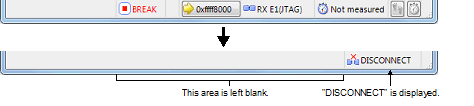2.4.2
Disconnect the debug tool from CS+
Click the  button on the Debug toolbar to cut off the communication with the connected debug tool.
button on the Debug toolbar to cut off the communication with the connected debug tool.
After disconnecting from the debug tool, the Status bar on the Main window changes as follows:
Figure 2.77 | Status Bar Indicating the Disconnection from the Debug Tool |
Caution 1. | The debug tool cannot be disconnected from CS+ while the program is running. If you wish to disconnect the debug tool, stop the program in advance. |
Caution 2. | [E1] [E20] [EZ Emulator]
If you are using the E1, E20, or EZ Emulator, select the above or either of the following ways to disconnect the debug tool from CS+.
(1) Select [Disconnect from Debug Tool] from the [Debug] menu.
(2) Enter “debugger.Disconnect()” in the Python Console panel.
If you terminate the debugger, you will not be able to start up the debugger correctly next time. In such a case, turn the power off and turn it on again (i.e. turn off the power switch on the E20 and turn it on or disconnect the USB interface cable from the E1 or EZ Emulator and re-connect it). When using EZ Emulator, also restart CS+. |
Remark | Disconnecting the debug tool will close all the panels and dialog boxes that can be displayed only during the connection. |
 button on the Debug toolbar to cut off the communication with the connected debug tool.
button on the Debug toolbar to cut off the communication with the connected debug tool.