|
CS+ Update Manager window
|
This window displays the status of and controls the update function.
Figure A.1 | CS+ Update Manager Window |
The following items are explained here.
[How to open]
- | From the Windows [Start] menu, select [Programs] >> [Renesas Electronics CS+] >> [Update Manager]. |
Remark | In Windows 8.1, click on [Update Manager] on the start screen. |
- | In the Windows task tray, click the  or balloon help (i).
or balloon help (i). |
- | From the CS+ [Help] menu, select [Check for Updates...]. |
- | From the Create Project dialog box of the CS+, click the [Update...] button. |
[Description of each area]
This area displays a menu for changing the appearance and settings of the main area. Select an item to perform the corresponding action.
|
All
|
Displays the updates.
|
|
Microcontroller Name
|
Displays the updates corresponding to that microcontroller.
(Displays up to five microcontrollers for which the specify microcontroller function was used, most recent first.)
|
|
Download and install
|
Downloads the selected updates, and after the downloads are complete, install them.
|
|
Download only
|
Downloads the selected updates only.
|
|
Review update history
|
Displays the update history.
|
|
Restore hidden updates
|
Displays the Restore hidden updates page.
|
|
Change settings
|
Displays the Update Manager Options dialog box.
|
|
Help
|
Displays help.
|
|
Exit
|
Exits Update Manager.
|
Switch the display to one of the following pages, in accordance with the active function.
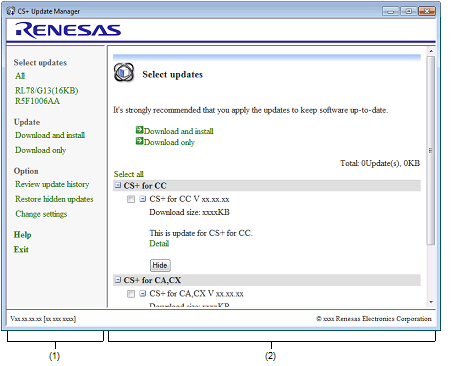
 or balloon help (i).
or balloon help (i).