This panel is used to display the contents of the memory and change the memory value (see "2.11.1 Display/change the memory").
Furthermore, the contents of data flash memory (including ID tag) can be displayed and changed when the selected microcontroller incorporates the data flash memory.
Up to a maximum of four of these panels can be opened. Each panel is identified by the names "Memory1", "Memory2", "Memory3", and "Memory4" on the titlebar.
The display contents are automatically updated when the value of the memory changes after a program is executed (when the execution is done in steps, the display is updated after each step). In addition, by enabling the Real-time display update function, it is also possible to update the display contents in real-time even while a program is being executed.
This panel appears only when connected to the debug tool.
CPU reset may be generated depending on the selected microcontroller if you change the memory value in the data flash area. |
This panel can be zoomed in and out by |
You can set the scroll range of the vertical scroll bar on this panel via the Scroll Range Settings dialog box which is opened by clicking the |
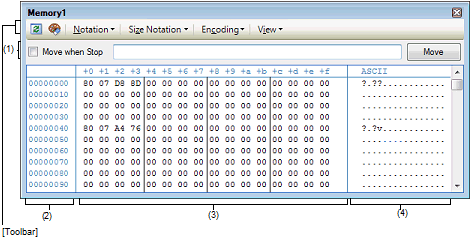
This section describes the following.
It is possible to specify the display start position of the memory contents by specifying an address expression.
Directly input the address expression of the memory value address to display in the text box. You can specify an input expression with up to 1024 characters. The result of the expression is treated as the display start position address.
Note that an address value greater than the microcontroller address space cannot be specified.
In addition, an address value greater than the value expressed within 32 bits cannot be specified.
A symbol name at the current caret position can be complemented by pressing the [Ctrl] + [Space] key in this text box (see "2.20.2 Symbol name completion function"). |
If the specified address expression is the symbol and its size can be recognized, everything from the start address to the end address of that symbol is displayed selected. |
The timing to change the display start position can be determined by specifying in the [Move when Stop] check box and the [Move] button.
The address of the memory is displayed (hexadecimal number notation fixing).
The display starts from address 0x0 by default. However, an offset value of the start address can be set via the Address Offset Settings dialog box that is opened by selecting [Address Offset Value Settings...] from the context menu.
The address width corresponds to the one in memory space of the specified microcontroller in the project.
The offset value that have been set is automatically changed in accordance with the number of view columns in the Memory value area. |
The value of the memory is displayed and changed.
Specification of the display notation, display width of memory values or the number of view columns is performed by selecting the buttons on the toolbar or [Notation]/[Size Notation]/[View] from the context menu (see "2.11.1.2 Change display format of values").
The meanings of the marks and colors displayed as memory values are as follows (character colors and background colors depend on the configuration in the [General - Font and Color] category of the Option dialog box):
|
Memory value that the user is changing |
||||
|
Memory value of the address whose symbol has been defined. |
||||
|
Memory value that has been changed because of the execution of a programNote
To reset the highlighting, select the |
||||
|
Memory value for which the Real-time display update function is being operated |
||||
|
Current access condition of the memory value when the Real-time display update function is being operated |
||||
|
Areas not rewritable (e.g. I/O register area/I/O protection area) or when acquisition of memory values failed |
||||
|
When display is specified for other than the real-time display update area during program execution or when acquisition of memory values failed |
||||
Just before execution of a program, only the memory value in the address range for which the Memory panel had been displayed becomes the target. |
The number of view columns is automatically changed in accordance with the set value of [Size Notation] of the context menu. |
This area is provided with the following functions.
The following contents are pop-up displayed based on the nearest existing symbol forward from the address the mouse is designating when hovering the mouse cursor over the memory value.
Note that if there is no symbol information (the underlining is non-display), no pop-up display is done.

|
When a symbol has not been defined for the addresses, the offset value from the nearest symbol exists forward is displayed (hexadecimal number notation fixing). |
Using the real-time display update function allows you to display/modify the value of the memory contents not only while the program is stopped, but also in execution.
See "2.11.1.4 Display/modify the memory contents during program execution" for details on the real-time display update function.
Directly edit from the keyboard after moving the caret to the memory value to be edited.
The color of the memory value changes when it is in editing. Press the [Enter] key to write the edited value to the target memory (if the [Esc] key is pressed before the [Enter] key is pressed, the editing is cancelled).
See "2.11.1.3 Modify the memory contents" for details on the method for changing the memory value.
The Memory Search dialog box is opened to search the memory contents in the specified address range by selecting [Find...] from the context menu (see "2.11.1.5 Search the memory contents").
In addition, the Memory Initialize dialog box is opened to change the memory contents collectively in the specified address range by selecting [Fill...] from the context menu (see "2.11.1.6 Modify the memory contents in batch (initialize)").
By selecting a range of memory values with the mouse, the contents of the range can be copied to the clipboard as a character string, and these contents can be pasted to the caret position.
These operations are performed by selecting from the context menu or selecting from the [Edit] menu.
However, the paste operation is possible only when the character string to be pasted and the display notation (radix and size) of the area match.
If the display notation does not match, a message is displayed.
The following table shows the character code and character strings that can be used in this area (a message will appear when a character string other than those listed here is pasted).
A memory value with underline indicates that a symbol has been defined in the address, and its symbol can be registered as a watch-expression.
After selecting the memory value or placing the caret on the memory value, the symbol name of the address is registered in the Watch panel (Watch1) as a watch-expression by selecting [Register to Watch1] from the context menu.
The Data Save dialog box can be opened by selecting the [File] menu >> [Save Memory Data As...], and the contents of this panel can be saved in a text file (*.txt) or CSV file (*.csv).
See "2.11.1.7 Save the memory contents" for details on the method for saving the contents of memory values.
Memory values converted into character code are displayed.
The character code can be specified by selecting [Encoding] from the toolbar or context menu (ASCII code is selected by default). Furthermore, in this area, memory values converted into a floating-point value can be displayed as character strings. To do this, select the following item from [Encoding] of the context menu.
|
<Single-precision floating-point value> <Single-precision floating-point value> * I |
|||
|
<Double-precision floating-point value> <Double-precision floating-point value> * I |
|||
Nothing is displayed when the minimum size of a character code or a floating-point value is greater than "the number of bytes of display width of memory values" x "the number of bytes of the number of view columns". |
This area is provided with the following functions.
Directly edit from the keyboard after moving the caret to the character string to be edited.
The color of the character string changes when it is in editing. Press the [Enter] key to write the edited value to the target memory (if the [Esc] key is pressed before the [Enter] key is pressed, the editing is cancelled).
The Memory Search dialog box is opened to search for character strings by selecting [Find...] from the context menu (see "2.11.1.5 Search the memory contents").
By selecting a range of character strings with the mouse, the contents of the range can be copied to the clipboard as a character string, and these contents can be pasted to the caret position.
These operations are performed by the selecting from the context menu or selecting from the [Edit] menu.
However, the paste operation is possible only when [ASCII] has been selected as the character code. If other than [ASCII] is selected, a message is displayed.
|
Acquires the latest data from the debug tool, and updates the contents of this panel. |
||
|
Resets highlighting of values that have been changed by executing a program. |
||
|
The following buttons to change the notation of memory values are displayed. |
||
|
The following buttons to change the notation of sizes of memory values are displayed. |
||
|
Displays memory values in 16-bit width. Values are converted depending on the endian of the target memory area. |
||
|
Displays memory values in 32-bit width. Values are converted depending on the endian of the target memory area. |
||
|
Displays memory values in 64-bit width. Values are converted depending on the endian of the target memory area. |
||
|
The following buttons to change the encoding of character strings are displayed. |
||
|
Displays character strings as a half-precision floating-point value. |
||
|
Displays character strings as a single-precision floating-point value. |
||
|
Displays character strings as a double-precision floating-point value. |
||
|
Displays character strings as a complex number of single-precision floating-point. |
||
|
Displays character strings as a complex number of double-precision floating-point. |
||
|
Displays character strings as an imaginary number of single-precision floating-point. |
||
|
Displays character strings as an imaginary number of double-precision floating-point. |
||
|
The following buttons to change the display format are displayed. |
||
|
Opens the Scroll Range Settings dialog box to set the scroll range for this panel. |
||
|
Opens the Column Number Settings dialog box to set the number of view columns in the Memory value area. |
||
|
Opens the Address Offset Settings dialog box to set an offset value for addresses displayed in the Address area. |
||
[[File] menu (Memory panel-dedicated items)]
The following items are exclusive for the [File] menu in the Memory panel (other items are common to all the panels).
Note that all these items are disabled during execution of a program.
|
Overwrites the contents of this panel to the previously saved text file (*.txt)/CSV file (*.csv) (see "(g) Saving the contents of memory values"). Note that when the file has never been saved or the file is write disabled, the same operation is applied as the selection in [Save Memory Data As...]. |
|
|
Opens the Data Save dialog box to newly save the contents of this panel to the specified text file (*.txt)/CSV file (*.csv) (see "(g) Saving the contents of memory values"). |
[[Edit] menu (Memory panel-dedicated items)]
The following items are exclusive for [Edit] menu in the Memory panel (all other items are disabled).
Note that all these items are disabled during execution of a program.
|
Copies the contents of the selected range to the clipboard as character string(s). |
|
|
Pastes the character string(s) copied in the clipboard to the caret position. To the memory value area: See "(e) Copying and pasting". To the character strings area: See "(c) Copying and pasting". |
|
|
Opens the Memory Search dialog box. The search is operated either in the Memory value area or the Character strings area, in which a caret is. |
|
Registers the symbol at the caret to the Watch panel (Watch1). At this time, since it is registered as a variable name, the symbol name that is displayed changes depending on the scope. Note that this item is disabled when no symbol has been defined in the address corresponding to the memory value at the caret position (see "(f) Registering watch-expressions"). |
||
|
Opens the Memory Search dialog box. The search is operated either in the Memory value area or the Character strings area (unless the floating-point value display is selected), in which a caret is. |
||
|
Opens the Memory Initialize dialog box. |
||
|
Acquires the latest data from the debug tool, and updates the contents of this panel. |
||
|
Copies the contents of the selected range to the clipboard as character string(s). |
||
|
Pasts the character string(s) copied in the clipboard to the caret position. This item is disabled during execution of a program. To the memory value area: See "(e) Copying and pasting". To the character strings area: See "(c) Copying and pasting". |
||
|
The following cascade menus are displayed to specify the notation of memory values. |
||
|
The following cascade menus are displayed to specify the notation of sizes of memory values. |
||
|
Displays memory values in 16-bit width. Values are converted depending on the endian of the target memory area. |
||
|
Displays memory values in 32-bit width. Values are converted depending on the endian of the target memory area. |
||
|
Displays memory values in 64-bit width. Values are converted depending on the endian of the target memory area. |
||
|
The following cascade menus are displayed to specify the display format in the character strings area. |
||
|
Displays character strings as a half-precision floating-point value. |
||
|
Displays character strings as a single-precision floating-point value. |
||
|
Displays character strings as a double-precision floating-point value. |
||
|
Displays character strings as a complex number of single-precision floating-point. |
||
|
Displays character strings as a complex number of double-precision floating-point. |
||
|
Displays character strings as an imaginary number of single-precision floating-point. |
||
|
Displays character strings as an imaginary number of double-precision floating-point. |
||
|
The following cascade menus are displayed to specify the display format. |
||
|
Opens the Scroll Range Settings dialog box to set the scroll range for this panel. |
||
|
Opens the Column Number Settings dialog box to set the number of view columns in the Memory value area. |
||
|
Opens the Address Offset Settings dialog box to set an offset value for addresses displayed in the Address area. |
||
|
Highlights memory values that have changed by execution of a program if this item is checked (default). |
||
|
The following cascade menus are displayed to set for the real-time display update function (see "(b) Real-time display update function"). |
||
|
Opens the Property panel to set for the real-time display update function. |
||
 in the tool bar, or by moving the mouse wheel forward or backward while holding down the [Ctrl] key.
in the tool bar, or by moving the mouse wheel forward or backward while holding down the [Ctrl] key. button from [View] on the toolbar.
button from [View] on the toolbar. 




 button on the toolbar.
button on the toolbar. 








 Hexadecimal
Hexadecimal Signed Decimal
Signed Decimal Unsigned Decimal
Unsigned Decimal Octal
Octal Binary
Binary 4 Bits
4 Bits 1 Byte
1 Byte 2 Bytes
2 Bytes 4 Bytes
4 Bytes 8 Bytes
8 Bytes ASCII
ASCII Shift_JIS
Shift_JIS EUC-JP
EUC-JP UTF-8
UTF-8 UTF-16
UTF-16 Half-Precision Float
Half-Precision Float Float
Float Double
Double Float Complex
Float Complex Double Complex
Double Complex Float Imaginary
Float Imaginary Double Imaginary
Double Imaginary Settings Scroll Range...
Settings Scroll Range...