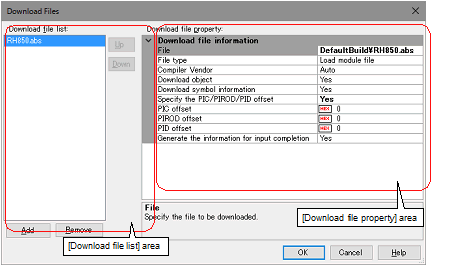2.5.2
Advanced downloading
You can change the download files and the condition to download.
With CS+, the following file types can be downloaded.
Table 2.2 | Downloadable File Formats |
|
|
|
|
|
Load module file
|
.abs or no limitNote 1
|
Load module file format
|
|
Intel HEX file
|
.hex, .runNote 2
|
Intel HEX file format
|
|
Motorola S-record file
|
.mot, .runNote 2
|
Motorola S-record file format
|
|
Binary file
|
.bin
|
Binary file format
|
Note 1. | When the build tool is other than GHS CCRH850, only “.abs” can be specified. When the build tool is GHS CCRH850, there is no restriction on the filename extension. |
Note 2. | “.run” can be specified only when the build tool is GHS CCRH850. |
Caution | Notes on using GHS compiler (Green Hills Software, LLC) |
- | Supported version, supported options, and non-supported Options |
|
|
|
|
|
|
|
|
|
|
|
Ver.2019.1.5
Ver.2018.5.5
Ver.2018.1.5
Ver.2017.5.5
Ver.2017.1.5
|
-G
-dual_debug
|
-cpu=rh850
-cpu=rh850g3k Note 2
-cpu=rh850g3m
-cpu=rh850g3mh
-cpu=rh850g3kh
-cpu=rh850g4mh
-cpu=v850e3
|
-Odebug
-Ogeneral or -O
-Ospeed
-Onone
-OsizeNote 4
|
-prepare_dispose
-callt
-rh850_abi=ghs2014
|
-shorten_loads
-shorten_moves
-delete
-codefactor
|
|
Ver.2016.5.5
|
-G
-dual_debug
|
-cpu=rh850
-cpu=rh850g3k Note 2
-cpu=rh850g3m
-cpu=rh850g3mh
-cpu=rh850g3kh
-cpu=v850e3
|
-Odebug
-Ogeneral or -O
-Ospeed
-Onone
-OsizeNote 4
|
-prepare_dispose
-callt
-rh850_abi=ghs2014
|
-shorten_loads
-shorten_moves
-delete
-codefactor
|
|
Ver.2015.1.7
|
-G
-dual_debug
|
-cpu=rh850
-cpu=rh850g3k Note 2
-cpu=rh850g3m
-cpu=rh850g3mh
-cpu=rh850g3kh
-cpu=v850e3
|
-Odebug
-Ogeneral or -O
-Ospeed
-Onone
-OsizeNote 4
|
-prepare_dispose
-callt
|
-shorten_loads
-shorten_moves
-delete
-codefactor
|
|
Ver.2015.1.5
|
-G
-dual_debug
|
-cpu=rh850
-cpu=rh850g3k Note 2
-cpu=rh850g3m
-cpu=v850e3
|
-Odebug
-Ogeneral or -O
-Ospeed
-Onone
-OsizeNote 4
|
-prepare_dispose
-callt
|
-shorten_loads
-shorten_moves
-delete
-codefactor
|
|
Ver.2014.1.7
|
-G
-dual_debug
|
-cpu=rh850
-cpu=rh850g3k Note 2
-cpu=rh850g3m
-cpu=v850e3
|
-Odebug
-Ogeneral or -O
-Osize
-Ospeed
-Onone
-OsizeNote 4
|
-prepare_dispose
-callt
|
-shorten_loads
-shorten_moves
-delete
-codefactor
|
|
Ver.2013.5.5
|
-G
-dual_debug
|
-cpu=rh850
-cpu=rh850g3k Note 2
-cpu=rh850g3m
-cpu=v850e3
|
-Odebug
-Ogeneral or -O
-Ospeed
-Onone
-OsizeNote 4
|
-prepare_dispose
-callt
|
-shorten_loads
-shorten_moves
-delete
-codefactor
|
|
Ver.2013.1.5
|
-G
-dual_debug
|
-cpu=rh850
-cpu=rh850g3k Note 2
-cpu=rh850g3m
-cpu=v850e3
|
-Odebug
-Ogeneral or -O
-Ospeed
-Onone
-OsizeNote 4
|
-prepare_dispose
-callt
|
-shorten_loads
-shorten_moves
-delete
-codefactor
|
|
Ver.2012.5.5
|
-G
-dual_debug
|
-cpu=rh850
-cpu=v850e3
|
-Odebug
-Ogeneral or -O
-Ospeed
-Onone
-OsizeNote 4
|
-prepare_dispose
-callt
|
-shorten_loads
-shorten_moves
-delete
-codefactor
|
Note 1. | For details, see the release notes of GHS products. |
Note 2. | -cpu=rh850 is synonymous with -cpu=rh850g3k. |
Note 3. | Linker changes execution code. However, the changes are not reflected on the debug information. |
Note 4. | The Disassemble panel may open when the program is stopped after stepped execution or the program may continue to be executed without a halt in stepped execution. |
- | The following three methods are available when a load module file from the GHS compiler is in use. |
- | Create a debug-dedicated project and add the load module file that has been built. |
- | Specify [Empty Application(GHS CCRH850)] as the project type, create, and build a project. |
- | Specify [Using Existing GHS Project File(GHS CCRH850)] as the project type, create a project, and add the load module file that has been built. |
For the project type, see "CS+ GHS CCRH850 Build Tool Operation".
- | Select [Green Hills Software] in the [Compiler Vendor] property in the Download Files dialog box to add the load module file. |
- | The followings are not supported: |
- | Programs with C99 own type or modifier |
- | Programs with gnu c extensional specs |
- | Step or Execution related functions
Executing return out functions from the following function may fail. And call history on the Call Stack panel is not shown incorrect. |
- | Functions is called by callt |
- | Reference function of variables using expressions |
- | When long long type or double type variables are located to register, only lower 4 bit register name is shown in address column in the Watch panel. CS+ gets upper 4 bit value from next to lower 4 bit register.
For example, if R4 is shown in the address column, then CS+ will get the upper 4 bit value from R5. |
- | When structure type variables are located to a registers, correct value of structure members aren't shown on the Watch panel. See the value that is show in register of [address] area on the CPU Register panel. |
- | Even using an expression with scope specify, it is impossible to refer defined static variables in functions. When a program counter exists in the function that the static variables are defined in, it is possible to refer it. |
func(){
static sta = 100;
}
|
In the above case, during debugging func(), it is possible to refer both "sta" and "func()#sta". During debugging functions except func(), it is possible to refer neither "sta" nor "func()#sta".
- | As stack frame is not generated at a start point of a function, passed address of a variable via the stack is not correct. Please refer value of a variable after stepping in the function. |
You can change the download files or download conditions in the following Download Files dialog box.
The Download Files dialog box is opened by clicking the [...] button that appears at the right edge in the column of the [Download files] property when you select it in the [Download] category on the [Download File Settings] tab of the Property panel.
Figure 2.14 | Opening Download Files Dialog Box |
Figure 2.15 | Advanced Downloading (Download Files Dialog Box) |
This section describes how to configure on the Download Files dialog box above when the following cases.
2.5.2.1 Change download conditions for load module files
2.5.2.2 Add download files (*.hex/*.mot/*.bin)
2.5.2.3 Download multiple load module files
2.5.2.4 Perform source level debugging with files other than the load module file format