In the [Debug Tool Settings] tab, you can configure the debug tool for each one of the following categories.
(2) [Access Memory While Running]
(8) [Instruction decode cache]
You can configure the memory in this category.
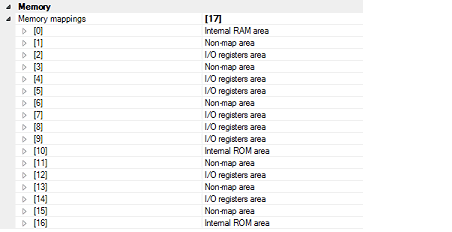
Current memory mapping status is displayed for each type of memory area.
The memory mapping status cannot be changed on this panel. When necessary, you can add a memory mapping in the Memory Mapping dialog box. This dialog box can be displayed by clicking on the [...] button which appears on the right end of the setting field after selecting [Memory Mapping] property.
See the section for the Memory Mapping dialog box for details on how to configure the parameters.

You can configure the memory access while executing a program in this category.
The settings of this category are required when using the real-time display update function. See "2.11.1.4 Displaying and changing memory contents during program execution" for details on the real-time display update function.

Specify from the drop-down list whether to update the display in the Watch panel/Memory panel during a program execution.
Select [Yes] to update the display (default).
This property is displayed only when the [Update display during the execution] property is set to [Yes].
Specify the interval in 100ms unit to update the contents in the Watch panel/Memory panel display while executing a program.
Directly enter the Integer number between 100 and 65500 (rounding up the fractions less than 100ms) ([500] is selected by default).
Note that if you've changed the specified value of the [Update display during the execution] property from [No] to [Yes], the previous set value is displayed in this property.
In this category, make settings related to PC display in the Status bar during program execution.

This property specifies whether the PC value is displayed in the Status bar during program execution.
When you select [No], the Status bar under execution will show "Running."
This property is displayed only when you've selected [Yes] in the [PC display during the execution] property.
During program execution, specify a PC display updating interval in the Status bar in 100 ms units.
Enter an integer directly in the range 100 to 65500 (with fractions below 100 ms rounded up). (By default, [500] is specified.)
Note that if you've changed the specified value of the [PC display during the execution] property from [No] to [Yes], the previous set value is displayed in this property.
You can configure the trace function in this category.
See "2.13 Collecting an Execution History" for details on the trace function and this category configuration.
You can configure the coverage function in this category.
See "2.15 Measure Coverage [Simulator] [E20 [RX71M, RX66x, RX65x, RX64M, RX66T, RX72T, and RX72M Groups]]" for details on the coverage function and this category configuration.
You can configure the stream I/O for performing standard I/O or file I/O to/from the user program in this category.

In this property, specify an I/O mode from the drop-down list in which mode you want standard I/O to be executed.
To use files for the same low-level interface routines (assembly language part) as the emulator, specify [Emulator mode]. (By default, [Simulator mode] is specified.)
File I/O is usable only when [Simulator mode] is specified. File I/O cannot be used when [Emulator mode] is specified. |
This property is displayed only when [Simulator mode] is specified in the [Select stream I/O mode] property.
Specify from the drop-down list whether or not to use the stream I/O function while simulator mode is in use.
Select [Yes] when using this function ([No] is selected by default).
This property is displayed only when [Simulator mode] is specified in the [Select stream I/O mode] property.
Specify the position at which stream I/O starts while simulator mode is in use.
Directly enter the desired address ([0x00000000] is specified by default).
You can configure the operation that is required in the event of simulation error or exception in this category.
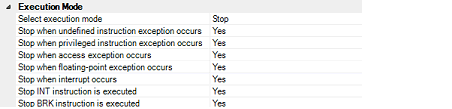
In this property, you can select the execution mode from the following drop-down list.
This property is displayed only when you have selected [Stop] in [Select execution mode] property. Specify from the drop-down list whether to stop when undefined instruction exception is encountered. Select [Yes] if you wish to stop at the occurrence of undefined instruction exception (default).
This property is displayed only when you have selected [Stop] in [Select execution mode] property. Specify from the drop-down list whether to stop when privileged instruction exception is encountered. Select [Yes] if you wish to stop at the occurrence of privileged instruction exception (default).
This property is displayed only when an MPU module exists in [Peripheral function simulation module] property and you have selected [Stop] in [Select execution mode] property. Specify from the drop-down list whether to stop when access exception is encountered. Select [Yes] if you wish to stop at the occurrence of access exception (default).
This property is displayed only when you have selected [Stop] in [Select execution mode] property. Specify from the drop-down list whether to stop when single-precision floating-point exception is encountered. Select [Yes] if you wish to stop at the occurrence of single-precision floating-point exception (default).
This property is displayed only when you have selected [Stop] in [Select execution mode] property. Specify from the drop-down list whether to stop when interrupt is encountered. Select [Yes] if you wish to stop at the occurrence of interrupt (default).
This property is displayed only when you have selected [Stop] in [Select execution mode] property. Specify from the drop-down list whether to stop when INT instruction is executed. Select [Yes] if you wish to stop at the execution of INT instruction (default).
This property is displayed only when you have selected [Stop] in [Select execution mode] property. Specify from the drop-down list whether to stop when BRK instruction is executed. Select [Yes] if you wish to stop at the execution of BRK instruction (default).
In this category, you can configure instruction decode cache, a function which retains decode result during instruction execution so that it can be used again when the instruction at the same address is executed.

Specify from the drop-down list whether to enable instruction decode cache function.
Select [Yes] to enable this function ([No] is selected by default).