Search for trace data at the instruction level.
After selecting the [Instruction Level] tab, follow the procedure below to perform a search.
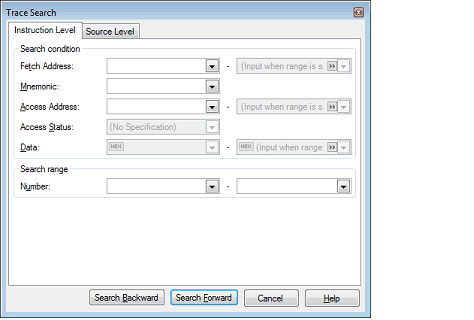
Specify a fetch address, if needed as the search condition.
Enter an address expression directly in the text box or select an input history item from the drop-down list (up to 10 history entries).
The fetch address can also be specified as a range of addresses. In this case, enter address values in both the right and left text boxes to specify a range.
If the right-side text box is blank or labeled "(Input when range is specified)", the fixed address specified in the left-side text box is used to perform a search.
Note that if any address value greater than the microcontroller's address space is specified, the high-order address value is masked when a search is performed.
Also, no address values can be specified that are greater than the value representable by 32 bits.
Specify a character string of instruction, if needed as the search condition.
The character string specified here is searched from within the [Source/Disassemble] area of the Trace panel.
Enter an instruction directly in the text box or select an input history item from the drop-down list (up to 10 history entries).
Searches are case-insensitive, and partial matches are also allowed.
Specify an access address, if needed as the search condition.
Enter an address value in hexadecimal directly in the text box or select an input history item from the drop-down list (up to 10 history entries).
The access address can also be specified as a range of addresses. In this case, enter address values in both the right and left text boxes to specify a range.
If the right-side text box is blank or labeled "(Input when range is specified)", the fixed address specified in the left-side text box is used to perform a search.
Note that if any address value greater than the microcontroller's address space is specified, the high-order address value is masked when a search is performed.
Also, no address values can be specified that are greater than the value representable by 32 bits.
This item is enabled only when [Access Address] is specified (see “Specifying the [Access Address]”).
Select the type of access (Read/Write, Read, Write, Vector Read and DMA) from the drop-down list.
If you do not limit the type of access, select "(No specification)".
[E1] [E20] [EZ Emulator] |
This item is enabled only when [Access Address] is specified (see “Specifying the [Access Address]”).
Specify an accessed numeric value.
Enter a hexadecimal value directly in the text box or select an input history item from the drop-down list (up to 10 history entries).
The numeric value can be specified as a range of values. In this case, enter data in both the right and left text boxes to specify a range.
If the right-side text box is blank or labeled "(Input when range is specified)," the fixed numeric value specified in the left-side text box is used to perform a search.
Specify a range of trace data to search by numbers displayed in the [Number] area of the Trace panel.
Specify start and end numbers in the left and right text boxes, respectively. (By default, "0" to "last number" are specified.)
Enter a number in decimal notation directly in the text box or select an input history item from the drop-down list (up to 10 history entries).
If the left-side text box is blank, the number "0" is assumed.
If the right-side text box is blank, the "last number" is assumed.
When you click the [Search Backward] button, a search is performed in the direction toward smaller numbers, with the searched spot put in selected state on the Trace panel.
When you click the [Search Forward] button, a search is performed in the direction toward larger numbers, with the searched spot put in selected state on the Trace panel.