This window is used to preview the file currently being displayed in the Editor panel before printing.
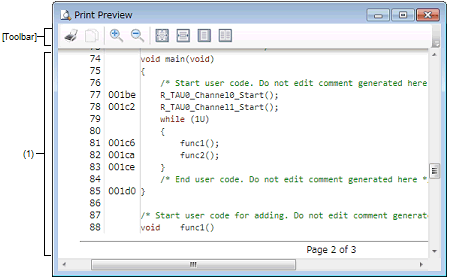
This panel can be zoomed in and out by moving the mouse wheel forward or backward while holding down the [Ctrl] key. |
The following items are explained here.
Focus the Editor panel, and then select [Print Preview] from the [File] menu. |
This window displays a form showing a preview of how and what is printed.
The file name (fully qualified path) and the page number are displayed at the page header and page footer.
The display differs according to whether the debug tool is or is not connected, and when it is connected, to whether the display is in normal display mode or mixed display mode. Note, however, that columns that are hidden on the Editor panel are not displayed (these columns are not printed).
|
Opens the Print dialog box provided by Windows to print the current Editor panel as shown by the print preview form. |
|







