This panel is used to display the memory mapping information of load modules collected by the build tool.
The amount of used memory can be reduced by analyzing the information.
This panel can be zoomed in and out by |
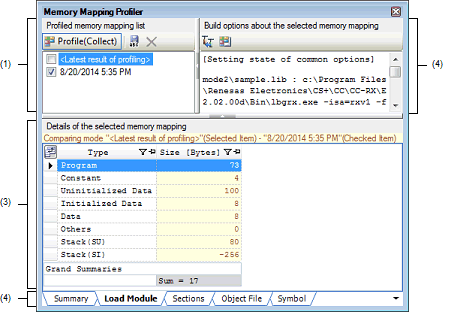
The following items are explained here.
The memory mapping information of load modules collected by the build tool of the active project and the memory mapping information saved by the user are displayed.
The first item displays the memory mapping information collected by the build tool of the active project (item name: <Latest result of profiling>). When no information has been collected, "(Uncollected)" is added to the item name.
The second and subsequent items display the memory mapping information saved by the user.
|
Switches between collecting and not collecting the memory mapping information at build. When this button is ON, "(Collect)" is added to the button name and the memory mapping information that is output when build of the active project has completed will be collected. When this button is switched from OFF to ON, CS+ checks whether to change the property values of build options to those suitable for profiling (only however in cases where property values can be changed). This button automatically becomes OFF when the active project is switched. |
|
|
Opens the Character String Input dialog box in order to save the latest result of profiling (collected result of memory mapping information) as a snapshot. In the dialog box, specify the item name to be displayed in this area (maximum number of input characters: 100). |
|
The build options used when generating the items selected in the [Profiled memory mapping list] area are listed.
|
Imports the build options (except for individual options) used at the time of profiling the items selected in the [Profiled memory mapping list] area as the current build options. |
|
|
Opens the Section Settings dialog box to edit the settings related to memory mapping by the build tool. See "CS+ Integrated Development Environment User’s Manual: Build Tool Operation" for details about the Section Settings dialog box. |
The detailed memory mapping information of the items selected in the [Profiled memory mapping list] area are displayed as a list.
Note that the display contents depend on the build option settings of the build tool in use.
This area has the following functions.
Differences between the two sets of memory mapping information can be displayed.
The item selected in the [Profiled memory mapping list] area is the comparison destination and the item whose check box is selected is the comparison source. |
Comparing mode "Item name of comparison destination"(Selected Item) - "Item name of comparison source"(Checked Item) |
Any string in which "Size" is included in the header name can be the target of difference calculation. |
The line selected by left-clicking of the mouse is the current line. The  icon is displayed at the left edge and the entire line is highlighted.
icon is displayed at the left edge and the entire line is highlighted.
The selection range can be specified for individual cells with the following method.
A range from the previous current cell to the clicked cell can be selected with the following method.
A range from the cell which was selected first to the cell where dragging was ended can be selected with the following method.
The contents of cells in the selected range can be copied to the clipboard with the following method.
The columns displayed in this area can be rearranged with either of the following methods.
Drag a column displayed in the Column Chooser dialog box and drop it at the header of this area. |
The columns to be displayed in this area can be set with either of the following methods.
Select the check box of a column displayed in the Column Chooser dialog box. |
Drag a column displayed in the Column Chooser dialog box and drop it in this area. |
The columns not to be displayed in this area can be set with either of the following methods.
Cancel the selection of the check box of a column displayed in the Column Chooser dialog box. |
The display contents can be sorted (in the ascending order or descending order) with the following method.
Multiple columns can be sorted with the following method.
A filter for the display contents can be set for each column with the following method.
The strings that can be selected from the list box and the resulting operation when each is selected are shown below.
|
Opens the Filter Settings dialog box in which the filter conditions can be set. |
|
Fixed display (to be displayed always) of a column regardless of this area being horizontally scrolled can be set with either of the following methods.
Drag the header of a column for which fixed display is not set and drop it between columns for which fixed display is set or after the last line for which fixed display is set. |
Fixed display of a column can be canceled with either of the following methods.
Drag the header of a column for which fixed display is set and drop it between columns for which fixed display is not set. |
The contents displayed in this area can be saved as a text file (*.txt), CSV (Comma-Separated Variables) (*.csv), or Microsoft Office Excel book (*.xls) with the following method.
Select [Save Detailed Memory Mapping Data As...] in [File] menu. The Save As dialog box opens. Specify the file in which to save the display contents. |
|
Opens the Column Chooser dialog box to rearrange columns or set display or non-display for columns. |
The detailed memory mapping information that was acquired through analysis when profiling the items selected in the [Profiled memory mapping list] area are displayed in tabbed pages.
Selecting a tab allows you to switch to information displayed in the [Details of the selected memory mapping] area.
Note that the tabs to be displayed vary with the build option settings of the build tool in use.
[[File] menu (Memory Mapping Profiler panel-dedicated items)]
The following items are exclusive for [File] menu in the Memory Mapping Profiler panel (other items are common to all the panels).
|
Saves the contents displayed in the [Details of the selected memory mapping] area in the previously saved file. When this menu is selected for the first time after launching the program, the operation is equivalent to when selecting [Save Detailed Memory Mapping Data As...]. |
|
|
Opens the Save As dialog box to save the contents in the [Details of the selected memory mapping] area in the designated file. |
[[Edit] menu (Memory Mapping Profiler panel-dedicated items)]
The following items are exclusive to [Edit] menu in the Memory Mapping Profiler panel (other items are all invalid).
|
Copies the selected contents in the [Build options about the selected memory mapping] area or [Details of the selected memory mapping] area to the clip board. |
|
|
Deletes the memory mapping selected in the [Profiled memory mapping list] area. |
|
|
Changes the name of the saved memory mapping that is selected in the [Profiled memory mapping list] area (exclude <Latest result of profiling>). |
|
|
Selects all data displayed in the [Build options about the selected memory mapping] area or [Details of the selected memory mapping] area. |
|
|
Opens the Find and Replace dialog box with the [Find in Files] tab target. |
|
|
Opens the Find and Replace dialog box with the [Replace in Files] tab target. |
|
The character string of the cell selected in the [Details of the selected memory mapping] area is regarded as a symbol name and the source file in which that symbol is defined is opened by the editor. |
|
|
Copies the selected contents in the [Build options about the selected memory mapping] area or [Details of the selected memory mapping] area to the clip board. |
|
|
Deletes the memory mapping selected in the [Profiled memory mapping list] area. |
|
|
Selects all data displayed in the [Build options about the selected memory mapping] area or [Details of the selected memory mapping] area. |
 in the tool bar, or by moving the mouse wheel forward or backward while holding down the [Ctrl] key.
in the tool bar, or by moving the mouse wheel forward or backward while holding down the [Ctrl] key.





 icon to select the string that is to be used as a filter from the list box.
icon to select the string that is to be used as a filter from the list box. .
. icon.
icon. icon.
icon.