This panel allows you to open a tutorial, access (create/open) a project, and load a sample project, with single-click.
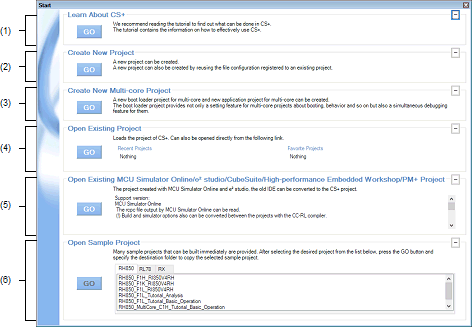
The following items are explained here.
Click the  button to show a tutorial aimed at improving your understanding of CS+.
button to show a tutorial aimed at improving your understanding of CS+.
Click the  button to open the Create Project dialog box, in order to create a new CS+ project file.
button to open the Create Project dialog box, in order to create a new CS+ project file.
Click the  button to open the Create Project dialog box, in order to create a new boot loader project and a new application project for multi-core.
button to open the Create Project dialog box, in order to create a new boot loader project and a new application project for multi-core.
This area displays up to four of the most recently used project file names (project names).
This area displays up to four of the project file names (project names) in your favorites.
Click the  button to open the Open Project dialog box, in order to open an existing CS+ project file (with ".mtpj" extension).
button to open the Open Project dialog box, in order to open an existing CS+ project file (with ".mtpj" extension).
[Open Existing MCU Simulator Online/e2 studio/CubeSuite/High-performance Embedded Workshop/PM+ Project] area |
[Open Existing MCU Simulator Online/e2 studio/CubeSuite/High-performance Embedded Workshop/PM+ Project] |
Click the  button to open the Open Project dialog box, in order to open an existing project shown below.
button to open the Open Project dialog box, in order to open an existing project shown below.
Load a sample project file (with ".mtpj" extension) provided by CS+.
Select the [Microcontroller] tab, then select a sample project from the list. Next, click the  button to open the Browse For Folder dialog box and specify a folder to which to copy the sample project. After copying the sample to the specified folder, the sample project is loaded.
button to open the Browse For Folder dialog box and specify a folder to which to copy the sample project. After copying the sample to the specified folder, the sample project is loaded.
 button.
button. to resize the area.
to resize the area.
