A project is managed by CS+ as the unit for application system development.
CS+ saves settings information used in the project such as the microcontroller, build tool, and source files, to the project file (*.mtpj) and references it.
The project's settings are made on the Project Tree panel.
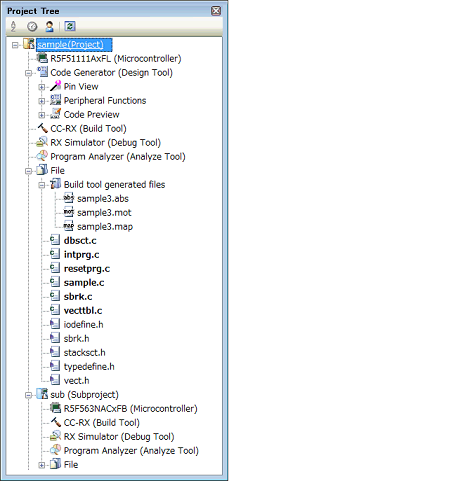
On the project tree, project components are displayed as the nodes below in a tree view.
If you select each component (node or file), its detailed information (properties) is displayed in the Property panel and you can change its settings.
You can also make project settings from the context menu for each component (node or file).
|
Boot Loader (Configuration Tool for Multi-core node) [RH850] (Hereafter referred to as "Configuration Tool for Multi-core node") |
The node for setting application projects which configure a project for multi-core. Note that this node is shown when the project type is a boot loader project. |
|
The design tool (pin configurator, code generator, smart configurator [RX][RL78], etc.) used. Note that Code Generator (Design Tool) node is not shown when the project type is a debug-dedicated project. |
|
|
The build tool (compiler, assembler, etc.) used. When the project type is a debug-dedicated project, "None" is shown as build tool name. |
|
|
Note that this node is not shown when the project type is a debug-dedicated project. |
|
|
Files registered to the project are displayed directly below the File node. |
|
|
This is a node for adding download files to the project. Note that this node is shown only when the project type is a debug-dedicated project. |
|
|
(Hereafter referred to as "Build tool generated files node") |
This node is created during a build. Files created by the build tools are displayed directly below the node (except for object files). Note that this node is not shown when the project type is a debug-dedicated project. |
|
This is a node for adding other than standard startup files to the project. This node is always shown under the File node. Note that this node is not shown when the project type is a debug-dedicated project. |
|
|
These user-defined categories are used to classify files into modules. |
|
|
Subprojects added to the project. For subprojects, see "(2) Projects and subprojects". |
When more than one component are selected, only the tab that is common to all the components is displayed. |
See "E. USING AN EXTERNAL BUILD TOOL" for details on a debug-dedicated project. |
Projects can have subprojects added to the level beneath them.
The subproject's settings information is saved to a subproject file (*.mtsp).
Subprojects, for example, are used in the following ways.
When also creating a project to create library files used in the project, create a project to create library files as a subproject. |
When developing the same application system for different microcontrollers, create the projects that differ for the microcontroller as subprojects. |
When subprojects are added, this manual call the project "main project", as opposed to its subprojects. "Project" is a common term for the main project and subprojects.
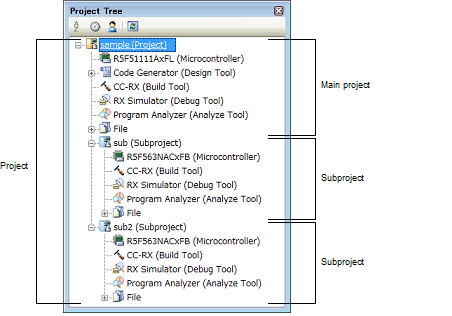
In addition, project settings and the settings for subprojects added to a project are independent and have no effect on each other. When making the same settings between the main project and subprojects, or between differing subprojects, select multiple nodes to set on the project tree, and make the settings with the Property panel.
See "2.3.3 Add a new subproject" and "2.4.2 Add an existing subproject", for how to add subprojects. |