Select the build tool node on the project tree and select the [Compile Options] tab on the Property panel.
The include path setting is made with the [Include Directories] property in the [Preprocess] category.

If you click the [...] button, the Path Edit dialog box will open.
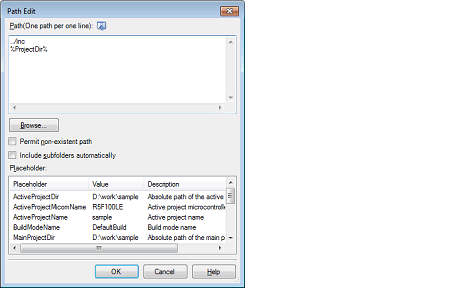
Enter the include path per line in [Path(One path per one line)].
You can specify up to 247 characters per line, up to 256 lines.
This property supports placeholders. |
Select the [Include subfolders automatically] check box before clicking the [Browse...] button to add all paths under the specified one (down to 5 levels) to [Path(One path per one line)]. |
If you click the [OK] button, the entered include paths are displayed as subproperties.

To change the include paths, you can use the [...] button or enter the path directly in the text box of the subproperty.
When the include path is added to the project tree, the path is added to the top of the subproperties automatically.
You can also set the option in the same way with the [Include Directories] property in the [Frequently Used Options(for Compile)] category on the [Common Options] tab. |