This panel displays components of the project (microcontroller, design tool, build tool, etc.) in a tree structure.
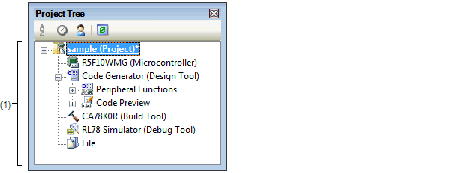
The following items are explained here.
This area displays components of the project (microcontroller, design tool, build tool, etc.) in a tree structure.
The sub-nodes of this node are [Peripheral Functions] and [Code Preview].
The sub-node of this node is the peripheral function node for the peripheral functions (clock generator, port functions, etc.) supported by the target device.
|
Double-click on a peripheral function node or press the [Enter] key after selecting a peripheral function node to open the Peripheral Functions panel, which is used to make settings for control of the corresponding peripheral function. |
Icons that are displayed immediately to the left of each peripheral function node have the meanings listed below.
|
Operation in the corresponding Peripheral Functions panel has been carried out. |
|
|
Operation in the corresponding Peripheral Functions panel has not been carried out. |
|
|
The problem occurs on the settings became the manipulation to the other peripheral function node influences. |
The sub-node of this node is the peripheral function node for the peripheral functions (clock generator, port functions, etc.) supported by the target device.
|
Double-click on a source code node/API function node in the level of the hierarchy below this node or select a source code node/API function node and press the [Enter] key to open the Code Preview panel, which is used to confirm that the source code corresponds to the settings in the Peripheral Functions panel. |
Icons that are displayed immediately to the left of each peripheral function node have the meanings listed below.
|
Operation in the corresponding Peripheral Functions panel has been carried out. |
|
|
Operation in the corresponding Peripheral Functions panel has not been carried out. |
|
Opens the Property panel corresponding to the selected node. |


 ,
, 

