Search for the trace data at the source level.
Select the [Source Level] tab.
When you search for the trace data at the source level, the display mode must be set in the Trace panel to the Mixed display mode or Source display mode. |
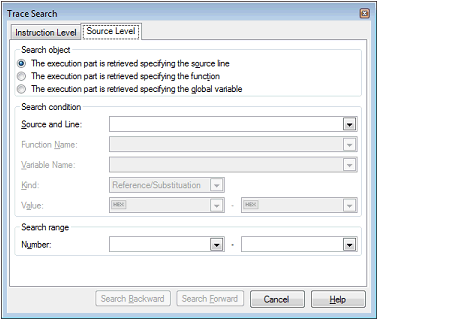
Select the [The execution part is retrieved specifying the source line] item in the [Search object] area and then follow the operation below.
The specified character strings in this area is searched within the [Line Number/Address] area of the Trace panel.
You can either type the character strings of the source line to be find directly into the text box, or select them from the input history via the drop-down list (up to 10 items).
Searches are case-insensitive, and partial matches are also allowed.
Specify the range within the trace data to search via the number displayed in the [Number] area of the Trace panel.
Specify the starting number in the left text box, and the ending number in the right text box ("0" to "last number" are specified by default).
You can either type the numbers directly into the text boxes (in base-10 format), or select them from the input history via the drop-down list (up to 10 items).
If the left-hand text box is left blank, it is treated as if "0" were specified.
If the right-hand text box is left blank, it is treated as if the last number were specified.
When the [Search Backward] button is clicked, search is taken place in the order from the large number to small and the search results are shown selected in the Trace panel.
When the [Search Backward] button is clicked, search is taken place in the order from the small number to large and the search results are shown selected in the Trace panel.
Select the [The execution part is retrieved specifying the function] item in the [Search object] area and then follow the operation below.
You can either type the function name to be find directly into the text box, or select it from the input history via the drop-down list (up to 10 items).
Searches are case-insensitive, and only complete matches are retrieved.
Specify the range within the trace data to search via the number displayed in the [Number] area of the Trace panel.
Specify the starting number in the left text box, and the ending number in the right text box ("0" to "last number" are specified by default).
You can either type the numbers directly into the text boxes (in base-10 format), or select them from the input history via the drop-down list (up to 10 items).
If the left-hand text box is left blank, it is treated as if "0" were specified.
If the right-hand text box is left blank, it is treated as if the last number were specified.
When the [Search Backward] button is clicked, search is taken place in the order from the large number to small and the search results are shown selected in the Trace panel.
When the [Search Backward] button is clicked, search is taken place in the order from the small number to large and the search results are shown selected in the Trace panel.
Select the [The execution part is retrieved specifying the global variable] item in the [Search object] area and then follow the operation below.
You can either type the variable name to be find directly into the text box, or select it from the input history via the drop-down list (up to 10 items).
Searches are case-insensitive, and only complete matches are retrieved.
Select the access type ([Reference/Substitution], [Reference], or [Substitution]) from the drop-down list.
You can either type the accessed variable value directly into the text box, or select one from the input history via the drop-down list (up to 10 items).
The variable value can also be specified as a range. In this case, specify a range by specifying variable values in both the left and right text boxes.
If the right-hand text box is blank, then access locations with the fixed variable values specified in the left-hand text box will be searched for.
Specify the range within the trace data to search via the number displayed in the [Number] area of the Trace panel.
Specify the starting number in the left text box, and the ending number in the right text box ("0" to "last number" are specified by default).
You can either type the numbers directly into the text boxes (in base-10 format), or select them from the input history via the drop-down list (up to 10 items).
If the left-hand text box is left blank, it is treated as if "0" were specified.
If the right-hand text box is left blank, it is treated as if the last number were specified.
When the [Search Backward] button is clicked, search is taken place in the order from the large number to small and the search results are shown selected in the Trace panel.
When the [Search Backward] button is clicked, search is taken place in the order from the small number to large and the search results are shown selected in the Trace panel.