You configure the basic settings of the debug tool for each one of the following categories.
(2) [Access Memory While Running]
You can configure the memory in this category.
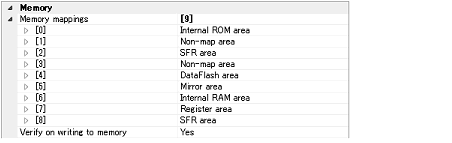
Current memory mapping status is displayed for each type of memory area.
Select whether to perform a verify check when writing to the memory.
Select [Yes] to perform verification after download or when values are changed in the Memory panel/Watch panel (default).
You can configure the memory access while executing a program (the real-time display update function) in this category. See "2.9.1.4 Display/modify the memory contents during program execution" for details on the real-time display update function.

For a memory area not accessible during execution of a program (e.g. target memory area/SFR area), select whether to allow access to the area by temporary stopping the execution.
Select [Yes] to allow access (default: [No]).
Select whether to automatically update the contents in the Memory panel/Watch panel display while executing a program.
Select [Yes] to update the display automatically (default).
The display contents of the Memory panel/Watch panel can be updated manually by clicking the |
This property is valid only when the [Update display during the execution] property is set to [Yes].
Specify the interval in 100ms unit to automatically update the contents in the Memory panel/Watch panel display while executing a program.
Directly enter the Integer number between 100 and 65500 (rounding up the fractions less than 100ms) (default: [500]).
You can configure the break function.
See "2.8 Stop Programs (Break)" for details on the break function and this category configuration.
You can configure the trace function in this category.
Note that this category appears only when the selected microcontroller incorporates the OCD trace function.
See "2.11 Collect Execution History of Programs" for details on the trace function and this category configuration.
You can configure the input signal masking in this category.
Maskable signals differ depending on the selected microcontroller type (a signal that cannot be masked will be hidden). |

With the properties shown below, select [Yes] to mask the signal from the drop-down list (default: [No]).
You can configure the control method of step execution.

Select whether to skip the target section.
Select [Yes] to skip the target section (default: [No]).
This property appears only when the [Skip target section] property is set to [Yes].
To specify a section, select the target property, then open the Specified Section dialog box by clicking the [...] button that appears on the right edge of the field.
 button on the panel.
button on the panel.