You can open the Editor panel by any one of the following method.
The Editor panel can be opened multiple times (max. 100 panels).
When a project is closed, all of the Editor panels displaying a file being registered in the project are closed. |
When a file is excluded from a project, the Editor panel displaying the file is closed. |
On the Project Tree panel, double-click a file shown in "Table 2.1 Files That Can Be Opened in Editor Panel".
When an external text editor is set to be used in the Option dialog box, the file is opened with the external text editor that has been set. |
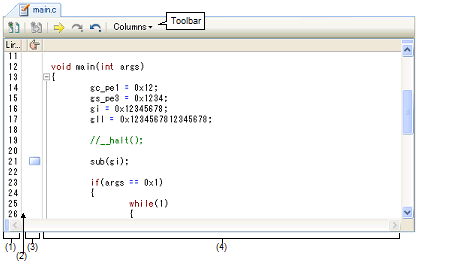
Click the  button on the debug toolbar.
button on the debug toolbar.
The Editor panel automatically opens with displaying the contents of the downloaded source file after a load module file is successfully downloaded.
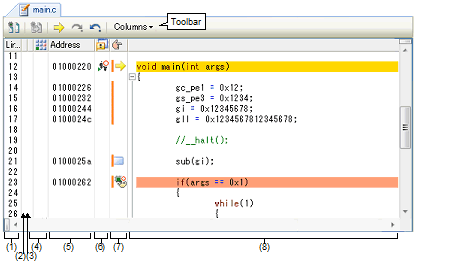
(3): Out of date module Indicator area
You can open a file with a specific encoding selected in the Encoding dialog box that is opened by selecting the [File] menu >> [Open with encoding...]. |
When a file whose size is greater than 24MB is opened, a message dialog box is shown for confirmation of whether or not to disable all of the functions listed below (if you select [No] in this message dialog box, the operation speed may become sluggish). |
Code outlining function (see "2.4.5 Use code outlining") |
Smart edit function (see "2.4.6 Use the smart edit function") |