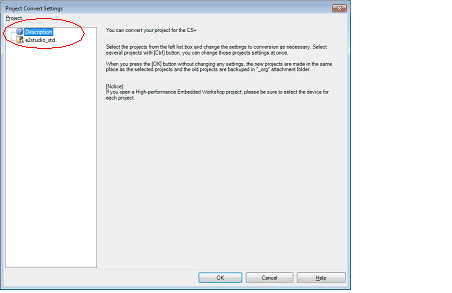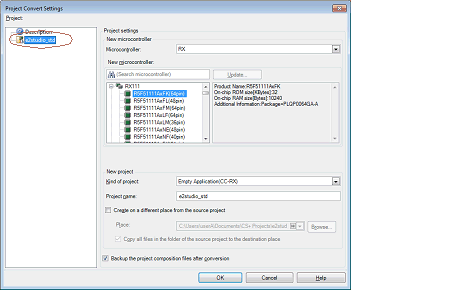2.4.10
Convert an e
2 studio project into a CS+ project [RX][RL78]
You can convert an e2 studio project for RX or RL78 into a CS+ project. Select [Open Project...] from the [Project] menu with CS+, and then select a project file (*.rcpc).
Remark | The project file (*.rcpc) for e2 studio is output by using the export function of e2 studio. |
(1) | Select the project for conversion settings |
The Project Convert Setting dialog box will open.
Figure 2.27 | Project Convert Setting Dialog Box |
The [Project] area shows the configuration of conversion target projects as a tree; select the project for carrying out the conversion settings.
(2) | Set the conversion target project |
When you select the project, the area on the right shows the conversion target project setting items.
Figure 2.28 | Project Convert Setting Dialog Box (When Project Is Selected) |
After setting the microcontroller to be used for the conversion target project, and project type, name, and place of creation settings, click the [OK] button.
Remark 1. | If you select [Backup the project composition files after conversion], immediately after the conversion the project source files and complete project are packed up and saved. |
Caution | The name of a network path cannot be used for [Place]. Assign the name of a path on a drive. |
(3) | Convert the CS+ project |
The e2 studio project is converted to the CS+ project.
An e2 studio project is converted to a CS+ project according to the rule below.
- | An e2 studio project is converted to a project with the same name as the original project. After conversion, the project file name will be "project name.mtpj". |
Remark 1. | The target for conversion is the file structure information of the e2 studio project file, configurations, build options, file exclusion, and link order information.
However, if a different build tool is used, build options (other than include paths and defined macros) are not converted. In addition, if extensions of object files are different, the link order is not converted. |
Remark 2. | When build options have been added from the version of the target build tools in the e2 studio project to the version of the build tools after conversion, the added options are set to the build tools' default values after conversion. |
Remark 4. | Configurations of the e2 studio project are replaced with build modes of CS+ after conversion. Any characters that are not allowed in a CS+ folder name, however (\, /, :, *, ?, ", <, >, |) will be replaced by underscores ("_").
When the build mode names have 110 or more characters, they are rounded to 110 characters.
If there is another build mode with the same name after conversion, then the "_n_" (n = 1, 2, ...) will be appended to the build mode name. |
Remark 5. | If nesting is to a depth of 20 or more categories, the 20th stage and deeper stages are ignored. Files in such categories are added to the 20th category.
When the category names have 200 or more characters, they are rounded to 200 characters. |
Remark 6. | [RX] The following e2 studio and build-tool versions are supported for conversion: e2 studio V.2.0.0.16 or higher and CC-RX V1.00.00 or higher. The latest version of the compiler package installed on your computer is set as the version of your build tool. |
Remark 7. | [RL78] The following e2 studio and build-tool versions are supported for conversion: e2 studio V.4.0.0.00 or higher and CC-RL V1.00.00 or higher. The latest version of the compiler package installed on your computer is set as the version of your build tool. |
Remark 8. | The conversion result is output to a file as project convert information. |
- | The project convert information file name is "ProjectConvertInformation_projectname.txt". |
- | The project convert information file is output to the project folder. |
- | The project convert information file is displayed under the File node on the Project Tree panel. |
The output format of the project convert information file is shown below.
(1)Time and date on which a project was converted
(2)<IDE version>
CS+ IDE: Version [Date]
(3)<Compiler package version>
Compiler package used in e2 studio project: Version -> Compiler package used in CS+ project: Version
(4)<Options not to use(Build mode)>
Tool name of e2 studio (Tab name of build tool property in CS+)
Option
:
(5)<Options to change(Build mode)>
Tool name of e2 studio (Tab name of build tool property in CS+)
Option of e2 studio project -> Option of CS+ project
:
|
|
|
|
|
|
Time and date on which a project was converted
The time and date on which an e2 studio project was converted into a CS+ project is output using format "dddd, mmmm dd, yyyy hh:mm:ss AM/PM".
|
|
|
IDE version and date
The version of CS+ and the date are output.
|
|
|
Compiler package version
The compiler package used in an e2 studio project and the version, and the compiler package used in a CS+ project and the version are output.
The version of the compiler package used in a CS+ projects is the latest version in the compiler packages which are installed in the CS+ environment.
|
|
|
Options not to use(Build mode)
If an option that has been set in an e2 studio project and is not used in a CS+ project (option that has been deleted by upgrading the compiler package, and e2 studio option) exists, the information is output for each build mode in the format shown below.
Tool name(Tab name of build tool property in CS+)
Option
:
- | Build modes are output in the following order: "Debug Build", "Release Build", user-created build mode ("Debug Build" and "Release Build" are the build modes that e2 studio provides by default. They differ depending on whether the debug information output option is set or not.). |
- | "Other Options" is output if Tab name of build tool property in CS+ for Tool name does not exist. |
|
|
|
Options to change(Build mode)
If an option that has been set in an e2 studio project and has been changed to use in a CS+ project (option that the range the parameter can be specified has been changed, and option that has been changed by upgrading the compiler package) exists, the information is output for each build mode in the format shown below.
Tool name(Tab name of build tool property in CS+)
Option of e2 studio project -> Option of CS+ project
:
- | Build modes are output in the following order: "Debug Build", "Release Build", user-created build mode ("Debug Build" and "Release Build" are the build modes that e2 studio provides by default. They differ depending on whether the debug information output option is set or not.). |
- | "Other Options" is output if Tab name of build tool property in CS+ for Tool name does not exist. |
|