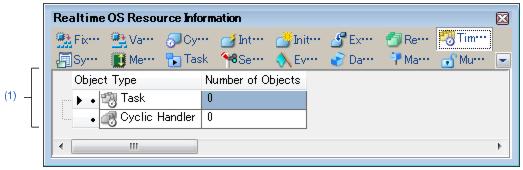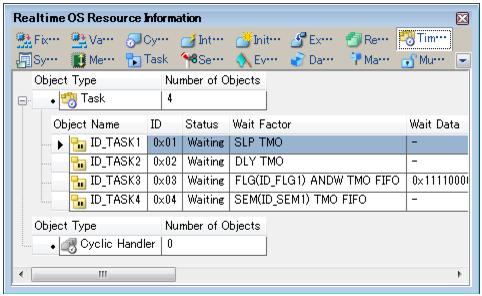This tab displays the timer queue information (e.g. Object Type and Number of Objects) of the RI850V4.
Figure A-29. [Timer Queue] Tab
The following items are explained here.
- From the [Debug] menu, select [Download].
- From the [View] menu, select [Realtime OS] >> [Resource Information].
[Description of each area]
(1) Information display area
This layer displays the timer queue information (e.g. Object Type and Number of Objects) of the RI850V4.
This layer consists of the following items.
|
|
An icon indicating the current status of the timer queue and the object type are shown in the following format.
|
|
|
|
|
|
|
|
There are no queued tasks.
|
|
|
There are queued cyclic handlers.
|
|
|
There are no queued cyclic handlers.
|
|
|
|
|
|
|
|
|
|
|
The total number of queued objects (tasks and cyclic handlers) is shown.
|
<1> Waiting task information
The waiting task information (e.g. Task Name and ID) only appears if there are tasks queued in the timer queue.
See the
[Task] tab for details about waiting task information.
Figure A-30. [Timer Queue] Tab (Waiting Task Information)
Remarks 1. Double-clicking a waiting-task information cell (e.g., Object Name or ID) displays the source file of the task in the Editor panel and moves the caret to the relevant location.
2. Double-clicking the waiting-task information cell for Current Task Stack SP or Task Stack Area displays the contents of the task stack in the Memory panel and moves the caret to the relevant location.
<2> Cyclic handler information
The cyclic handler information (e.g. Cyclic Handler Name and ID) only appears if there are cyclic handlers queued in the timer queue.
Figure A-31. [Timer Queue] Tab (Cyclic Handler Information)
Remark Double-clicking a cyclic handler information cell (such as Cyclic Handler Name or ID) displays the source file of the cyclic handler in the Editor panel and moves the caret to the relevant location.
The context menu displayed in response to a right mouse click differs as follows depending on the area clicked.
|
|
Displays cascade menus for selecting the header items to display.
|
|
|
|
The following items are displayed for selection.
Object Type, Number of Objects
|
|
|
The item in question will be displayed.
|
|
|
The item in question will not be displayed.
|
|
|
Displays cascade menus for selecting the display notation.
|
|
|
|
The following items are displayed for selection.
|
|
|
Displays value in signed decimal number.
|
|
|
Displays value in hexadecimal number.
|
|
|
Resets the display item (e.g. whether or not to display header items, display notation, display order and display width).
|