This dialog box is used to display and modify detailed information on an access-related event selected in the Events panel.
Note that the access-related events refer to the following events in the Events panel.
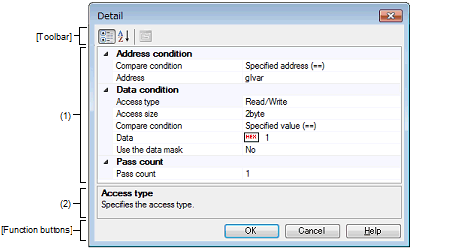
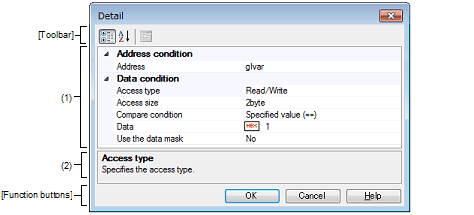
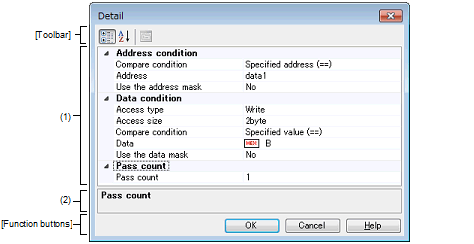
This section describes the following.
On the Events panel, move the caret to any one of the following events, and then select [Edit Condition...] from the context menu. |
Specify the address condition.
|
Specifies the address with [Address]. |
||||
|
Specifies the range with [Start address] and [End address]. |
||||
|
This item appears only when [Specified address (==)], [Greater than or equal to (>=)] or [Less than or equal to (<=)] is selected in [Compare condition]. |
||||
|
This item appears only when [Inside the range (<=Values<=)] or [Outside the range !(<=Values<=)] is selected in [Compare condition]. |
||||
|
This item appears only when [Inside the range (<=Values<=)] or [Outside the range !(<=Values<=)] is selected in [Compare condition]. |
||||
|
Specify the value of address mask. This item appears only when [Use the address mask] is set to [Yes]. |
||||
|
Specifies the data with [Compare data]. |
||||
|
Specifies the range with [Lower data] and [Upper data]. |
||||
|
This item appears only when [Specified value (==)], [Any other value (!=)], [Greater than or equal to (>=)] or [Less than or equal to (<=)] is selected in [Compare condition]. |
||||
|
Specify the lower data for the range in [Compare condition]. This item appears only when [Inside the range (<=Values<=)] or [Outside the range !(<=Values<=)] is selected in [Compare condition]. |
||||
|
Specify the upper data for the range in [Compare condition]. This item appears only when [Inside the range (<=Values<=)] or [Outside the range !(<=Values<=)] is selected in [Compare condition]. |
||||
|
Specify the value of data mask. This item appears only when [Use the data mask] is set to [Yes]. |
||||
Specify the pass count condition.
|
The relevant event occurs when the event condition is met as many times as the specified pass count. |
||||
This area displays a simple description of the item selected in the Event conditions setting area.
|
Displays all categories in the Event conditions setting area. |
||
|
Hides categories in the Event conditions setting area and rearranges only setting items in the ascending order |
||


