This dialog box allows you to choose whether or not to display the item listed in this dialog box in the device pin list, and add columns to or delete columns from the device pin list.
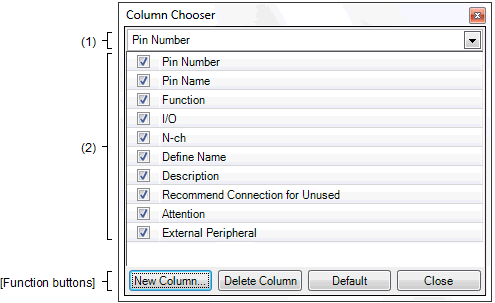
The following items are explained here.
In the [Pin Number] tab of the Device Pin List panel, click the |
In the [Macro] tab of the Device Pin List panel, click the |
In the [External Peripheral] tab of the Device Pin List panel, click the |
This area allows you to select the device pin list to be configured in this dialog box.
|
Configures the device pin list corresponding to the [Pin Number] tab. |
|
|
Configures the device pin list belonging to the first layer of the [Macro] tab. |
|
|
Configures the device pin list belonging to the second layer of the [Macro] tab. |
|
|
Configures the device pin list belonging to the first layer of the [External Peripheral] tab. |
|
|
Configures the device pin list belonging to the second layer of the [External Peripheral] tab. |
Select whether or not to display the item selected in the Operational object selection area in the device pin list.
|
Opens the New Column dialog box for adding columns to the device pin list. |
|
|
Deletes the selected columns from the device pin list. You can only delete the column which you added using the New Column dialog box. |
|
 button.
button. button.
button. button.
button.