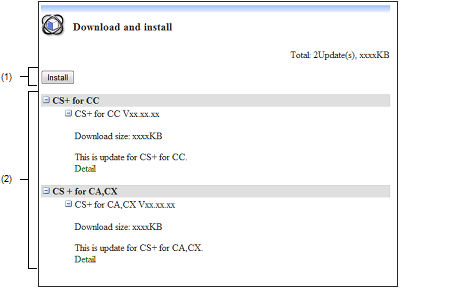|
Download and install page
|
This page displays a list of selected updates, and starts the download and installation process.
Figure A.3 | Download and install Page |
The following items are explained here.
[How to open]
[Description of each area]
Begins the download and installation process.
This button is disabled if no updates are selected.
Caution | If an emulator USB driver is installed, the confirmation dialog box may appear. |
Displays a list of items to update.
The following information is displayed for each update.
|
Category
|
Displays the category of the update.
Updates with the same category are displayed together.
|
|
Title
|
Displays the title of the update.
|
|
Download size
|
Displays the download size of the update.
|
|
Summary
|
Displays a summary of the update information.
|
|
Detail
|
This appears if there is detailed information about the update. Selecting it will display details in a browser.
|