Use this category to configure general setting relating to building.
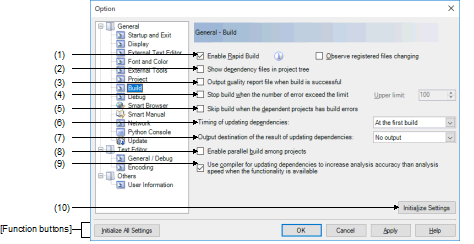
The following items are explained here.
This feature automatically begins a build when the source file being edited is saved. |
When the target project type is other than a debug-dedicated project: "2.8.3 Run a build in parallel with other operations" |
When the target project type is a debug-dedicated project: "E.5.4 Run a rapid build" |
This item is only enabled if the [Enable Rapid Build] check box is selected. |
The rapid build will not finish if this item is selected, and the files to be built have been registered for automatic editing or overwriting (e.g. by commands executed before or after the build). |
If this item is selected, a file that is registered in the project but does not exist (a file grayed out) will not be observed even if it is registered again by the Explorer etc. |
|
Displays the file group on which the source file depends on the project tree. |
|
|
Does not display the file group on which the source file depends on the project tree (default). |
The quality report file is not output when a debug-dedicated project is built and compiling or assembling is executed in file units. |
The quality report file is output with the file name "QualityReport(project-name.build-mode-name).text" to the project folder of each project. |
Specify the upper limit of the number of errors.
Either enter a number between 1 and 10000 directly via the keyboard, or specify a number via the  buttons. The default is 100.
buttons. The default is 100.
Note that clicking on the [OK] or [Apply] button while this item remains blank causes the tab setting to remain at the previously saved value.
This item is only enabled if the [Stop build when the number of error exceed the limit] check box is selected. |
Select the timing for automatically updating dependencies from the drop-down list of either of the following:
|
Updates dependencies immediately before executing the first build after opening the project (default). |
|
|
Updates dependencies immediately before executing the build. |
Select the output destination of the result of updating dependencies from a drop-down list.
The output file indicates file dependencies in the current build mode in a text-tree format. Nodes in the tree consist of source files registered with the project and files dependent on the respective source files. The files are recursively represented in relative paths to the project folder.
|
Enables a parallel build among projects. Builds projects without any dependency in parallel and in a random order, and reduces the total build time. |
|
When projects should not be built in a random order, the dependency between projects needs to be set. See "2.4.7 Set the build order of projects" for the setting of the dependency between projects. |
[Use compiler for updating dependencies to increase analysis accuracy than analysis speed when the functionality is available] |
Enabling this option improves the precision of the analysis of dependencies since checking by the compiler covers dependencies that are within #if directives. A source file which has no modifications is not recompiled during building; however, updating the information on dependencies may take time. |
The timing of updating the information on dependencies depends on the settings of [General -Build] - [Timing of updating dependencies] in the [Option] dialog box. |
|
Restores all settings on this dialog box to their default values. Note, however, that newly added items in the [General - External Tools] category will not be removed. |
|















