A project for multi-core consists of a boot loader project and an application project. The application project creates programs for each CPU core, and the boot loader project manages activation of those programs.
CS+ has a feature for creating the whole of a project with a default structure.
The way to use this is described below.
On the tool bar, click  to open the Start panel.
to open the Start panel.
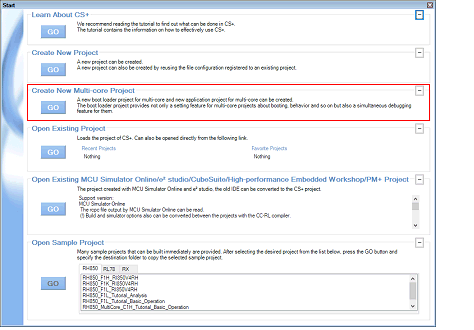
Click the [GO] button in the [Create New Multi-core Project] area to open the Create Project dialog box.
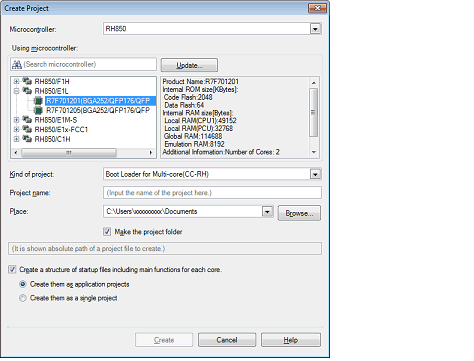
Set the items in the order below.
[RH850] is selected on [Microcontroller].
Select the microcontroller to use in the project on the [Using microcontroller] area.
If your microcontroller is not in the [Using microcontroller] area, click the [Update...] button.
You can open the CS+ Update Manager window, and check for microcontroller information updates via the network.
The [Update...] button is only enabled when this product is installed using the installer. It is disabled when a packaged item is being used. |
[Boot Loader for Multi-core(CC-RH)] is selected on [Kind of project].
Specify the name of the project and the location to create the project file in [Project name] and [Place].
If you don’t create a folder with the project name under the specified location, clear the [Make the project folder] check box.
When directly entering the location to create the project file, enter it as an absolute path. |
The name of a network path cannot be used for [Place]. Assign the name of a path on a drive. |
When simultaneously creating a structure of startup files for each core, select the [Create a structure of startup files including main functions for each core.] check box.
When the [Create a structure of startup files including main functions for each core.] check box has been selected, select either of the following:
Case where a structure of startup files for each core is created as an application project for the number of cores |
Select [Create them as application projects].
Select [Create them as a single project].
An image of the dialog box after setting the items is shown below.
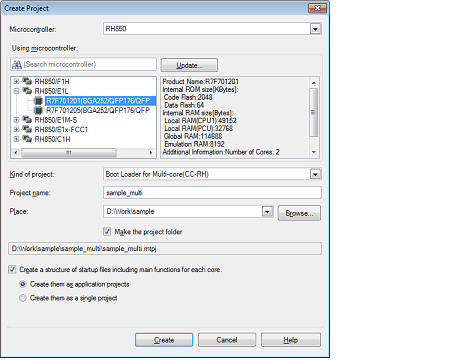
When you click the [Create] button, the project file is created in the location specified in (4) and the structure of the created project is displayed as a tree in the Project Tree panel.
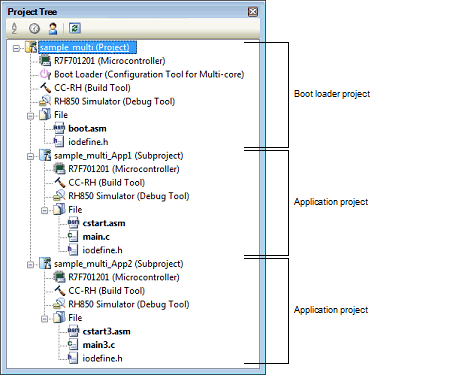
The start-up source files for each project are also created in the project folder and registered in the project tree.
When [Create a structure of startup files including main functions for each core.] check box is not selected |
|
For defining the processing from the occurrence of a reset to a branch to each application project and defining the interrupt vector table |
|
When [Create a structure of startup files including main functions for each core.] check box and [Create them as application projects] radio button are selected |
|
For defining the processing from the occurrence of a reset to a branch to each application project and defining the interrupt vector table |
|
When [Create a structure of startup files including main functions for each core.] check box and [Create them as a single project] radio button are selected |
|
For defining the processing from the occurrence of a reset to a branch to each application project and defining the interrupt vector table |
|
Add further application projects as subprojects. |
 to resize the area.
to resize the area.